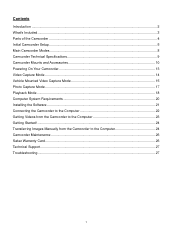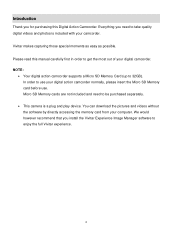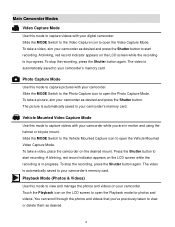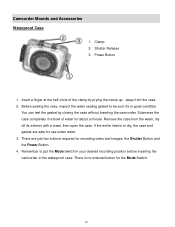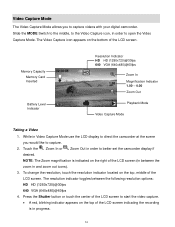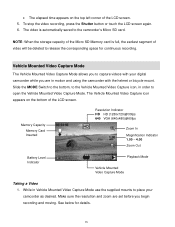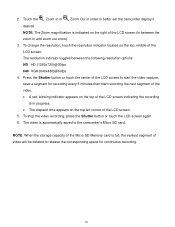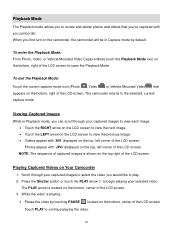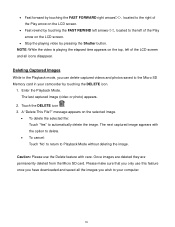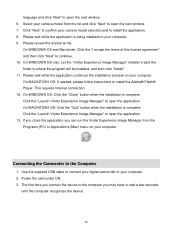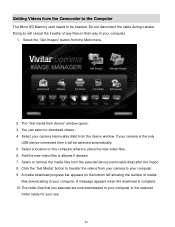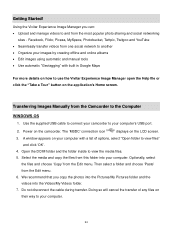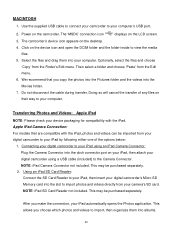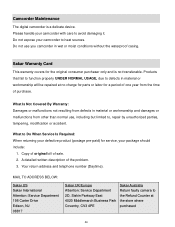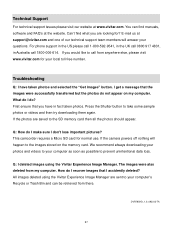Vivitar DVR 785HD Support Question
Find answers below for this question about Vivitar DVR 785HD.Need a Vivitar DVR 785HD manual? We have 2 online manuals for this item!
Question posted by barneyc18 on June 12th, 2013
Software Download Disc Too Small For Mac.
How do I dowload sftware from my Vivitar DVR785HD FROM a disc that is too small for my MAC disc holder?
Current Answers
Related Vivitar DVR 785HD Manual Pages
Similar Questions
Vivitar Dvr787-pnk-kit-wm Action Digital Video Recorder, Pink Video Camera With
Vivitar's DVR 787 HD comes on when plugged in and says it has full power but cuts off when you unplu...
Vivitar's DVR 787 HD comes on when plugged in and says it has full power but cuts off when you unplu...
(Posted by jjknott82 8 years ago)
Vivitar Dvr 794hd
When I go to view my videos on the tv from my vivitar it says file error on some of them why does it...
When I go to view my videos on the tv from my vivitar it says file error on some of them why does it...
(Posted by haydybobs 9 years ago)
Dvd/cdrw Doesn't See Mini Vivitar 15 Cd, Is There A Vivitar Software Download
(Posted by widwoer61 9 years ago)
Problems Download Photos And Videos
I am having problems downloading the photos and videos from my vivitar camera. I us eto be able to d...
I am having problems downloading the photos and videos from my vivitar camera. I us eto be able to d...
(Posted by tinawin78 10 years ago)
Where Is The Menu On A Vivitar Dvr 785hd
where is the menu on a vivitar DVR 785HD. i would like to reset my date and time to the correct
where is the menu on a vivitar DVR 785HD. i would like to reset my date and time to the correct
(Posted by rnstwrtjck12 10 years ago)