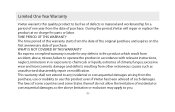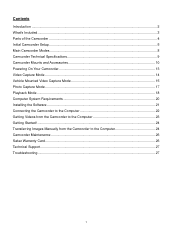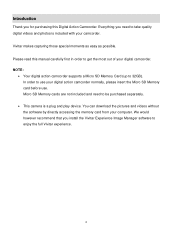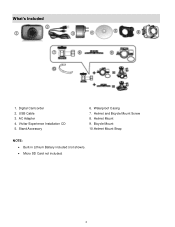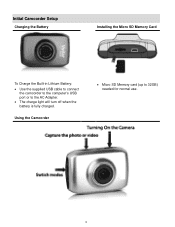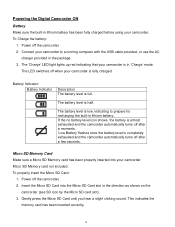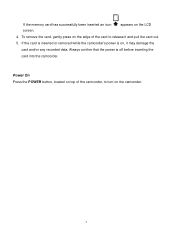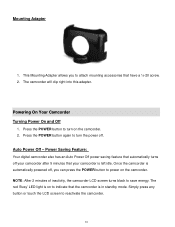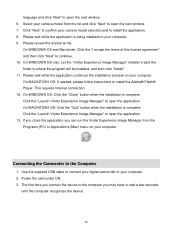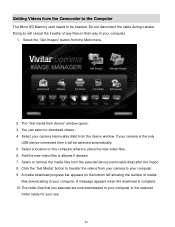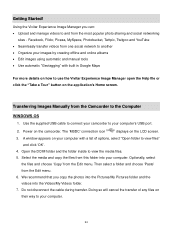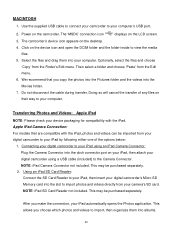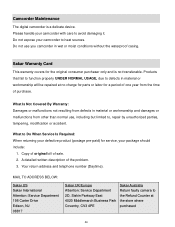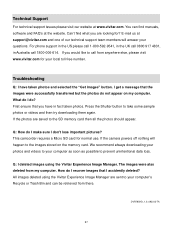Vivitar DVR 785HD Support Question
Find answers below for this question about Vivitar DVR 785HD.Need a Vivitar DVR 785HD manual? We have 2 online manuals for this item!
Question posted by andrewdavies on January 14th, 2015
785hd Vivitar Action Camera: Charge Light Flashes, But Not Charging
I've tried charging this through the usb cable and it doesnt accept a charge. When I hit the power button while plugged in with USB it lights up and then shuts off. Charge button continues to flash but after numerous attempts it won't turn on once unplugged.
Current Answers
Related Vivitar DVR 785HD Manual Pages
Similar Questions
How Do You Charge It And How Do You Know It Turns On
how do you charge this device and how do you know if it's charged how do you turn it on mine doesn't...
how do you charge this device and how do you know if it's charged how do you turn it on mine doesn't...
(Posted by jenjencastillo1 7 years ago)
My Vivitar Won't Charge Or Turn On Wat Should I Do
I have a vivitar DVR 1440 HD and it won't charge or turn on I bought it at walmart
I have a vivitar DVR 1440 HD and it won't charge or turn on I bought it at walmart
(Posted by Tkemper1987 10 years ago)
Vivatar Dvr785hd
Got this camera for Christmas, but I get a card error message than Format press yes than get Please ...
Got this camera for Christmas, but I get a card error message than Format press yes than get Please ...
(Posted by jadewhitton 10 years ago)
Problems Download Photos And Videos
I am having problems downloading the photos and videos from my vivitar camera. I us eto be able to d...
I am having problems downloading the photos and videos from my vivitar camera. I us eto be able to d...
(Posted by tinawin78 10 years ago)
Where Is The Menu On A Vivitar Dvr 785hd
where is the menu on a vivitar DVR 785HD. i would like to reset my date and time to the correct
where is the menu on a vivitar DVR 785HD. i would like to reset my date and time to the correct
(Posted by rnstwrtjck12 10 years ago)