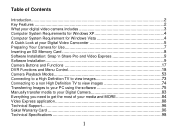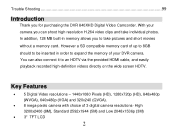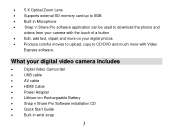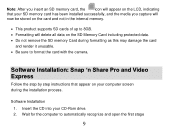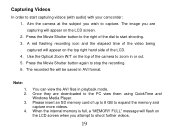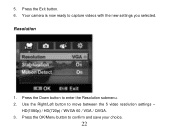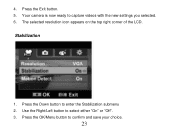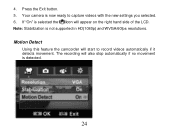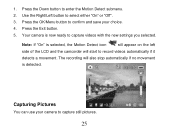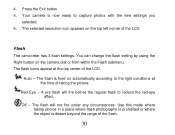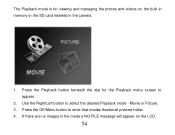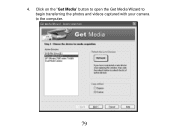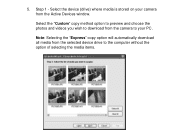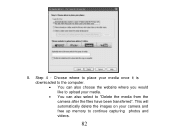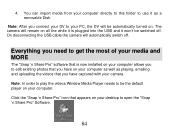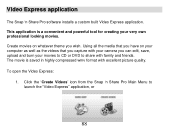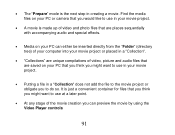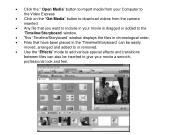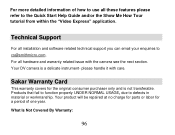Vivitar DVR 840XHD Support Question
Find answers below for this question about Vivitar DVR 840XHD.Need a Vivitar DVR 840XHD manual? We have 2 online manuals for this item!
Question posted by debm0618 on March 4th, 2015
I Have The Fat Analysis Scale How Do I Change From Kg To Lbs
The person who posted this question about this Vivitar product did not include a detailed explanation. Please use the "Request More Information" button to the right if more details would help you to answer this question.
Current Answers
Answer #1: Posted by TechSupport101 on March 4th, 2015 10:54 AM
Hi. How this is done shouold differ from model to model. Kindly repost advicing what model we have and we may just be able to furnish you with its manual.
Related Vivitar DVR 840XHD Manual Pages
Similar Questions
How To Link Vivitar Ipc 222 Camera To My Phone
How do I link my Vivitar IPC 222 camera to my smartphone?
How do I link my Vivitar IPC 222 camera to my smartphone?
(Posted by Phil020384 6 years ago)
How Do I Delete Everything On 503 Hd To Start Over...........
(Posted by ijd6213 8 years ago)
Vivitar Dvr787-pnk-kit-wm Action Digital Video Recorder, Pink Video Camera With
Vivitar's DVR 787 HD comes on when plugged in and says it has full power but cuts off when you unplu...
Vivitar's DVR 787 HD comes on when plugged in and says it has full power but cuts off when you unplu...
(Posted by jjknott82 8 years ago)
Not Powering Up
I have the vivitar 810 HD and we changed batteries and when trying to power up it shows red light bu...
I have the vivitar 810 HD and we changed batteries and when trying to power up it shows red light bu...
(Posted by shericoons 9 years ago)
How To Change Photo With Vivitar Dvr 949hd
Hi ! my grand-pa just buy a vivitar dvr 949hd and he's not able to check all the photos exept when h...
Hi ! my grand-pa just buy a vivitar dvr 949hd and he's not able to check all the photos exept when h...
(Posted by cin143 10 years ago)