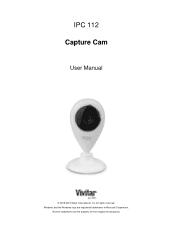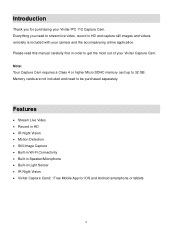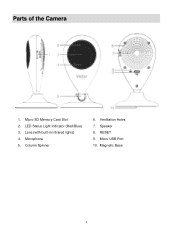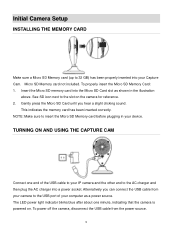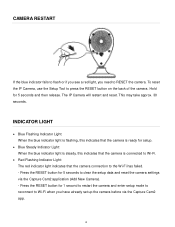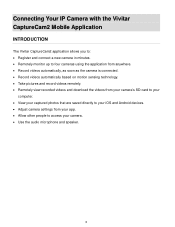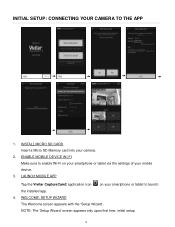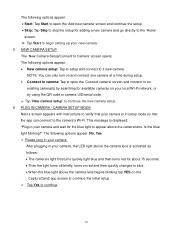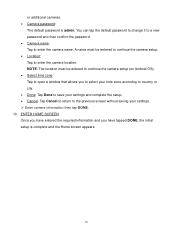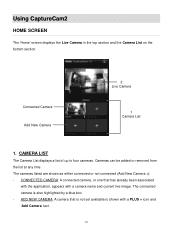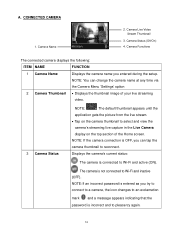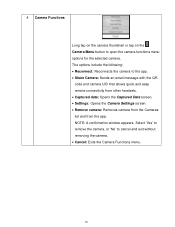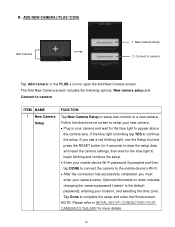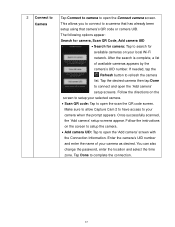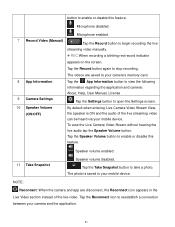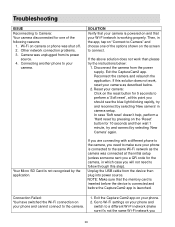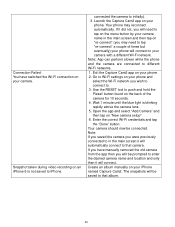Vivitar IPC-112 Support Question
Find answers below for this question about Vivitar IPC-112.Need a Vivitar IPC-112 manual? We have 1 online manual for this item!
Question posted by Corralessergiom on November 24th, 2018
My Ipc-112n Won't Connect To The Wifi
Requests for more information
how i can connet this camera to a different account
Current Answers
Answer #1: Posted by techyagent on November 26th, 2018 11:35 AM
The smartphone setting listed above can prevent users from connecting the V.360 Companion Application to the physical V.360 camera.
In some cases, to circumvent this scenario, users will have to enable the smartphone's WiFi connectivity setting to "allow" connections to non-internet enabled devices.
- Enable your smartphone's WiFi
- Open WiFi settings
- Disable auto-network switching
Thanks
Techygirl
Related Vivitar IPC-112 Manual Pages
Similar Questions
mi camara vivitar ipc 112n no conecta con wifi. Debe parpadear ñed en rojo para configurar y no...
My vivitar ipc 112n connects to wifi internet and light turns blue but my galaxy 8 says it's not fou...
my camera has to be reset daily and does not work remotely. The camera works fine after reset and I ...
view the images from my phone and the screen is showing like I do not have it hooked up? Is there a ...