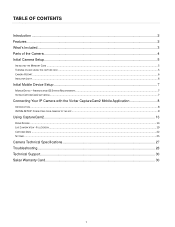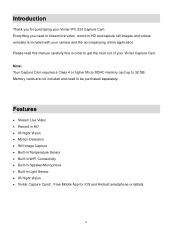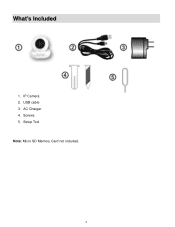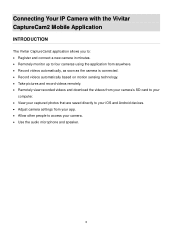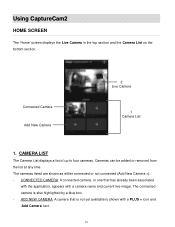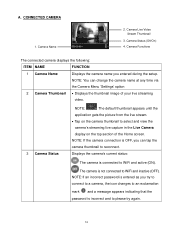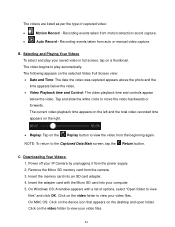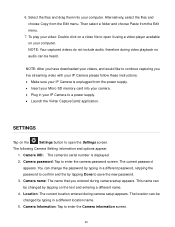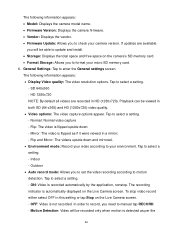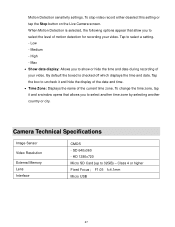Vivitar IPC-222 Support Question
Find answers below for this question about Vivitar IPC-222.Need a Vivitar IPC-222 manual? We have 1 online manual for this item!
Question posted by josephgerich on August 26th, 2023
How To Remove Old Videos?
Current Answers
Answer #2: Posted by Hanna0809 on August 27th, 2023 2:07 AM
1. **Access the Camera**: Make sure your camera is powered on and connected to the internet.
2. **Open the App**: Use the Vivitar app on your smartphone or computer that's connected to the camera.
3. **Login**: If required, log in to the app using your account credentials.
4. **Navigate to Videos**: Locate the section or tab within the app where your camera's recorded videos are stored.
5. **Select Videos**: Browse through the list of videos and select the ones you want to remove. This could involve tapping on checkboxes or selecting individual videos.
6. **Delete**: Look for a delete or trash icon/button, usually located near the selected videos. Tap on it to delete the chosen videos.
7. **Confirmation**: The app might ask for confirmation before permanently deleting the videos. Confirm the deletion if prompted.
8. **Wait for Deletion**: The app will usually indicate that the videos are being deleted. Wait for this process to complete.
9. **Verify Deletion**: Double-check to ensure that the selected old videos have been successfully removed from your camera's storage.
Remember that specific steps might slightly vary depending on the app's interface and any updates that might have occurred after my last knowledge update in September 2021. If you encounter any issues, it's a good idea to refer to the Vivitar IPC-222 camera's user manual or contact Vivitar customer support for more precise guidance.
Related Vivitar IPC-222 Manual Pages
Similar Questions
my camera has to be reset daily and does not work remotely. The camera works fine after reset and I ...
What speed rating micro SD memory card is recommended for this device?
I need help setting up my Vivitar IPC 222 CAMERA