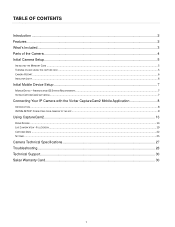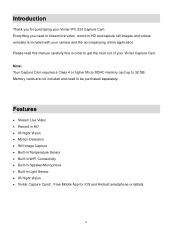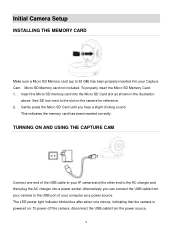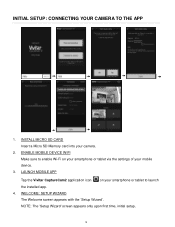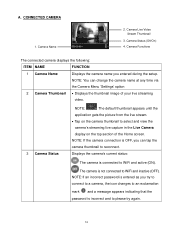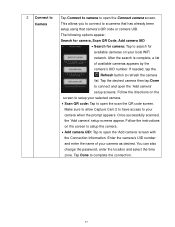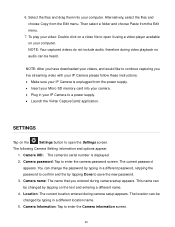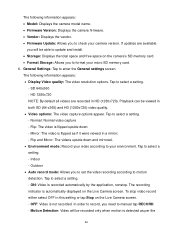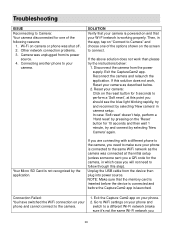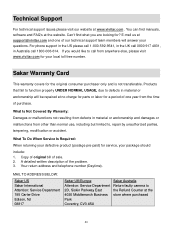Vivitar IPC-222 Support and Manuals
Get Help and Manuals for this Vivitar item

View All Support Options Below
Free Vivitar IPC-222 manuals!
Problems with Vivitar IPC-222?
Ask a Question
Free Vivitar IPC-222 manuals!
Problems with Vivitar IPC-222?
Ask a Question
Most Recent Vivitar IPC-222 Questions
Connecting To Phone
imhaving problems connecting to my phone camera wont conncet i done all the step in setup
imhaving problems connecting to my phone camera wont conncet i done all the step in setup
(Posted by wesleyadams0529 2 years ago)
Ou Trouver Le Ip
Ma vivatar ipc 222. Ne fonctionne plus je n'arrive plus a lire le IP de ma caméra il es effac&#...
Ma vivatar ipc 222. Ne fonctionne plus je n'arrive plus a lire le IP de ma caméra il es effac&#...
(Posted by fredericalexgreen 5 years ago)
New Vivitar Ipc 222 V2 Question.
What speed rating micro SD memory card is recommended for this device?
What speed rating micro SD memory card is recommended for this device?
(Posted by budfurman 5 years ago)
Popular Vivitar IPC-222 Manual Pages
Vivitar IPC-222 Reviews
We have not received any reviews for Vivitar yet.