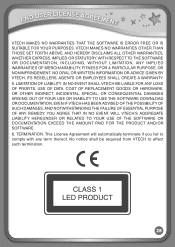Vtech InnoTab Pink Interactive Learning App Tablet Support Question
Find answers below for this question about Vtech InnoTab Pink Interactive Learning App Tablet.Need a Vtech InnoTab Pink Interactive Learning App Tablet manual? We have 1 online manual for this item!
Question posted by Susancather on June 16th, 2014
What To Do With Broken Innotab By Vtech
The person who posted this question about this Vtech product did not include a detailed explanation. Please use the "Request More Information" button to the right if more details would help you to answer this question.
Current Answers
Related Vtech InnoTab Pink Interactive Learning App Tablet Manual Pages
Similar Questions
Innotab 3s Doc Mc Stuffins
the game works but the screen is broken and cant see anything, how can i replace the screen
the game works but the screen is broken and cant see anything, how can i replace the screen
(Posted by keebz19 9 years ago)
How To Get A Cracked Screen On A Innotab
(Posted by mowill 9 years ago)
Learning Lodge Won't Acknowledge Innotab 2
(Posted by drunkMYNAME 9 years ago)
Vtech Innotab Interactive Learning Tablet Won't Turn On
(Posted by faithsas 10 years ago)
Broken Screen On The V Tech Innotab
my son pressed real hard on the screen with styllus pen and broke it. how do i repair it . there is ...
my son pressed real hard on the screen with styllus pen and broke it. how do i repair it . there is ...
(Posted by orangesrred 12 years ago)