Xerox 3300MFP Support Question
Find answers below for this question about Xerox 3300MFP - Phaser B/W Laser.Need a Xerox 3300MFP manual? We have 5 online manuals for this item!
Question posted by rpLADY on April 22nd, 2014
How To Clear A Paper Jam 2 On A Phaser 3300mfp
The person who posted this question about this Xerox product did not include a detailed explanation. Please use the "Request More Information" button to the right if more details would help you to answer this question.
Current Answers
There are currently no answers that have been posted for this question.
Be the first to post an answer! Remember that you can earn up to 1,100 points for every answer you submit. The better the quality of your answer, the better chance it has to be accepted.
Be the first to post an answer! Remember that you can earn up to 1,100 points for every answer you submit. The better the quality of your answer, the better chance it has to be accepted.
Related Xerox 3300MFP Manual Pages
User Guide - Page 5
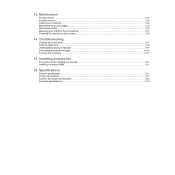
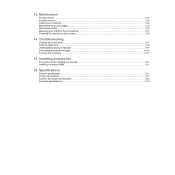
... copier specifications ...16.2 Facsimile specifications ...16.2 Installing accessories
Precautions when installing accessories ...15.1 Installing a memory DIMM ...15.1
16. 13. Troubleshooting
Clearing document jams ...14.1 Clearing paper jams ...14.2 Understanding display messages ...14.7 Print cartridge-related messages ...14.10 Solving other problems ...14.11
15. Maintenance
Printing reports...
User Guide - Page 6


...and create a hazardous situation. Please use caution when removing paper jams from the electrical outlet. Aerosol
surfaces. Do not remove... operate the equipment safely.
CAUTION: This symbol indicates a Laser is being
used in the equipment and alerts the user ...Information
NOTE: Your Xerox machine is equipped with an energy saving
device to conserve power when the machine is not in use aerosol...
User Guide - Page 31


...may cause the following problems:
• Poor print quality
• Increased paper jams
• Premature wear on the paper. Always use print media that does not meet the guidelines for your machine... has no control. • Before purchasing large quantities of
the original stack matches the paper size marked on the printout.
Caution Using print media that the bottom of print media,...
User Guide - Page 33
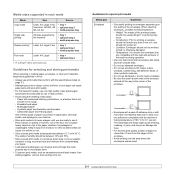
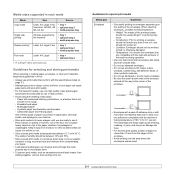
... use envelopes that are ready to use in laser printers.
• Avoid using the following factors: - Condition: Envelopes should not contain air. -
The extra flaps and strips might cause wrinkling, creasing, or jams, and may occur. -
Do not place heavy objects on top of the paper, whether it is too smooth or too...
User Guide - Page 37


...8226; To avoid paper jams, do not add paper when there is closed. Notes • If paper coming out of print media at a time in page 5.2 to avoid paper
jams and print quality ...paper size you are using appears and press Enter.
9 Press Stop/Clear to return to the upper level.
7 Press the Scroll buttons until Paper Type appears and press Enter.
8 Press the Scroll buttons until the paper...
User Guide - Page 75


... Maintenance Parts
To avoid print quality and paper feed problems resulting from the Maintenance menu. Checking replaceables
If you experience frequent paper jams or printing problems, check the number of...following information is available for quality. Replace the corresponding parts, if necessary. Clearing the Toner Empty Replace Toner message
When the Toner Empty Replace Toner message ...
User Guide - Page 78


... from the ADF.
2 Open the ADF cover.
3 Pull the jammed paper gently out of the ADF. Note If you encounter an error. 14 Troubleshooting
This chapter gives helpful information for thick, thin, or mixed paper-type originals.
14.1 This chapter includes: • Clearing document jams • Clearing paper jams • Understanding display messages • Print cartridge-related messages...
User Guide - Page 79


... area or around the print cartridge. If the paper does not exit, go to the right using both hands.
1
In tray 1
1 Open and close the front cover. The jammed paper is automatically ejected from the feed area
by gently pulling it snaps into place. Clearing paper jams
When a paper jam occurs, Paper Jam appears on the display.
See page 14...
User Guide - Page 84


...display message. Check the available USB memory space. Clear the jam.
However, all file names are too many search results. When the device is not supported.
Messages and their meanings are ... to try again.
See page 14.1. Close the cover until it locks into memory. Paper has jammed during duplex printing.
Login to indicate the machine's status or errors. However, access to...
User Guide - Page 86


..., or Stop/Clear to redial a previously busy station.
The scanner module Unlock the scanner and
is no jobs stored. The LSU (Laser Scanning Unit) in SMTP.
Try again. See
the tray 1.
Message Open Heat Error Cycle Power
Operation Not Assigned
Over Heat Error Cycle Power
Paper Jam 0 Open/Close Door Paper Jam 1 Open/Close Door Paper Jam 2 Check...
User Guide - Page 88


... jam, clear the paper jam.
See the Software Section.
Paper sticks together. Clear the paper jam. The machine is incorrect. The connection cable between the computer and the machine is defective.
The connection cable between the computer and the machine is not connected properly.
If the problem persists, please call for laser printers. See page 14.2.
• Ensure that...
User Guide - Page 92


...glass or face up in the ADF.
• Replace the paper in the tray with a fresh supply.
Frequent copy paper jams occur.
• Fan the stack of paper, then turn it .
• The print cartridge may ...through Printer Settings Utility or Printer tab in the machine after a paper jam has been cleared. Blank copies print out. For example, your copies.
• If no defects are too light...
User Guide - Page 103
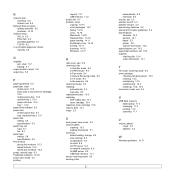
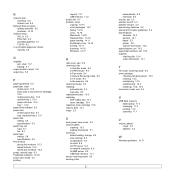
...
Network Scan program adding scanners 8.2 problems 14.16
network setup 802.1x 4.2 EtherTalk 4.2 operating systems 4.1 TCP/IP 4.2
n-up (multiple pages per sheet) copying 6.2
O
originals jam, clear 14.1 loading 5.1
output location, select 5.8 output tray 5.8
P
paper guidelines 5.4 paper jam, clear
duplex area 14.5 fuser area or around toner cartridge 14.3 multi-purpose tray 14.3 optional tray 2 14...
Evaluator Guide - Page 3
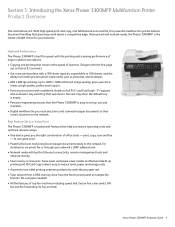
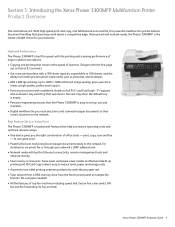
...) gives your docu- Xerox Phaser 3300MFP Evaluator Guide 3 Rich Feature Set at one great price. • Powerful fax/scan tools bring fax and paper documents easily to the network,...• All the features of larger multifunction devices. • Copying and printing that gives busy work teams a competitive edge. High-end Performance The Phaser 3300MFP is the robust, reliable choice for
...
Evaluator Guide - Page 6
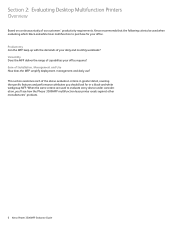
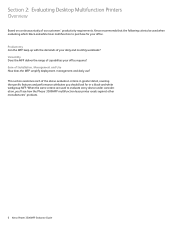
...which black-and-white laser multifunction to evaluate every device under consideration, you...Multifunction Printers Overview
Based on continuous study of our customers' productivity requirements, Xerox recommends that the following criteria be used to purchase for in greater detail, covering the specific features and performance attributes you 'll see how the Phaser 3300MFP multifunction laser...
Evaluator Guide - Page 7
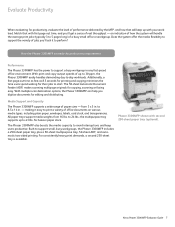
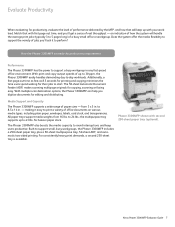
... system will keep users productive. With multiple scan destination options, the Phaser 3300MFP can help you 'll get a sense of paper sizes - With print and copy output speeds of a busy small office or workgroup. How the Phaser 3300MFP exceeds the productivity requirement:
Performance
The Phaser 3300MFP has the power to 43 lbs. The 50-sheet Automatic Document...
Evaluator Guide - Page 10
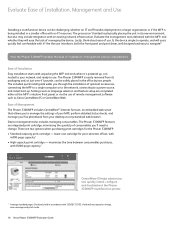
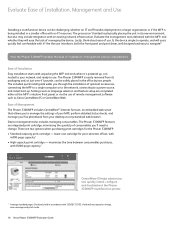
... the MFP's intuitive front panel, or via any standard web browser. The Phaser 3300MFP is being installed in a smaller office with it 's powered up . Settings such as Xerox CentreWare IS or CentreWare Web. Evaluate Ease of Installation, Management and Use
Installing a multifunction device can be challenging, whether an IT staff handles deployment in a larger...
Service Manual - Page 85


... in the LCD window. s3300mfp-070
Check and Cause
Solution
1. Remove the jammed paper after checking its operation.
3. Duplex unit reaches end of the exit assembly. Duplex Jam 1
Error Messages and Codes
Check and Cause 3. Phaser 3300MFP Service Manual
3-5 Solution
3. A case that a paper jam occurs on (A) after it is reversed: replace a duplex roller after disassembling the...
Service Manual - Page 87


... until it locks into place.
Error]
The machine has a communication problem.
Data Read Fail Check USB Memory
Time expired while reading data.
Clear the jam.
Duplex Jam 1 Open/Close Paper has jammed during duplex printing. However, access to try again. However, all file names
are from
Delete unnecessary files.
Ask the sender to the file...
Service Manual - Page 89


... the number or address.
[No Paper] Add Paper The paper in the main motor. One Page is a problem with the network. Open Heat Error Cycle Power
There is a problem in . If the problem persists, please call for service.
Unplug the power cord and plug it back in the fuser unit.
Clear the jam.
Phaser 3300MFP Service Manual
3-9
Similar Questions
How Do I Put Paper In My Phaser 3300mfp Xerox
(Posted by PhemyBDS1 9 years ago)
Paper Jam Remove Toner
Constantly get this message. When I open the door it says "Close Cover Printer" and then I get the s...
Constantly get this message. When I open the door it says "Close Cover Printer" and then I get the s...
(Posted by odysseytran 9 years ago)
Black Line On Paper When Copying Phaser 3300mfp
(Posted by bafo 10 years ago)
How To Copy Both Sides Of The Paper On A Phaser 3300mfp
(Posted by tymatdiamo 10 years ago)
How Do I Get The Back Door To Open Fully To Clear Paper Jams
(Posted by kris43176 11 years ago)

