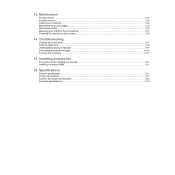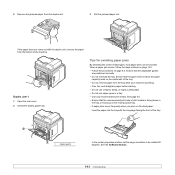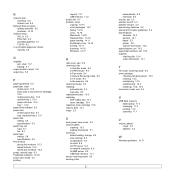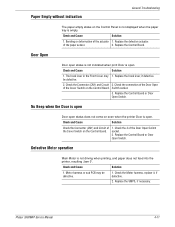Xerox 3300MFP Support Question
Find answers below for this question about Xerox 3300MFP - Phaser B/W Laser.Need a Xerox 3300MFP manual? We have 5 online manuals for this item!
Question posted by kris43176 on August 6th, 2012
How Do I Get The Back Door To Open Fully To Clear Paper Jams
The person who posted this question about this Xerox product did not include a detailed explanation. Please use the "Request More Information" button to the right if more details would help you to answer this question.
Current Answers
Related Xerox 3300MFP Manual Pages
Similar Questions
Paper Jam Remove Toner
Constantly get this message. When I open the door it says "Close Cover Printer" and then I get the s...
Constantly get this message. When I open the door it says "Close Cover Printer" and then I get the s...
(Posted by odysseytran 10 years ago)
How Do You Clear A Paper Jam Scanning Xerox Phaser 3300mfp
(Posted by Davholger 10 years ago)
How To Clear A Paper Jam 2 On A Phaser 3300mfp
(Posted by rpLADY 10 years ago)
How To Clear Document Jam Error On Xerox Phaser 3300mfp
(Posted by cletrac 10 years ago)