Xerox 3300MFP Support Question
Find answers below for this question about Xerox 3300MFP - Phaser B/W Laser.Need a Xerox 3300MFP manual? We have 5 online manuals for this item!
Question posted by markLisag on March 16th, 2014
How To Find The Mac Address Of A Xerox Phaser 3635 Printer
The person who posted this question about this Xerox product did not include a detailed explanation. Please use the "Request More Information" button to the right if more details would help you to answer this question.
Current Answers
There are currently no answers that have been posted for this question.
Be the first to post an answer! Remember that you can earn up to 1,100 points for every answer you submit. The better the quality of your answer, the better chance it has to be accepted.
Be the first to post an answer! Remember that you can earn up to 1,100 points for every answer you submit. The better the quality of your answer, the better chance it has to be accepted.
Related Xerox 3300MFP Manual Pages
User Guide - Page 43


... from various Windows, Macintosh, or Linux applications. For details about printing, see the Software Section. For Windows Vista, select Control Panel > Hardware and Sound > Printers. 3 Double-click the Xerox Phaser 3300MFP PCL 6 or Xerox Phaser 3300MFP PS icon. 4 From the Document menu, select Cancel.
7 Basic printing
This chapter explains common printing tasks.
For Windows XP/2003, select...
User Guide - Page 59
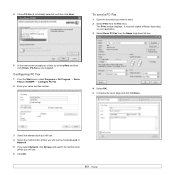
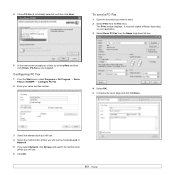
...All Program → Xerox Phaser 3300MFP → Configure PC Fax.
2 Enter your choice by choosing Local or
Network. 5 If you select Network, click Browse and search the multi-function
printer you want to send... 5 Compose the cover page and click Continue.
3 Select the address book you will use. 4 Select the multi-function printer you will use by clicking Next and then click Finish. The Print...
User Guide - Page 88


... tray. • The paper is too thick. See page 14.2. Select Xerox Phaser 3300MFP PCL 6 as the default printer. The connection cable between the computer and the machine is defective. If possible... :
• The front cover is not closed. If the problem persists, please call for laser printers. Paper sticks together. Clear the paper jam.
Load paper of only one port, make sure...
User Guide - Page 111
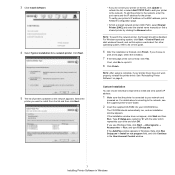
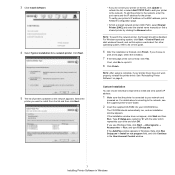
... and
powered on -line guide.
6 After the installation is complete, if your printer's IP address or the MAC address, print a Network Configuration page.
• To find a shared network printer (UNC Path), select Shared Printer [UNC] and enter the shared name manually or find a shared printer by clicking the Browse button. The CD-ROM should be disabled. If...
User Guide - Page 112
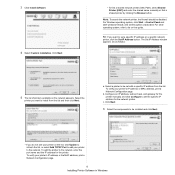
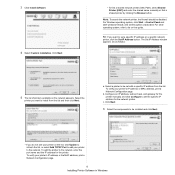
...:
5 The list of printers available on a specific network printer, click the Set IP Address button. To verify your printer's IP address or the MAC address, print a Network Configuration page.
8 Installing Printer Software in Windows Configure an IP address, subnet mask, and gateway for the printer.
c. To verify your printer's IP address or MAC address, print a Network Configuration...
User Guide - Page 116


... new and configured print servers on your network.
2 Select the name of your printer driver name Æ SetIP Æ SetIP. NOTES: • To confirm the MAC address, see the NETWORK PRINTER
CARD TEST PAGE. If you cannot find
your network printer card's Mac address, IP address, subnet mask, default gateway, and then click Apply.
3 Click OK to confirm...
User Guide - Page 141


...-click the MAC_Installer folder. 4 Double-click the MAC_Printer folder. 5 Double-click the Xerox Phaser 3300MFP_OSX icon. 6 Enter the password and click OK. 7 Click Continue. 8 Select...Xerox Phaser 3300MFP_OSX icon. 8 Enter the password and click OK. 9 Click Continue. 10 Select Easy Install and click Install. 11 After the installation is done, click Quit.
37 Using Your Printer with your Printer...
Evaluator Guide - Page 2


...Guide
This guide will introduce you to the Phaser 3300MFP black-and-white multifunction printer, and aid you in your evaluation process.
Contents
Section 1: Introducing the Xerox Phaser 3300MFP Black-and-white Multifunction Printer 3 Product Overview 5 Phaser 3300MFP Configurations Section 2: Evaluating Desktop Multifunction Printers 6 Overview 7 Evaluate Productivity 8 Evaluate Versatility 10...
Evaluator Guide - Page 3
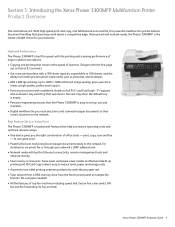
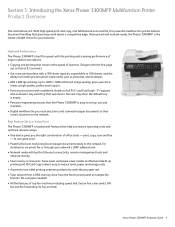
... busy work teams a competitive edge. Section 1: Introducing the Xerox Phaser 3300MFP Multifunction Printer Product Overview
Fast and feature-rich.
With high-speed print and copy, and full-featured scan and fax, this powerful multifunction printer delivers document handling that the Phaser 3300MFP is built for your network's LDAP address book. • Network ready with a 300-sheet...
Evaluator Guide - Page 4


... support secures device on network.
Phaser® 3300MFP Quick Facts
• Up to 30 ppm print and copy • 1200 image quality print • 300 MHz processor • 96 MB (64 MB + 32 MB DIMM)
(320 MB maximum) • 300-sheet capacity,
expandable to save space in . 466 x 435.4 x 458 mm
4 Xerox Phaser 3300MFP Evaluator Guide...
Evaluator Guide - Page 5


.../100Base-TX Ethernet, USB 2.0
Reliability: • Duty Cycle of standard multifunction features, including print, copy, scan and fax.
Sizes: Letter, Legal, Folio,
Oficio, A4, JIS B5, ISO B5, Executive, A5, A6; bond / 60 - 90 gsm
Controller: • 256 MB Phaser memory upgrade
Xerox Phaser 3300MFP Evaluator Guide 5 Weights 16 - 24 lb. Weights: 16 - 43 lb...
Evaluator Guide - Page 6
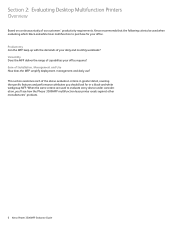
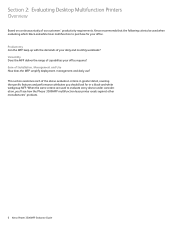
... the following criteria be used to purchase for in greater detail, covering the specific features and performance attributes you 'll see how the Phaser 3300MFP multifunction laser printer excels against other manufacturers' products.
6 Xerox Phaser 3300MFP Evaluator Guide Productivity Can the MFP keep up with the demands of Installation, Management and Use How does the MFP simplify deployment...
Evaluator Guide - Page 9
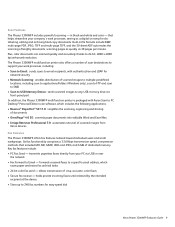
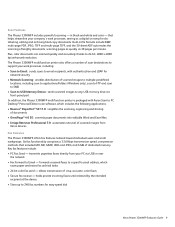
... include: • PC Fax Send - forwards received faxes to a specific email address, which includes the following applications: • Nuance® PaperPort® SE 11...Phaser 3300MFP multifunction printer is packaged with authentication and LDAP for easy speed dial
Xerox Phaser 3300MFP Evaluator Guide 9 transmits paperless faxes directly from Xerox devices
Fax Features The Phaser 3300MFP...
Evaluator Guide - Page 10
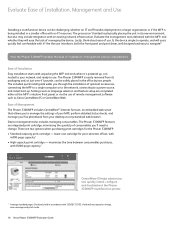
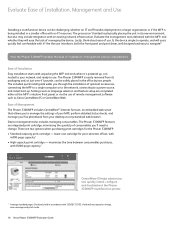
... and troubleshoot the Phaser 3300MFP multifunction printer.
1 Average standard pages. Lastly, think about ease of use of remote management software such as language selection and feature setup are two options when purchasing print cartridges for price-sensitive offices, with ISO/IEC 19752. Evaluate Ease of Installation, Management and Use
Installing a multifunction device can be challenging...
Evaluator Guide - Page 12
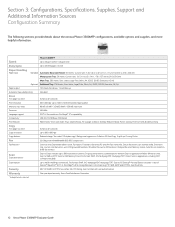
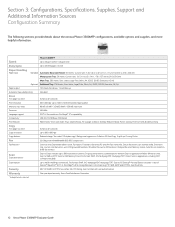
...to Email with MH/MR/MMR/JBIG/JPEG compression
Fax features *
Color fax send, Searchable address book, Fax reports, Forward to fax/email, PC and LAN Fax (send only), ...
Fax
33.6 Kbps with user authentication
Warranty
One-year depot warranty, Xerox Total Satisfaction Guarantee
* Analog phone line required
12 Xerox Phaser 3300MFP Evaluator Guide
Sizes: Letter, Legal, Folio, Oficio, A4, JIS...
Evaluator Guide - Page 13


... 106R01412 097N01693 097S03761 E33MFD3 E33MFS1 E33MFSA E33MFS3 E33MFS4
Xerox Phaser 3300MFP Evaluator Guide 13 bond / 60 to 163... for HP® OpenView, Apple® Bonjour
Apple Macintosh: Mac OS® 10.3-10.6 Linux: SUSE® 8.2-9.2, Red ...18 in accordance with ISO/IEC 19752. Specifications
Specifications
Device Management Print Driver Support Media Handling
Supported Sizes Supported ...
Evaluator Guide - Page 14


...need it. What's in the box:
• Phaser 3300MFP Multifunction Printer
• Print Cartridge (4,000 print capacity)
• Software and Documentation CDs (with machine setup, feature selections, operational problem solutions, and media feed and supply issues. Troubleshooting
14 Xerox Phaser 3300MFP Evaluator Guide And genuine Xerox supplies are always readily available. Print-quality...
Service Manual - Page 24


... provides input for document scanning. The Phaser 3300MFP provides a standard 250-Sheet Tray 1. To service this product, Xerox certification for this product, participation in one unit. General Information
Printer Introduction and Overview
The Xerox Phaser 3300MFP Multifunction Product combines print, copy, scan, and fax functions in Xerox Phaser 3300MFP Service Training is required. The...
Service Manual - Page 139


... Adjustment. Under Altitude Adjustment window, from the pull-down menu, select
the appropriate altitude information for the printer. Phaser 3300MFP Service Manual
6-3 Printer Settings Utility Method (USB Connection Only)
Adjustments and Calibrations
1. From the Start Menu, select Programs > Xerox Phaser 3300MFP >Printer Settings Utility.
2. Click the Apply button to close the...
Service Manual - Page 293
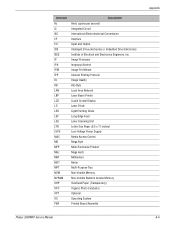
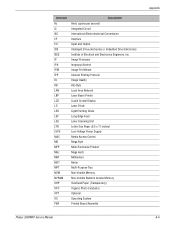
...Minute Internet Printing Protocol Image Quality Kilo Byte Local Area Network Laser Beam Printer Liquid Crystal Display Laser Diode Light Emitting Diode Long-Edge Feed Laser Scanning Unit Letter Size Paper (8.5 x 11 inches) Low...Printed Board Assembly
Phaser 3300MFP Service Manual
Appendix A-5 Acronym Hz IC IEC I/F I/O IDE IEEE IP IPA IPM IPP IQ KB LAN LBP LCD LD LED LEF LSU LTR LVPS MAC MB MFP MHz...
Similar Questions
How To Find Xerox Phaser 3635mfp Mac Address
(Posted by aymBlueSe 9 years ago)
How Do You Make A Xerox Phaser 3300mfp Printer Avoid Energy Saver
(Posted by bojanpo 10 years ago)
How To Setup Email On A Phaser 3300mfp Printer?
(Posted by rckmwchee 10 years ago)
How To Disable Copy Function On Phaser 3300 Printer
(Posted by gencd 10 years ago)
Xerox Phaser 3635 Printer Can't Cancel A Print Job
(Posted by ciscozy 10 years ago)

