Xerox 3635MFP Support Question
Find answers below for this question about Xerox 3635MFP - Phaser B/W Laser.Need a Xerox 3635MFP manual? We have 5 online manuals for this item!
Question posted by ciscozy on February 27th, 2014
Xerox Phaser 3635 Printer Can't Cancel A Print Job
The person who posted this question about this Xerox product did not include a detailed explanation. Please use the "Request More Information" button to the right if more details would help you to answer this question.
Current Answers
There are currently no answers that have been posted for this question.
Be the first to post an answer! Remember that you can earn up to 1,100 points for every answer you submit. The better the quality of your answer, the better chance it has to be accepted.
Be the first to post an answer! Remember that you can earn up to 1,100 points for every answer you submit. The better the quality of your answer, the better chance it has to be accepted.
Related Xerox 3635MFP Manual Pages
Systems Administrator Guide - Page 15


Control Panel Overview
Control Panel Overview
Job Status Services
Services Home
Display and Touch Screen
Log In/Out
Interrupt
Help
Printing
Power
Clear All Stop Start
Language
Machine Status
Dial Pause
Cancel Entry
Numeric Keypad
Xerox Phaser 3635 System Administration Guide
3
Systems Administrator Guide - Page 26
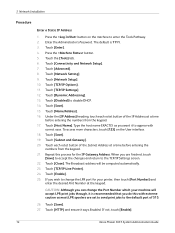
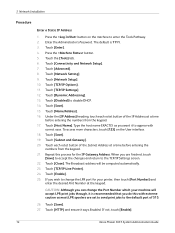
... octet button of 515.
26. When you are set to send print jobs to change the Port Number which your printer, then touch [Port Number] and
enter the desired Port Number at... that you want it says Enabled. Touch [Network Setting]. 9. If not, touch [Enable].
14
Xerox Phaser 3635 System Administration Guide Touch [TCP/IP Options]. 11.
Press the button on the User interface. 18....
Systems Administrator Guide - Page 28
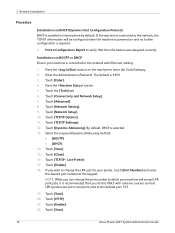
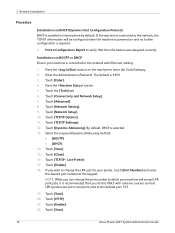
... Touch [TCP/IP Settings]. 12.
Touch [TCP/IP - Line Printer]. 17. If you can change the LPR port for your printer, touch [Port Number] and enter the desired port number at which..., the TCP/IP information will accept LPR print jobs, it is recommended that the information was assigned correctly. Touch [Save]. 20. Touch [Save].
16
Xerox Phaser 3635 System Administration Guide
Systems Administrator Guide - Page 36


... [File: Exit Sam]. 12. Click on [OK] to the queue accepting jobs from the /etc/hosts file. Test the queue created, by typing (on [File: Exit]. 11. Verify that the following items are available and/or the tasks have been performed:
24
Xerox Phaser 3635 System Administration Guide
Enter sh to stop the print service. 4.
Systems Administrator Guide - Page 37


...to access Super User mode. 3. Xerox Phaser 3635 System Administration Guide
25 Subnet Mask ...Printers]. 5. Verify that the machine is connected to run the System Administrator Tool. 4. Procedure
1. Enter admintool to complete the form. 7. Where hostname is the name of the queue being created. Existing operational network utilising the TCP/IP protocol. 2. Ensure that the job prints...
Systems Administrator Guide - Page 38
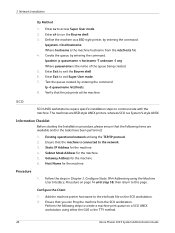
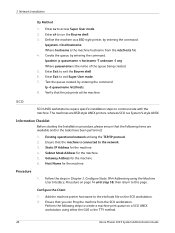
... available and/or the tasks have been performed:
1.
Ensure that the job prints at the machine. Verify that you can Ping the machine from the ...the SCO workstation.
Procedure
1.
Perform the following items are BSD-style UNIX printers, whereas SCO is connected to this page. Enter sh to exit Super...Xerox Phaser 3635 System Administration Guide
Configure the Client
1.
Systems Administrator Guide - Page 42


...Queue Entry] window will appear. 10. The printer should now be listed in the [Names] area. 11. Click on [BOOTP] in Create the Print Queue on [OK]. 9. Dynamic Addressing
Information ...
7. Click on page 29.
30
Xerox Phaser 3635 System Administration Guide The Spool directory is the directory where print jobs are stored and is a subdirectory
of your Print Queue in the Red Hat Linux...
Systems Administrator Guide - Page 43


...on page 15.
Xerox Phaser 3635 System Administration Guide
31 Linux operating system that the following items are stored and is a subdirectory
of the subdirectory path. 5. Create the Print Queue
1. Click on...lpd]. The spool directory is the directory where print jobs are available and/or the tasks have been performed:
1. To allow access to the printer, edit the /etc/hosts table to list the...
Systems Administrator Guide - Page 51
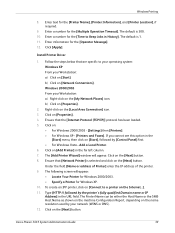
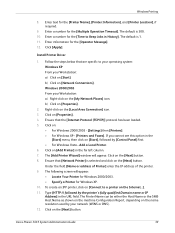
... XP From your network (WINS or DNS). 12. The Printer Name can be either the Host Name or the SMB Host Name as shown on the machine Configuration Report, depending on [Start], followed by the printer's fully qualified Domain name or IP Address] in the far left column. 7. Xerox Phaser 3635 System Administration Guide
39
Systems Administrator Guide - Page 58


... the device.
2. Installable Options
1. If Bi-directional Setup is not enabled, select the options that the following items are installed on the [OK] button to be installed on the [OK] button. NOTE: Job Storage requires the Save Job for Reprint feature to close your Windows operating system. Click on your print driver Properties.
46
Xerox Phaser 3635...
Systems Administrator Guide - Page 59
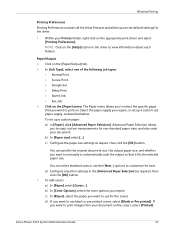
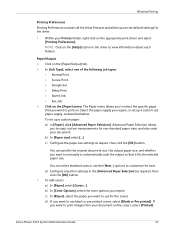
...paper that it fits the selected paper size. Xerox Phaser 3635 System Administration Guide
47 Within your Printers folder, right-click on the [Paper/Output] tab. 3.
In [Job Type], select one of the following job types:
• Normal Print. • Secure Print. • Sample Set. • Delay Print. • Saved Job. • Fax Job. 4. You can specify the original document size...
Systems Administrator Guide - Page 61


... Community Name] and enter the required information.
2. Xerox Phaser 3635 System Administration Guide
49 SNMP Settings
1. e) Ensure that are installed on the [OK] button to close the [Test Page] window. If you cannot see [Printers and Faxes] in the [Start] menu, then click on [Printing Preferences]. Configure the Windows Printer Driver
a) From the [Start] menu, click...
Systems Administrator Guide - Page 64
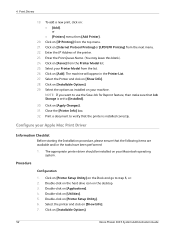
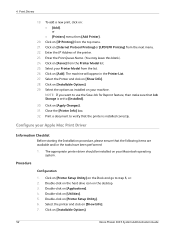
... list. 26. The machine will appear in the Printer List. 27. Click on your Macintosh operating system.
Double-click on the hard drive icon on [Installable Options].
52
Xerox Phaser 3635 System Administration Guide Enter the Print Queue Name. (You may leave this blank). 24. Procedure
Configuration
1. Print a document to verify that the following items are...
Systems Administrator Guide - Page 65
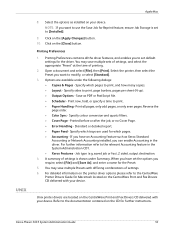
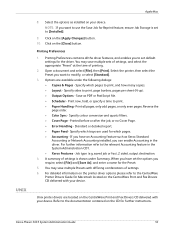
... Accounting installed, you can enable Accounting in the System Administration CD1. • Xerox Features - Select the options as PDF or PostScript file. • Scheduler - Click on the [Apply Changes] button. 10. Job type (e.g. UNIX
Apple Mac
8. Xerox Phaser 3635 System Administration Guide
53 If you have set to print, and how many copies. • Layout -
Systems Administrator Guide - Page 66
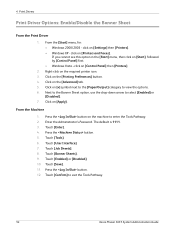
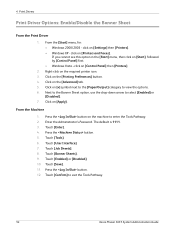
... [Job Sheets]. 8. 4 Print Drivers
Print Driver Options: Enable/Disable the Banner Sheet
From the Print Driver
1. From the [Start] menu, for: • Windows 2000/2003 - click on [Start], followed by [Control Panel] first. • Windows Vista - Next to the Banner Sheet option, use the drop-down arrow to exit the Tools Pathway.
54
Xerox Phaser 3635 System...
Systems Administrator Guide - Page 83
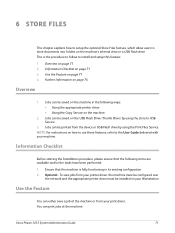
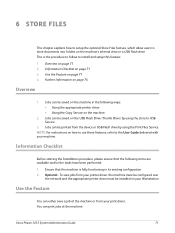
... can print jobs at the machine or from your machine. Xerox Phaser 3635 System Administration Guide
71 Jobs can be saved on the machine in its existing configuration. 2.
Jobs can be saved on the machine.
2. Optional - NOTE: For instructions on your printer driver, the machine must be configured over
the network and the appropriate printer driver must be printed from...
Systems Administrator Guide - Page 84
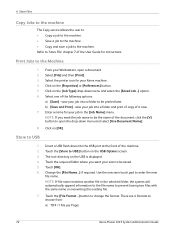
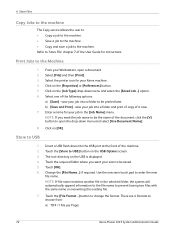
...: a) TIFF (1 File per Page)
72
Xerox Phaser 3635 System Administration Guide From your job into the USB port at the front of the machine. 2. save your Workstation, open the drop-down menu and select the [Saved Job...] option. 6. Touch the required folder where you want your scan to be printed later. Touch the [File Format...] button...
Systems Administrator Guide - Page 114


... and click on [Start], followed by [Control Panel] first. • Windows 2000 - [Settings] then [Printers]. • Windows 2003 - [Settings] then [Printers and Faxes].
2. Click on [Fax].
102
Xerox Phaser 3635 System Administration Guide Click on your printer, if necessary. 6. Click on the [Paper/Output] tab. 6. Check that you cannot see this option in the [Start] menu...
Systems Administrator Guide - Page 115


... Enter a name for your
keyboard and click on the [Job Type] menu. 5. Open a document to step 17.... Xerox WorkCentre printer. 3.
Follow the steps in the [Fax Number] area. 4. Add Recipient from it. Click on [Xerox ...Xerox Phaser 3635 System Administration Guide
103 If you want to fax to add more than one , follow the steps in Setup Phonebook Preferences on [File] and then [Print...
Systems Administrator Guide - Page 122
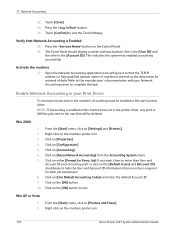
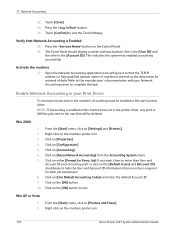
... a screen with your Print Driver
To record print jobs sent to exit the Tools Pathway. Open the Network Accounting application and configure it so that Network Accounting is the [Account ID].
Click on [Xerox Network Accounting] from the Accounting System menu. 7. Click on [Configuration]. 5. Click on the machine printer icon.
110
Xerox Phaser 3635 System Administration Guide...
Similar Questions
Xerox Phaser 3635mfp Printer Will Not Delete Job
(Posted by iranja 10 years ago)
How To Cancel Print Jobs Xerox Phaser 3635mfp
(Posted by gsgadp 10 years ago)
Phaser 3635 Mfp Can It Print Poster Sized Paper
(Posted by depojat 10 years ago)
Cannot Cancel Print Job Xerox Phaser 3635
(Posted by 333fred 10 years ago)
Xerox Phaser 3635mfp Wont Cancel Print Job
(Posted by johnstardo 10 years ago)

