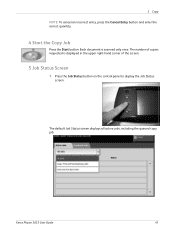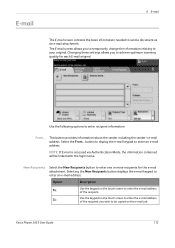Xerox 3635MFP Support Question
Find answers below for this question about Xerox 3635MFP - Phaser B/W Laser.Need a Xerox 3635MFP manual? We have 5 online manuals for this item!
Question posted by gsgadp on February 10th, 2014
How To Cancel Print Jobs Xerox Phaser 3635mfp
The person who posted this question about this Xerox product did not include a detailed explanation. Please use the "Request More Information" button to the right if more details would help you to answer this question.
Current Answers
Related Xerox 3635MFP Manual Pages
Similar Questions
How Do I Cancel Printing Configuration Report On Startup On Xerox Phaser 3635mfp
Every time I turn on Xerox Phaser 3635MFP, a page of the configuration Report is printed. How do i c...
Every time I turn on Xerox Phaser 3635MFP, a page of the configuration Report is printed. How do i c...
(Posted by eharb 10 years ago)
Xerox Phaser 3635 Printer Can't Cancel A Print Job
(Posted by ciscozy 10 years ago)
Cannot Cancel Print Job Xerox Phaser 3635
(Posted by 333fred 10 years ago)
How To Delete A Print Job On Phaser 8560
(Posted by tennajtu 10 years ago)
Xerox Phaser 3635mfp Wont Cancel Print Job
(Posted by johnstardo 10 years ago)