Xerox 3300MFP Support Question
Find answers below for this question about Xerox 3300MFP - Phaser B/W Laser.Need a Xerox 3300MFP manual? We have 5 online manuals for this item!
Question posted by Humurlaw on February 3rd, 2014
How To Set The Ip Address On A Xerox Phaser 3300mfp
The person who posted this question about this Xerox product did not include a detailed explanation. Please use the "Request More Information" button to the right if more details would help you to answer this question.
Current Answers
There are currently no answers that have been posted for this question.
Be the first to post an answer! Remember that you can earn up to 1,100 points for every answer you submit. The better the quality of your answer, the better chance it has to be accepted.
Be the first to post an answer! Remember that you can earn up to 1,100 points for every answer you submit. The better the quality of your answer, the better chance it has to be accepted.
Related Xerox 3300MFP Manual Pages
IPv6 Supplement - Page 3


... your Workstation, open the Web browser and enter the TCP/IP Address of the following options:
• [Use DHCP as directed by a router] - Click on your Xerox device (under the Reports menu) and check the version of automatic and manual configuration. 8.
IPv6 Supplement
1
Configure IP Settings
This procedure enables the System Administrator to enable and configure...
User Guide - Page 43


... the control panel.
7.1 For Windows Vista, select Control Panel > Hardware and Sound > Printers. 3 Double-click the Xerox Phaser 3300MFP PCL 6 or Xerox Phaser 3300MFP PS icon. 4 From the Document menu, select Cancel.
For details about printing, see the Software Section.
For Windows XP...job as follows: 1 Click the Windows Start menu. 2 For Windows 2000, select Settings and then Printers.
User Guide - Page 59
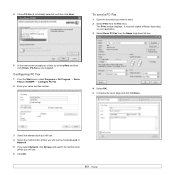
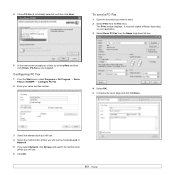
... and then click Finish. Configuring PC Fax
1 From the Start menu, select Programs or All Program → Xerox Phaser 3300MFP → Configure PC Fax.
2 Enter your choice by choosing Local or
Network. 5 If you select Network,... Select OK. 5 Compose the cover page and click Continue.
3 Select the address book you will use. 4 Select the multi-function printer you will use . 6 Click OK.
9.9
User Guide - Page 88


... page 5.8.
• Remove paper from the machine.
Select Xerox Phaser 3300MFP PCL 6 as it exits from the tray and flex or...The print cartridge is defective.
Check the Windows printer setting to make sure that the machine is attached to another...software.
If the problem persists, please call for laser printers. Paper feeding problems
Condition
Suggested solutions
Paper is...
User Guide - Page 112
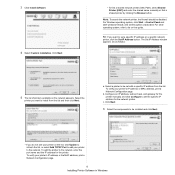
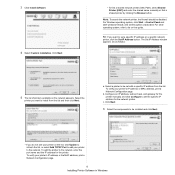
.... TIP: If you do not see your printer on a specific network printer, click the Set IP Address button. The Set IP Address window appears. b. Click Next.
6 Select the components to be installed and click Next.
• If you want to set with a specific IP address from the list and then click Next. Select the
printer you want to install...
Evaluator Guide - Page 2


... Guide
This guide will introduce you to the Phaser 3300MFP black-and-white multifunction printer, and aid you in your evaluation process. Contents
Section 1: Introducing the Xerox Phaser 3300MFP Black-and-white Multifunction Printer 3 Product Overview 5 Phaser 3300MFP Configurations Section 2: Evaluating Desktop Multifunction Printers 6 Overview 7 Evaluate Productivity 8 Evaluate Versatility 10...
Evaluator Guide - Page 3
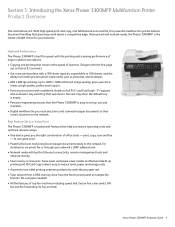
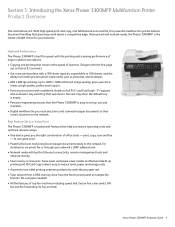
...1: Introducing the Xerox Phaser 3300MFP Multifunction Printer Product Overview
Fast and feature-rich. Xerox Phaser 3300MFP Evaluator Guide 3 Value-priced and network-ready, the Phaser 3300MFP is easy to set up to /...engineering ensures that the Phaser 3300MFP is the robust, reliable choice for speed, with the printing and scanning performance of larger multifunction devices. • Copying ...
Evaluator Guide - Page 4


...this multifunction a team player. (Microsoft Windows XP, Windows Vista, Linux/UNIX, and Apple Macintosh)
• Advanced security features such as authentication and IP filtering help prevent unauthorized access to the device.
• Remote management tools such as device, toner status, device setup, email and fax address book management, security settings and email alerts. Phaser® 3300MFP...
Evaluator Guide - Page 5


...Phaser memory upgrade
Xerox Phaser 3300MFP Evaluator Guide 5 Custom Sizes from USB, Booklet printing
Optional
Optional accessories let you tailor-fit the Phaser 3300MFP to your specific needs, with the full range of up , Saved
settings...100Base-TX Ethernet, USB 2.0
Reliability: • Duty Cycle of standard multifunction features, including print, copy, scan and fax. Sizes: Letter, ...
Evaluator Guide - Page 6
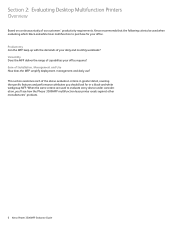
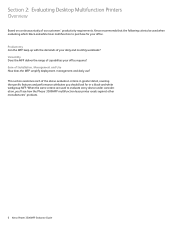
...criteria be used to purchase for in greater detail, covering the specific features and performance attributes you 'll see how the Phaser 3300MFP multifunction laser printer excels against other manufacturers' products.
6 Xerox Phaser 3300MFP Evaluator Guide Versatility Does the MFP deliver the range of capabilities your daily and monthly workloads? Ease of your office requires? Productivity...
Evaluator Guide - Page 7
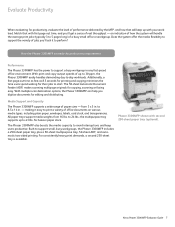
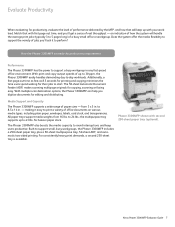
... the system will keep users productive. the multipurpose tray supports up with your workload.
Xerox Phaser 3300MFP Evaluator Guide 7 How the Phaser 3300MFP exceeds the productivity requirement:
Performance
The Phaser 3300MFP has the power to 43 lbs. Media Support and Capacity
The Phaser 3300MFP supports a wide range of a busy small office or workgroup. to support small, busy...
Evaluator Guide - Page 8


... and helps consolidate older office devices? Its impressive list of up , fit to power through their print demands. The Phaser 3300MFP features a front-panel USB port, which powerful scanning capabilities can optimize workflows? The Phaser 3300MFP includes a platen glass for single-sheet copying and a 50-sheet ADF for larger copy jobs.
8 Xerox Phaser 3300MFP Evaluator Guide Does faxing...
Evaluator Guide - Page 9
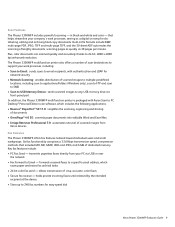
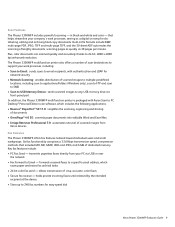
...speed dial
Xerox Phaser 3300MFP Evaluator Guide 9 The Phaser 3300MFP multifunction printer also offers a number of crisp, accurate, color faxes • Secure fax receive - transmits paperless faxes directly from Xerox devices
Fax Features The Phaser 3300MFP offers fax features tailored toward individual users and small workgroups. forwards received faxes to a specific email address, which...
Evaluator Guide - Page 10
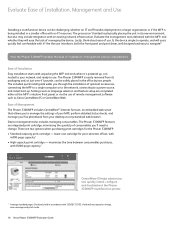
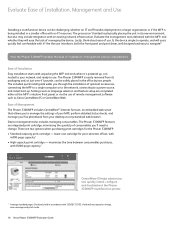
...Phaser 3300MFP exceeds the ease of installation, management and use . Settings such as Xerox...Phaser 3300MFP multifunction printer.
1 Average standard pages. The process isn't limited to change.
Yield will vary based on image, area coverage and print mode.
10 Xerox Phaser 3300MFP Evaluator Guide The Phaser 3300MFP... and Use
Installing a multifunction device can be challenging, whether...
Evaluator Guide - Page 11


... that don't require special settings, all you need to the most commonly used features like two-sided printing, paper tray selection, and collation. Whether printing, copying, scanning or faxing, the easy-to-navigate user interface intuitively guides users from start to copy, scan, fax and administration features.
Xerox Phaser 3300MFP Evaluator Guide 11 Ease...
Evaluator Guide - Page 12
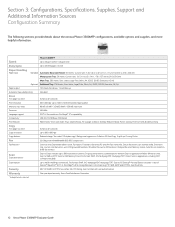
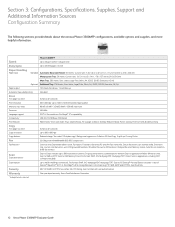
... Ethernet
Print features
Watermarks, Toner save mode, N-up, Saved settings, Fit to page, Collation, Overlay, Reduce/enlarge, Poster, ...One-year depot warranty, Xerox Total Satisfaction Guarantee
* Analog phone line required
12 Xerox Phaser 3300MFP Evaluator Guide Direct Scan ... IP Filtering, Scan to Email with MH/MR/MMR/JBIG/JPEG compression
Fax features *
Color fax send, Searchable address ...
Evaluator Guide - Page 14


... Guide and Warranty Statement)
• Power cord, USB cable, fax cord
Total Satisfaction Guaranteed
The exclusive Xerox Total Satisfaction Guarantee, recognized as unique in the industry, covers every Phaser device that 's unrivaled in the box:
• Phaser 3300MFP Multifunction Printer
• Print Cartridge (4,000 print capacity)
• Software and Documentation CDs (with machine setup...
Service Manual - Page 24


...Technical Support Information
The Xerox Phaser 3300MFP Multifunction Product Service Manual is required. General Information
Printer Introduction and Overview
The Xerox Phaser 3300MFP Multifunction Product combines print, copy, scan, and fax functions in Xerox Phaser 3300MFP Service Training is available as an option. The print engine has a single-pass laser design architecture, which offers...
Service Manual - Page 139


... altitude information for the printer.
a. In the right column, select Altitude Adjustment. From the Start Menu, select Programs > Xerox Phaser 3300MFP >Printer Settings Utility.
2. Printer Settings Utility Method (USB Connection Only)
Adjustments and Calibrations
1. The Printer Settings Utility window is displayed. Click the Exit button to change the altitude information...
Service Manual - Page 150


... 6. Verify the Firmware version and the Total Page Count is displayed. 5. Restoring Printer Setting and Network Setting (Network Connection)
Two Restore options are available for the Phaser 3300MFP: Restore Printer Default and Restore Network Default. ■ Restore Printer Default - Ensure the... the Control Panel, messages reveal the status of the files. Enter the printer's IP address. 4.
Similar Questions
What Is The Default Ip Address Of Xeron Phaser 3300mfp
(Posted by gujo 9 years ago)
How To Configure Smb Settings On Xerox Phaser 3300mfp
(Posted by stboom 10 years ago)
How To Find Printer Ip Address Phaser 3635mfp
(Posted by Chsk 10 years ago)
How To Find Phaser 3300mfp Ip Address
(Posted by irCina 10 years ago)
Printers Ip Address
where can i find the printers IP address. I went to Network Settings and under IP Address is 0.0.0.0...
where can i find the printers IP address. I went to Network Settings and under IP Address is 0.0.0.0...
(Posted by julielinnane 12 years ago)

