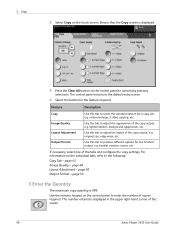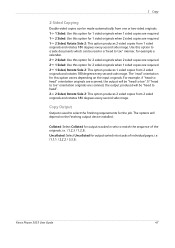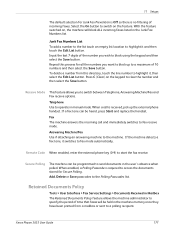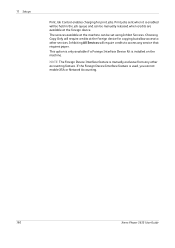Xerox 3635MFP Support Question
Find answers below for this question about Xerox 3635MFP - Phaser B/W Laser.Need a Xerox 3635MFP manual? We have 5 online manuals for this item!
Question posted by jmrez on January 15th, 2014
How To Clear All Held Jobs In Phaser 3635 Mfp
The person who posted this question about this Xerox product did not include a detailed explanation. Please use the "Request More Information" button to the right if more details would help you to answer this question.
Current Answers
Related Xerox 3635MFP Manual Pages
Similar Questions
Why Is My Xeroc Phaser 3635 Mfp Printing Little Black Dots On My Pages
(Posted by Amantcircus 10 years ago)
How Do I Clear Error Message On Phaser 3635 Mfp
(Posted by androRuelKu 10 years ago)
Where Is Fax Confirmation Page From Xerox Phaser 3635 Mfp
(Posted by Prabenjam 10 years ago)
Xerox Phaser 3635 Mfp Problem Printing Multiple Copies From Ie 9
I'm trying to print multiple copies using IE 9. When I select the option to print 2 copies the xerox...
I'm trying to print multiple copies using IE 9. When I select the option to print 2 copies the xerox...
(Posted by danadunn 11 years ago)
Xerox Phaser 3635 Mfp Touch Screen Don't Work
the selection of touck screen don' work te rest ef the unit is working ok
the selection of touck screen don' work te rest ef the unit is working ok
(Posted by farreng 14 years ago)