Xerox 3635MFP Support Question
Find answers below for this question about Xerox 3635MFP - Phaser B/W Laser.Need a Xerox 3635MFP manual? We have 5 online manuals for this item!
Question posted by lazdavi on April 11th, 2014
How To Enable Scan To Email Xerox 3635mfp
The person who posted this question about this Xerox product did not include a detailed explanation. Please use the "Request More Information" button to the right if more details would help you to answer this question.
Current Answers
There are currently no answers that have been posted for this question.
Be the first to post an answer! Remember that you can earn up to 1,100 points for every answer you submit. The better the quality of your answer, the better chance it has to be accepted.
Be the first to post an answer! Remember that you can earn up to 1,100 points for every answer you submit. The better the quality of your answer, the better chance it has to be accepted.
Related Xerox 3635MFP Manual Pages
Systems Administrator Guide - Page 5
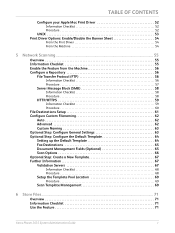
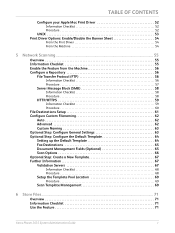
...53 Print Driver Options: Enable/Disable the Banner Sheet 54
From the Print Driver 54 From the Machine 54
5 Network Scanning ...55
Overview 55 Information Checklist 55 Enable the Feature from the... Setting up the Default Template 64 Fax Destinations 65 Document Management Fields (Optional 65 Scan Options 66 Optional Step: Create a New Template 67 Further Information 67 Validation Servers ...
Systems Administrator Guide - Page 87


...Enable E-mail from the device. Authentication (Service Access Control) can be enabled....
Enter a recipient address manually at the email keyboard screen. The Smart Key can be...of the machine, which enables Users to scan paper documents into an...Xerox Phaser 3635 System Administration Guide
75 7 E-mail
This chapter explains how to set up using the .com key (Smart Key). This is enabled...
Systems Administrator Guide - Page 89


... on [Defaults].
Click on [Apply] to Sender, Smart Address Key #1 through #6 and Forwarding Email Address.
1. Xerox Phaser 3635 System Administration Guide
77 In the Options area, from the Machine
6. Click on [Edit]....Receipts to accept the changes. NOTE: Larger scans will be enabled on [Login]. Click on the [SMTP Server] link.
7. Enable E-mail from the [Maximum Message Size (Message...
Systems Administrator Guide - Page 91
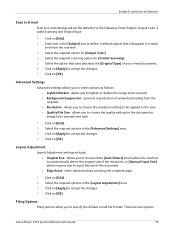
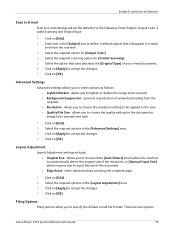
... 3. Select the required scanning option for [Output Color]. 4.
prevents reproduction of unwanted shading from the machine. 3.
There are two options:
Xerox Phaser 3635 System Administration Guide
...scan. • Quality/File Size - allows you to choose the resolution setting to be scanned and mail.
1. Click on [OK]. Click on [OK]. Enable E-mail from the Machine
Scan to E-mail
Scan...
Systems Administrator Guide - Page 127
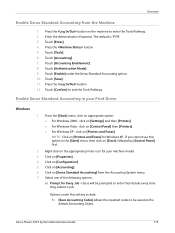
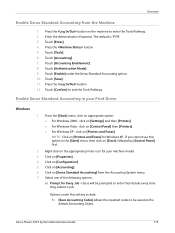
...]. 11. From the [Start] menu, click on [Properties]. 4. Click on appropriate option: • For Windows 2000 - Options under the Xerox Standard Accounting option. 10. Xerox Phaser 3635 System Administration Guide
115 Touch [Accounting Enablement]. 8. Enable Xerox Standard Accounting in the [Start] menu, then click on the appropriate printer icon for your Print Driver
Windows...
Systems Administrator Guide - Page 159


... Completion Status column shows the status of the last 15,000 activities on the machine. Xerox Phaser 3635 System Administration Guide
147 Audit Log
6 = Network Scan job 7 = Server Fax job 8 = IFAX 9 = Email job 10 = Audit Log Disabled 11 = Audit Log Enabled 12 = Copy 13 = Embedded Fax 14 = Print/Fax driver LAN Fax job 15 = Data...
User Guide - Page 36


... set by the System Administrator) • Type, e.g. paper trays, finisher, fax, etc are displayed: • Copy • Print • Fax • E-mail • Network Scanning
30
Xerox Phaser 3635 User Guide Usage Counters
Usage counters display images as well as the main controller, image output terminal, user interface and tray firmware. Machine Software...
User Guide - Page 99


... software can be added to multiple destinations - Xerox Phaser 3635 User Guide
93 Convert paper documents into electronic format and send to the machine's scanning capabilities:
FreeFlow™ SMARTsend™
Server based scanning and routing software that supports multiple Xerox multifunction devices.
e-mail, document repositories, network folders, even remote printers - with...
User Guide - Page 111
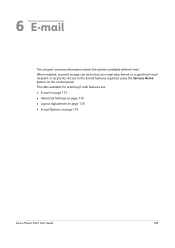
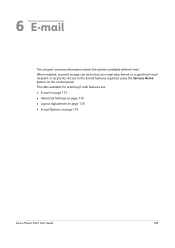
... on page 113. • Advanced Settings on page 116. • Layout Adjustment on page 118. • E-mail Options on the control panel.
Xerox Phaser 3635 User Guide
105 When enabled, scanned images can be sent as an e-mail attachment to the E-mail features is gained using the Services Home button on page 119. 6 E-mail...
User Guide - Page 114


... e-mail address via Authentication Mode, the sender's email address will display.
5.
Ensure that the E-mail...adjust the layout, e.g. NOTE: If an authentication feature is enabled, you may also search for an e-mail job, e.g. ...scanning, 2 sided originals, type, etc. Use the features on this tab to select the file format, add a Reply To address or add an e-mail message.
108
Xerox Phaser...
User Guide - Page 225


Index
Numerics
2 Sided Scanning, Email 114 2-Sided Copying 47
A
Accounting
Foreign Device Interface 189 Network Accounting 188 Xerox Standard Accounting 189 Audio Line ...Output Tray 204 Document Glass 203 Color Mode, Faxing 73 Color Scanning, E-mail 114 Constant Velocity Transport 203 Control Options, Print 150
Xerox Phaser 3635 User Guide
Copying
Reduce/Enlarge 45 Country Setting 175 Covers...
Quick Use Guide - Page 5


... Phaser 3635MFP
Contents
Install the Phaser 3635MFP 3 Switch On the Machine 4 Your Phaser 3635MFP 6 Connecting to the Network 10 Install Print Drivers 13 E-mail Setup 14 Fax Setup 16 Installing Option Kits 17 Making Copies 19 Printing a Document 22 Sending a Fax 24 Network Scanning 26 Sending an E-mail 29 Enhance your Phaser's productivity 30 Troubleshooting 33 Help 35 Enable...
Evaluator Guide - Page 3


... - and it and replaces single-function machines with innovative Xerox Workflow Solutions (built on your team or a very large workgroup, Xerox knows it's about streamlining your Phaser 3635MFP multifunction printer.
Section 1: Introducing the Xerox Phaser 3635MFP Multifunction Laser Printer Product Overview
Print. Scan. Email. More capabilities for fast and easy retrieval when you can...
Evaluator Guide - Page 4


... in business. Easy to operate and maintain
The Phaser 3635MFP multifunction printer is easier than ever to recipients' email addresses and fax numbers. Ready for fast access to manage. Simply replace one , userreplaceable print cartridges greatly reduce time spent on the network in . 472 x 478 x 543 mm
4 Xerox Phaser 3635MFP Evaluator Guide
CentreWare® IS internal web...
Evaluator Guide - Page 5


... darkness control, edge erase, ID card copy, image shift, multi-up to 216 x 356 mm); Section 1: Introducing the Xerox Phaser 3635MFP Multifunction Laser Printer Phaser 3635MFP Configuration
Phaser 3635MFP/S
The Phaser 3635MFP delivers standard network printing, copying and network scanning. Supported sizes: 8.5 x 11 in . to 8.5 x 14 in . (98 x 148 mm to 105 gsm
• Tray 2 (optional): 500...
Evaluator Guide - Page 7


... the user interfaces, both the front panel and print driver, well designed and easy to multiple users;
The Phaser 3635MFP multifunction printer is a powerful device management solution for Sun, Novell, Microsoft and other environments. Easy driver deployment
Xerox includes an installation CD that features an easy, wizard-based process to the network and a power source...
Evaluator Guide - Page 8


...used features are located on the device, clearing job programming, interrupting a current job, and stopping a job. Xerox office services
Lastly, Xerox offers a host of this ...Whether printing, copying, scanning, faxing or emailing, the cutting-edge, 7-inch, full-color touch screen guides users from start button, and familiar buttons for the Phaser 3635MFP multifunction printer provide easy,...
Evaluator Guide - Page 9


...® 6 and 5e emulations. Section 2: Evaluating Black-and-White Laser MFPs Evaluate Productivity
In addition to 512 MB), and standard support for USB 2.0 and 10/100Base-T connectivity, the Phaser 3635MFP multifunction printer quickly processes jobs while minimizing network traffic. Multipage and double-sided copy, scan and fax jobs are quickly completed, and with 600 x 600...
Evaluator Guide - Page 11


.... The Phaser 3635MFP multifunction printer offers a number of scan destinations to support your company's work processes, including:
• Scan to Email: sends scans to email recipients, with authentication and LDAP for network security and integration
• Network Scanning: templates enable distribution of scanned images to multiple predefined locations
• Scan to USB Device: sends...
Evaluator Guide - Page 14


..., SNMPv3, IP Filtering, Audit Log, HTTPS, Secure Print, Secure Fax
Options
Foreign Device Interface, 256 MB Memory Upgrade, Cabinet Stand, Network Accounting Enablement, Network Fax Server Enablement
Warranty
One Year On-Site Warranty, Xerox Total Satisfaction Guarantee
* Analog phone line required
14 Xerox Phaser 3635MFP Evaluator Guide to 8.5 x 14 in . / 98 x 148 mm to 216 x 356 mm...
Similar Questions
How To Set-up Scanning On Xerox Phaser 3635mfp
(Posted by sotub 9 years ago)
How To Enable Phaser 8560 To Scan Email Setup
(Posted by larstoles 10 years ago)
How To Scan Email Xerox Phaser 8560
(Posted by edgecrstri 10 years ago)
How To Email A Scan From A Phaser 3635 Asking For Network Id
(Posted by elash 10 years ago)
How To Set Up Network Scanning For Xerox Phaser 3635mfp
(Posted by kemeorich00 10 years ago)

