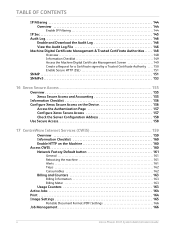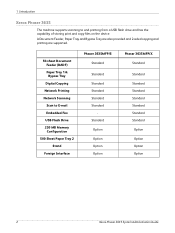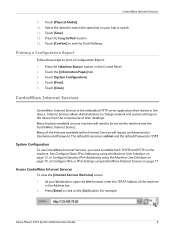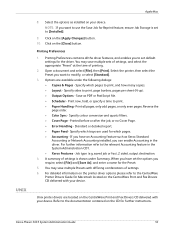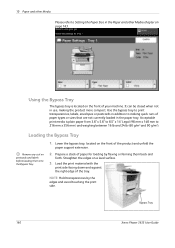Xerox 3635MFP Support Question
Find answers below for this question about Xerox 3635MFP - Phaser B/W Laser.Need a Xerox 3635MFP manual? We have 5 online manuals for this item!
Question posted by rgannalej on April 23rd, 2014
Why Do I Get Media Tray Empty When Printing Wireless Xerox Phaser 3635
The person who posted this question about this Xerox product did not include a detailed explanation. Please use the "Request More Information" button to the right if more details would help you to answer this question.
Current Answers
Related Xerox 3635MFP Manual Pages
Similar Questions
Can You Print Wirelessly Using Phaser 3635mfp
(Posted by ganesjohnch 9 years ago)
How To Stop A Test Page From Printing On Xerox 3635 Mfp
(Posted by russearose 10 years ago)
How Do I Remove Stripes On Prints Xerox Phaser Color Multi Printer (8560mfp/n)
(Posted by Jakescp 10 years ago)
How To Disable The Bypass Tray On Zeroz Phaser 3635
(Posted by Clkymil 10 years ago)
The Bypass Tray Appears To Be The Default Tray On A Xerox 3635 Mfp Printet
how do we change the default to tray one?
how do we change the default to tray one?
(Posted by edfischel 10 years ago)