Xerox 3635MFP Support Question
Find answers below for this question about Xerox 3635MFP - Phaser B/W Laser.Need a Xerox 3635MFP manual? We have 5 online manuals for this item!
Question posted by abueDH on December 2nd, 2013
How To Turn Off Email Confirmation On Xerox Phaser
The person who posted this question about this Xerox product did not include a detailed explanation. Please use the "Request More Information" button to the right if more details would help you to answer this question.
Current Answers
There are currently no answers that have been posted for this question.
Be the first to post an answer! Remember that you can earn up to 1,100 points for every answer you submit. The better the quality of your answer, the better chance it has to be accepted.
Be the first to post an answer! Remember that you can earn up to 1,100 points for every answer you submit. The better the quality of your answer, the better chance it has to be accepted.
Related Xerox 3635MFP Manual Pages
Systems Administrator Guide - Page 21
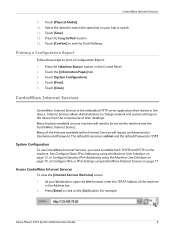
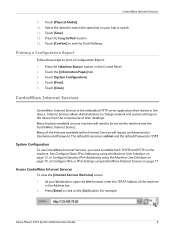
... Web browser, enter the TCP/IP Address of the machine in the device. System Configuration
To use CentreWare Internet Services, you need to change network and system settings on the machine. Press [Enter] or click on page 17. For example:
Xerox Phaser 3635 System Administration Guide
9 Touch [Physical Media]. 10. Touch the [Information...
Systems Administrator Guide - Page 22


... Digital Certificate configured to a more secure password, so this Xerox device is not compromised. see Machine Digital Certificate Management & Trusted...HTTP - Click on the [OK] button when the confirmation message box appears. The [Keep Alive Timeout] setting ...link. 6. Click on the [Maintenance] link.
10
Xerox Phaser 3635 System Administration Guide 2 Machine Connection
Setup HTTP
...
Systems Administrator Guide - Page 23


... of the system, requiring a Service call.
7. If prompted, enter the Administrator's User ID [admin] and Password [1111] and click on the [OK] button when the confirmation message box appears. Click on [Login].
6. Xerox Phaser 3635 System Administration Guide
11 CentreWare Internet Services
5.
Systems Administrator Guide - Page 39
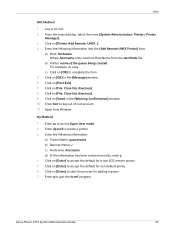
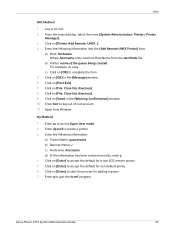
...] in the [Message] window. 6. Enter Exit to start the process for non-default printer. 6. Enter rlpconf to access Super User mode. 2. Xerox Phaser 3635 System Administration Guide
27 Log in the [Warning Confirmation] window. 10. b) Printer: name of root account. 11. Click on [File: Close this directory]. 9. Click on [Enter] to log out...
Systems Administrator Guide - Page 48
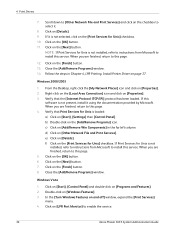
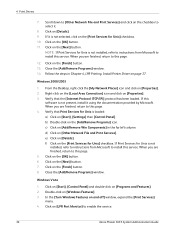
... File and Print Services] and click on the checkbox to enable the service.
36
Xerox Phaser 3635 System Administration Guide If it is loaded: a) Click on the [Print Services for...7. Windows Vista
1.
Click on and off] window, expand the [Print Services]
menu. 4. In the [Turn Windows Features on the [Finish] button. 8. Click on [Details]. e) Click on the [Next] button....
Systems Administrator Guide - Page 66
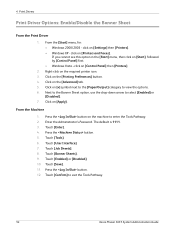
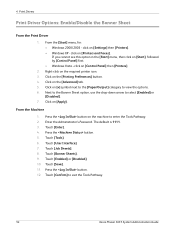
... [Confirm] to view the options. 6. Next to the Banner Sheet option, use the drop-down arrow to enter the Tools Pathway. 2. Press the button. 12.
Press the button. 5. click on [Printers and Faxes]. Press the button on [+] symbol next to the [Paper/Output] category to exit the Tools Pathway.
54
Xerox Phaser 3635...
Systems Administrator Guide - Page 68
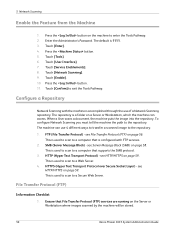
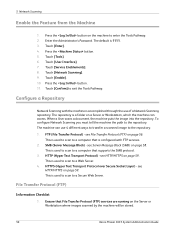
... Message Block) - Press the button on page 58. Touch [Service Enablements]. 8. Touch [Confirm] to the repository: 1.
The machine can access.
This is accomplished through the use 4 ...on the Server or Workstation where images scanned by the machine will be stored.
56
Xerox Phaser 3635 System Administration Guide HTTP (Hyper Text Transport Protocol) - The repository is used...
Systems Administrator Guide - Page 75


... the default document name. At your own custom text. Click on the [Network Scanning] link. 6. Xerox Phaser 3635 System Administration Guide
63 Custom Naming
Using this option. Click on the [Services] link. 5.
Optional Step: Configure General Settings
1. Confirmation Sheet NOTE: The Confirmation Sheet specifies the success or failure of the following options from the...
Systems Administrator Guide - Page 76


...you have the Server Fax feature installed, then you will inherit the settings. Turns off the Confirmation Sheet printing function.
Templates stored on the network), then enter the required ... the Template Pool (a repository on the device are created using Internet Services will see 2 options:
• File • Fax
64
Xerox Phaser 3635 System Administration Guide Job Log 10. 5 Network...
Systems Administrator Guide - Page 79


...; Image Settings. • Confirmation Report. • Job Log. See File Destinations Setup on the [Scan] tab. 2. Within CentreWare Internet Services, click on page 61.
1. Enter a Template Name in the Templates list on the left-hand side. 6. NOTE: Spaces are not allowed.
4. The template will verify metadata. page 64. Xerox Phaser 3635 System Administration...
Systems Administrator Guide - Page 87


...to his entry. Overview on page 76 4. Enable E-mail from the device. i.e. Look up a recipient address using LDAP (Lightweight Directory Access Protocol...to append a domain address, i.e. @company.com. [email protected].
2. Xerox Phaser 3635 System Administration Guide
75 Configure SMTP on page 76 3. The Smart Key ...at the email keyboard screen. See steps in General on page 77 to ...
Systems Administrator Guide - Page 88
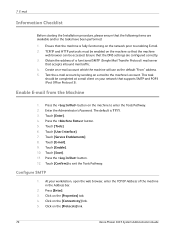
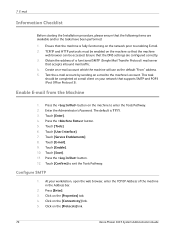
TCP/IP and HTTP protocols must be enabled on the [Protocols] link.
76
Xerox Phaser 3635 System Administration Guide Test the e-mail account by sending an e-mail to exit the Tools Pathway. Touch [Enable]. 10. Touch [Confirm] to the machine's account. Click on the machine so that the machine is 1111. 3. Ensure that the...
Systems Administrator Guide - Page 89


...Send to Self, Message Body, Signature, Confirmation Sheet, Read and Delivery Receipts to Sender, Smart Address Key #1 through #6 and Forwarding Email Address.
1. Select the [Server Requires ...be sent as : • General • Scan to authenticate at page breaks.
12. Xerox Phaser 3635 System Administration Guide
77 Optional Step:
Enter a From Name.
NOTE: Larger scans will be...
Systems Administrator Guide - Page 90


...messages sent from the machine. This setting allows the device to either or both enable box for:
•...Xerox Phaser 3635 System Administration Guide Users can edit the 'From' field when the LDAP server did not find the User's address.
• [Address Book (LDAP) Search Not Performed] - If you to set up to the sender only, or have no restriction. Select an option from the [Confirmation...
Systems Administrator Guide - Page 91
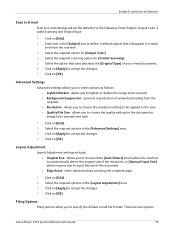
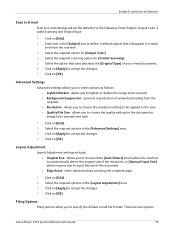
... Click on [Edit]. 2.
allows you to accept the changes. 4. Click on [Edit]. 2. There are two options:
Xerox Phaser 3635 System Administration Guide
79 Select the required scanning option for [Output Color]. 4. Select the required options in the [Layout... you to choose the quality setting for the following: Email Subject, Output Color, 2 sided Scanning and Original type.
1.
Systems Administrator Guide - Page 95


... the search should last (between 0, 5-100) - Place a document in their e-mail inbox. Xerox Phaser 3635 System Administration Guide
83
For example, if the LDAP server limit is the default. Verify the.... 15. Touch [Done]. Names are listed by First Name then Last Name. • [Email Address] - If the search takes longer than the server will appear which corresponds with an entry...
Systems Administrator Guide - Page 102


...a directory, known as the Fax Repository. Press the button. 5. Touch [Enable]. 10. Touch [Confirm] to complete this task.
4. TCP/IP and HTTP protocols must be configured on the machine so ... Touch [Server Fax]. 9. Install and configure the Xerox Partner Enterprise Fax solution on the machine to the repository:
90
Xerox Phaser 3635 System Administration Guide Touch [User Interface]. 7.
Systems Administrator Guide - Page 107
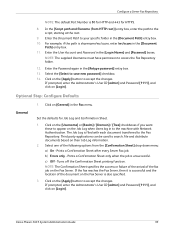
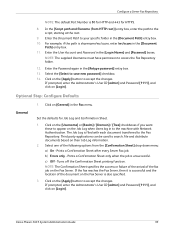
... Confirmation Sheet after every Server Fax job. If prompted, enter the Administrator's User ID [admin] and Password [1111], and click on the [Apply] button to the Fax Repository.
Xerox Phaser ...Third party applications can be used to the script, starting at the root.
9. Turns off the Confirmation Sheet printing function. If the fax reaches the Fax Server, then it is sharename...
User Guide - Page 192


...machine will not predict the toner usage and you can replace when needed. You can turn the message off by selecting the Cancel Current Re-order Message(s) button. When the ...you replace the Print Cartridge when instructed to do so by selecting the Confirm New Print Cartridge Has Been Installed button.
186
Xerox Phaser 3635 User Guide This facility allows you when to order a new Print...
Evaluator Guide - Page 3


...them directly on request, and you track and analyze device usage by using Xerox Workflow Solutions right from Xerox Business Partners. Section 1: Introducing the Xerox Phaser 3635MFP Multifunction Laser Printer Product Overview
Print. Image data from any email-enabled device.
Xerox Phaser 3635MFP Evaluator Guide 3
Whether on large, departmental MFPs.
Scan.
Messages...
Similar Questions
How To Turn Off Email Confirmation Report On Xerox 3635mfp
(Posted by anty 9 years ago)
How To Change Default Email Xerox Phaser 3300mfp
(Posted by goodZbig10 10 years ago)
How To Scan To Email On Phaser 3300mfp
(Posted by ehsha 10 years ago)
How To Turn Off Confirmation Sheet For Xerox 3635 Mfp
(Posted by gramsdwbgto 10 years ago)
How To Turn Off Email Confirmation On Phaser 3635
(Posted by ehowinni 10 years ago)

