Xerox 3635MFP Support Question
Find answers below for this question about Xerox 3635MFP - Phaser B/W Laser.Need a Xerox 3635MFP manual? We have 5 online manuals for this item!
Question posted by Stevnorman on April 1st, 2014
Whats The Password For The Serox Phaser 3635mfp
The person who posted this question about this Xerox product did not include a detailed explanation. Please use the "Request More Information" button to the right if more details would help you to answer this question.
Current Answers
There are currently no answers that have been posted for this question.
Be the first to post an answer! Remember that you can earn up to 1,100 points for every answer you submit. The better the quality of your answer, the better chance it has to be accepted.
Be the first to post an answer! Remember that you can earn up to 1,100 points for every answer you submit. The better the quality of your answer, the better chance it has to be accepted.
Related Xerox 3635MFP Manual Pages
Systems Administrator Guide - Page 14
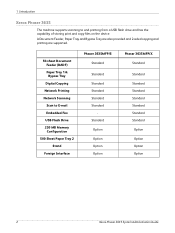
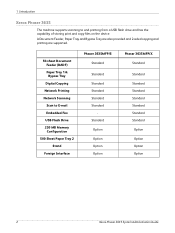
... Tray 2
Stand Foreign Interface
Phaser 3635MFP/S Standard
Standard Standard Standard Standard Standard
Standard Option Option Option Option
Phaser 3635MFP/X Standard
Standard Standard Standard Standard Standard Standard Standard Option Option Option Option
2
Xerox Phaser 3635 System Administration Guide A Document...drive and has the capability of storing print and copy files on the device.
Systems Administrator Guide - Page 93


The machine may also
need a login name and password if the LDAP server is referred to as Local. The Internet Services LDAP page...at the same time.
LDAP is used to access the Corporate Address Book to allow NULL names and passwords. Ensure your LDAP Server. Xerox Phaser 3635 System Administration Guide
81 Overview on page 81 3. Information Checklist on page 81 2. 8 LDAP ...
User Guide - Page 8


..., printing and scanning. An additional Paper Tray, Stand, Foreign Interface Device and Memory Upgrade are supplied as options.
2
Xerox Phaser 3635 User Guide The features and functions available on your machine depend on the device. 1 Welcome
Introduction
The Xerox Phaser 3635MFP is also supported. The device supports scanning to and printing from a USB thumb drive and...
User Guide - Page 29


...
Option Option Standard
Option
Xerox Phaser 3635 User Guide
23 Models and Components
50-sheet DADF Paper Tray 1 & Bypass Tray Digital Copying Network Printing Scan to E-mail Embedded Fax USB Thumbdrive 256 MB Memory Configuration 500 Sheet Paper Tray 2 Stand 20 Sheet Convenience Stapler Foreign Interface
Phaser 3635MFP/S
Standard Standard
Standard Standard Standard...
User Guide - Page 99


with a single scan. Xerox Phaser 3635 User Guide
93 e-mail, document repositories, network folders, even remote printers - Convert paper documents into electronic format and send to the machine's scanning capabilities:
FreeFlow™ SMARTsend™
Server based scanning and routing software that supports multiple Xerox multifunction devices.
Network Scanning Resources
5 Network ...
User Guide - Page 163


....
There are two paper trays and a bypass tray as standard on the Xerox Phaser 3635MFP/S. Phaser 3635MFP/S
Phaser 3635MFP/X
Tray 1
Standard
Standard
Bypass Tray
Standard
Standard
Tray 2
Option
Option
Various media...tray is one paper tray and a bypass tray as standard on the Xerox Phaser 3635MFP/X. 10 Paper and other Media
This chapter contains information about the different types ...
Quick Use Guide - Page 5


... Quick Use Guide
Thank you will successfully: Connect the Phaser 3635MFP Set-up the Phaser 3635MFP Install optional features Operate the Phaser 3635MFP
Contents
Install the Phaser 3635MFP 3 Switch On the Machine 4 Your Phaser 3635MFP 6 Connecting to the Network 10 Install Print Drivers 13 E-mail Setup 14 Fax Setup 16 Installing Option Kits 17 Making Copies 19 Printing a Document 22...
Quick Use Guide - Page 7


... CD, Print Driver CD, Quick Use Guide (this book), print cartridge, control panel labels, Product Enablement Key and a Telephone Cable (Phaser 3635MFP/X with Fax only). Standard Features
Phaser 3635MFP/S
Phaser 3635MFP/X
Optional Hardware
Copy, Print, Scan, E-mail Tray 1 and Bypass Tray
Tray 2 Foreign Device Interface
Copy, Print, Scan, E-mail and Fax Tray 1 and Bypass Tray
Tray 2 Foreign...
Quick Use Guide - Page 10


... is installed the Staple Cartridge is a Customer Replaceable Unit in the device, the Toner Cartridge (6). Your Phaser 3635MFP
1
Control Panel:
Touch Screen and
2
Numeric Keypad
1
3
Output Tray:
Collects output
3
5
Paper Trays: Tray 1 is standard and Tray 2 is optional.
4
15
Inside the Device
There is also replaceable. The Document Glass underneath is on the inside...
Quick Use Guide - Page 17


... screen is successful, continue on the Print Driver CD that accompanied your Phaser 3635MFP. 1 At the client workstation insert the Driver CD into the CD drive. 2 If the CD does not start the installation procedure. 3 Select the language for the device. 8 Click Install. 9 Follow the on screen messages to complete the installation. 10...
Quick Use Guide - Page 20


....
16
quick use guide Fax Setup
The Phaser 3635MFP/X configuration has Fax installed as described in steps 4 and 5 and select Tools >
User Interface > Embedded Fax. connector. 4 Press the Log In/Out button to change the Fax
Setup enter the Tools Pathway as standard. The device will require setup when the machine is installed...
Quick Use Guide - Page 34


It is a powerful multi function device with these productivity enhancing features.
30
quick use guide Enhance your workflow with many digital functions integrated into one sleek system. You can do more with less and streamline your Phaser's productivity
The Phaser 3635MFP is designed to support large workgroups in different production environments.
Quick Use Guide - Page 39


... a variety of sources.
quick use guide
35 English
Help
When using your device, detailed and timely help screens. Messages, screen instructions and graphics provide additional ... printer driver screen.
On the device
Press Help at your machine to access the online help is supplied on CDs with the Phaser 3635MFP.
contains instructions and information about connecting...
Evaluator Guide - Page 2


... its capabilities and features, and help you in your printer evaluation process.
Section 1: Introducing the Xerox Phaser 3635MFP Multifunction Laser Printer
3 Product Overview
5 Phaser 3635MFP Configurations
Section 2: Evaluating Black-andWhite Laser MFPs
6 Overview 7 Deployment, Management and Ease of Use 9 Evaluate Productivity 10 Evaluate Versatility 12 Evaluate Reliability...
Evaluator Guide - Page 3


...device for , the Phaser 3635MFP multifunction printer delivers all-in -one productivity that let you can easily limit or restrict access to device functions for more people
A powerful workgroup multitasker, the Phaser 3635MFP multifunction...-to common questions. Section 1: Introducing the Xerox Phaser 3635MFP Multifunction Laser Printer Product Overview
Print. Scan. Enhanced security.
...
Evaluator Guide - Page 4


Easy to operate and maintain
The Phaser 3635MFP multifunction printer is built to produce at a consistently high level. CentreWare...easy, getting your company's address book directly to the device for action.
Outstanding quality, reliability and performance are backed by Xerox and thirdparty providers make the Phaser 3635MFP even more useful. Installation is easier than ever to ...
Evaluator Guide - Page 5


...sheet capacity; Section 1: Introducing the Xerox Phaser 3635MFP Multifunction Laser Printer Phaser 3635MFP Configuration
Phaser 3635MFP/S
The Phaser 3635MFP delivers standard network printing, copying and ...Phaser 3635MFP/X
Builds on the Phaser 3635MFP/S with a range of optional accessories:
Controller: • Wireless Ethernet networking • 256 MB memory upgrade • Foreign Device...
Evaluator Guide - Page 6


...specific features and performance attributes you 'll see how the Phaser 3635MFP multifunction laser printer excels against other manufacturers' products.
6 Xerox Phaser 3635MFP Evaluator Guide This section examines each of the above evaluation ... the following criteria be used to evaluate every device under consideration, you should look for your office. Deployment, Management and Ease of...
Evaluator Guide - Page 7


... other environments. Section 2: Evaluating Black-and-White Laser MFPs Deployment, Management, and Ease of Use
Installing a multifunction device can be easily downloaded from the Xerox website. How the Phaser 3635MFP exceeds the deployment requirement
Installation
Easy installation starts with it 's powered up . The Phaser 3635MFP multifunction printer is easily removed from SNMP-compliant...
Evaluator Guide - Page 13


...features to protect confidential documents? Section 2: Evaluating Black-and-White Laser MFPs Evaluate Security
In today's business environment, security is printed.
• Secure print holds print jobs until released at the device by validating user names and passwords.
The Phaser 3635MFP multifunction printer ensures security at all points of document vulnerability:
Document
•...
Similar Questions
How To Setup Admin Password Xerox Phaser 3635mfp
(Posted by ayejSm 9 years ago)
How To Remove Password From Phaser 3635mfp
(Posted by Baronph 9 years ago)
How To Change Password On Phaser 3300mfp
(Posted by phparv 10 years ago)
What's The Default Password For Phaser 3300mfp
(Posted by COOLJD 10 years ago)
How To Reset Admin Password On Phaser 3635mfp
(Posted by shardcrash 10 years ago)

