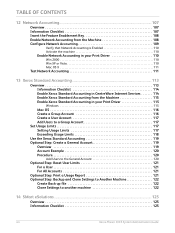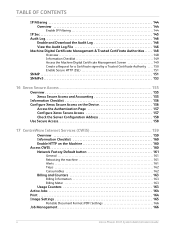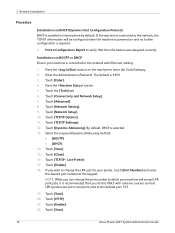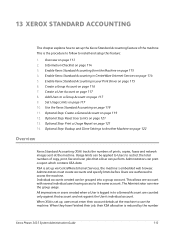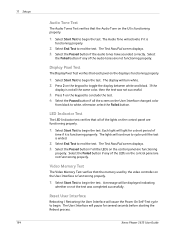Xerox 3635MFP Support Question
Find answers below for this question about Xerox 3635MFP - Phaser B/W Laser.Need a Xerox 3635MFP manual? We have 5 online manuals for this item!
Question posted by gtjr8thebig on April 2nd, 2014
Xerox Phaser 3635 Mfp Factory Reset When Powering On
The person who posted this question about this Xerox product did not include a detailed explanation. Please use the "Request More Information" button to the right if more details would help you to answer this question.
Current Answers
Related Xerox 3635MFP Manual Pages
Similar Questions
Bom Dia Eu Tenho Uma Xerox Phaser 3635 Mfp B/w
esta maquina eu vinha usando mas do nada comessou a pedir page pack passcode e eu nao entendo simple...
esta maquina eu vinha usando mas do nada comessou a pedir page pack passcode e eu nao entendo simple...
(Posted by milagre2robene 3 years ago)
How To Clear All Held Jobs In Phaser 3635 Mfp
(Posted by jmrez 10 years ago)
Where Is Fax Confirmation Page From Xerox Phaser 3635 Mfp
(Posted by Prabenjam 10 years ago)
Xerox Phaser 3635 Mfp Problem Printing Multiple Copies From Ie 9
I'm trying to print multiple copies using IE 9. When I select the option to print 2 copies the xerox...
I'm trying to print multiple copies using IE 9. When I select the option to print 2 copies the xerox...
(Posted by danadunn 11 years ago)
Xerox Phaser 3635 Mfp Touch Screen Don't Work
the selection of touck screen don' work te rest ef the unit is working ok
the selection of touck screen don' work te rest ef the unit is working ok
(Posted by farreng 14 years ago)