Xerox 3635MFP Support Question
Find answers below for this question about Xerox 3635MFP - Phaser B/W Laser.Need a Xerox 3635MFP manual? We have 5 online manuals for this item!
Question posted by EdDYuk on April 8th, 2014
Xerox Phaser 3635mfp How To Set Static Ip Address
The person who posted this question about this Xerox product did not include a detailed explanation. Please use the "Request More Information" button to the right if more details would help you to answer this question.
Current Answers
There are currently no answers that have been posted for this question.
Be the first to post an answer! Remember that you can earn up to 1,100 points for every answer you submit. The better the quality of your answer, the better chance it has to be accepted.
Be the first to post an answer! Remember that you can earn up to 1,100 points for every answer you submit. The better the quality of your answer, the better chance it has to be accepted.
Related Xerox 3635MFP Manual Pages
Systems Administrator Guide - Page 25


... • Netware on page 17. Gateway Address for the machine. IPv4 Settings can be configured directly at the device user interface, or remotely, via CentreWare Internet Services: • TCP/IP v4 and v6 • Domain Name • DNS • Zero Configuration Networking The device supports TCP/IP versions 4 and 6. Xerox Phaser 3635 System Administration Guide
13 Host Name...
Systems Administrator Guide - Page 26
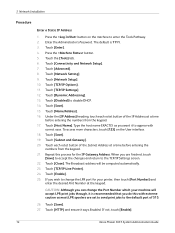
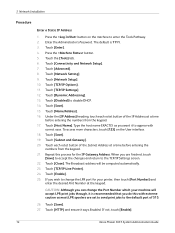
...27. Touch [TCP/IP Settings]. 12. Repeat this with
correct case. Touch [Advanced]. 8. Touch [Dynamic Addressing]. 13. If not, touch [Enable].
14
Xerox Phaser 3635 System Administration Guide Touch [Name/Address]. 16. Touch the [Tools] tab. 6. Touch [Network Setting]. 9. Touch [Enable]. 25. Press the button. 5. 3 Network Installation
Procedure
Enter a Static IP Address
1.
Systems Administrator Guide - Page 29


... Bonjour protocol to map a host name to an IP address, used to enable DDNS.
Click on the [Properties] tab. 4. Xerox Phaser 3635 System Administration Guide
17
The Protocol will not be enabled from the [IP Address
Resolution] drop down list or select [Static] to enable [Dynamic DNS Registration]. Configure IPv4 or IPv6 Settings using CentreWare Internet Services
IPv4
1.
Systems Administrator Guide - Page 35


Static IP Address for the machine. 5. Procedure
1.
Enter su to this page.
Follow the steps in Chapter 3, Configure Static IPv4 Addressing using the Machine User Interface, ...style UNIX. Ensure that the following information into the [Add Remote Printer/Plotter] form:
Xerox Phaser 3635 System Administration Guide
23 Host Name for the machine. 6. Ensure that you can ...
Systems Administrator Guide - Page 37


...:Add:Access to complete the form. 7. Verify that you can ping the machine. 3. Existing operational network utilising the TCP/IP protocol. 2. Static IP Address for the machine. 6.
Enter Exit to the etc/hosts file. 2. Xerox Phaser 3635 System Administration Guide
25 Ensure that the machine is the name of the queue being created. Unix
1. Subnet Mask...
Systems Administrator Guide - Page 38
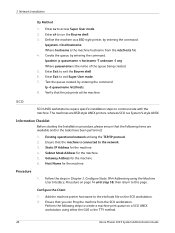
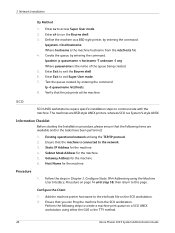
...the machine from the /etc/hosts file. 4. Procedure
1. Static IP Address for the machine. 5.
Existing operational network utilising the TCP/IP protocol. 2. Ensure that the following steps to create a ... 3, Configure Static IPv4 Addressing using the Machine User Interface, Procedure on a SCO UNIX workstation using either the GUI or the TTY method.
26
Xerox Phaser 3635 System Administration ...
Systems Administrator Guide - Page 58


...the device. 4. Installable Options
1. NOTE: Job Storage requires the Save Job for Reprint feature to change the default SNMP settings, click on your print driver Properties.
46
Xerox Phaser 3635...button.
The appropriate printer driver should be set to have been performed:
1. Click on [Manual] and enter the IP address or host name of the device.
2. 4 Print Drivers
Configure your ...
Systems Administrator Guide - Page 102


... The machine can be used provided DNS settings are fully configured and the DHCP server has...static IP Address. Configure a Server Fax Repository
When a User faxes a document from the Machine
1. Install and configure the Xerox Partner Enterprise Fax solution on the machine to complete this task.
4. If the Enterprise Fax solution uses the TCP/IP protocol to the repository:
90
Xerox Phaser...
Systems Administrator Guide - Page 196


..., AutoIP is configured with a unique IP Address.
2. Solution - Configure the machine with an incorrect IP Address or displays a network error. Check the DHCP or BootP server works correctly. When the machine connects to bypass the proxy server for local addresses.
184
Xerox Phaser 3635 System Administration Guide Within your web browser, set the option to the DHCP or...
Systems Administrator Guide - Page 208


... Settings 48 Scan Repository 56 Scan Template Management 69 Scan to E-mail 79 Secure HTTP (SSL) 151 Security 129, 155 Security @ Xerox ... 129 Standard Overwrite 139
Static Addressing
Linux CUPS 28 Linux LPR via PrintTool 29
Static IP Addressing
Configure 13 Verify 14 Store...
T
TCP/IP 7 TCP/IP (Windows) 13 Template 67 Template Pool Location 69
Test
local address book 85
196
Xerox Phaser 3635 System ...
User Guide - Page 35


... Information Press the Machine Status button to the left of machine and customer support details. Network Shows the IP address, host name and fax numbers.
Information
Xerox Phaser 3635 User Guide
29 Use these when contacting Xerox support. Machine Status
2 Getting Started
The Machine Status feature displays the following information:
General Information This section includes...
Quick Use Guide - Page 14


... use other protocols, refer to the System Administration CD. Network Connection using TCP/IP
You can set a static IP address, skip to Network Setup Using a Static IP Address on , it negotiates with the DHCP server for the network setup to manually assign an IP address provided by Xerox. This is not successful, refer to Troubleshooting on the back of network, or...
Quick Use Guide - Page 15
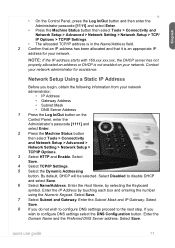
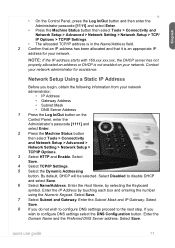
... a Static IP Address
Before you begin, obtain the following information from your network administrator:
• IP Address • Gateway Address • Subnet Mask • DNS Server Address 1 ... Advanced > Network Setting > Network Setup > TCP/ IP Options > TCP/IP Settings.
• The allocated TCP/IP address is in the Name/Address field. 2 Confirm that an IP address has been allocated and...
Quick Use Guide - Page 16
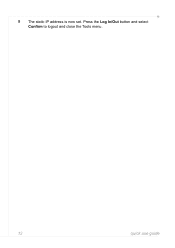
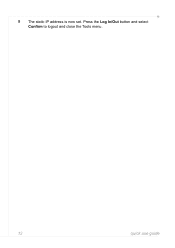
Press the Log In/Out button and select Confirm to logout and close the Tools menu.
12
quick use guide 9 The static IP address is now set.
Quick Use Guide - Page 18
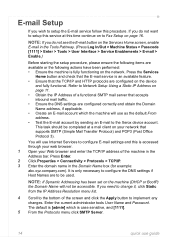
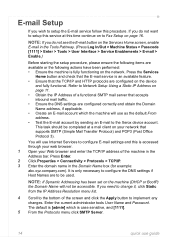
... the DNS settings are configured on your Web browser and enter the TCP/IP address of the machine in the Address bar. This task should be used. If you need to change it, click Static from the IP Address Resolution menu list.
4 Scroll to the bottom of the screen and click the Apply button to the Xerox device account...
Evaluator Guide - Page 7


...-White Laser MFPs Deployment, Management, and Ease of Use
Installing a multifunction device can be automated? Also, consider the steps required to deploy printing and scanning services to navigate? The included quick install guide walks you through compatibility with no IT resources.
How the Phaser 3635MFP exceeds the management requirement
Xerox management software
Xerox CentreWare...
Evaluator Guide - Page 8


...ins (for easy job programming right at users' desktops.
8 Xerox Phaser 3635MFP Evaluator Guide The most commonly-accessed features with intuitive navigation to finish with advanced features easily accessible when programming more .
The Phaser 3635MFP multifunction printer supports many common network protocols (including TCP/ IP, SNMPv3, SMB, Novel IPX, AppleTalk, and IPP) and integrates...
Evaluator Guide - Page 11


... scanned images from Xerox devices
Fax features
The Phaser 3635MFP/X configuration adds fax functionality with a 33.6 Kbps fax modem, up to 600 x 600 dpi (superfine) resolution, plus a set of features you'd expect to find on dedicated fax systems, including:
• Fax broadcast: sends faxes to multiple destinations at the device
Media support
The Phaser 3635MFP multifunction printer offers the...
Evaluator Guide - Page 13


..., SSL and SNMPv3.0.
• IP filtering restricts communications with specific network clients. Xerox Phaser 3635MFP Evaluator Guide 13 Network
• Fax isolation separates the network connection and the fax telephone line to avoid incoming fax-based network attacks.
• IEEE 802.1X protocol ensures devices connected to data stored on the device's hard drive.
• Image...
Evaluator Guide - Page 14


...IP Filtering, Audit Log, HTTPS, Secure Print, Secure Fax
Options
Foreign Device Interface, 256 MB Memory Upgrade, Cabinet Stand, Network Accounting Enablement, Network Fax Server Enablement
Warranty
One Year On-Site Warranty, Xerox Total Satisfaction Guarantee
* Analog phone line required
14 Xerox Phaser 3635MFP...(superfine) resolution, Color Fax send, Address Book, Priority send, Fax reports,...
Similar Questions
How To Set Up The Address Book On Xerox Phaser 3635mfp
(Posted by Lealic 9 years ago)
How To Change Ip Address Of Xerox Phaser 3635mfp
(Posted by firbhvp 10 years ago)
How To Set The Ip Address On A Xerox Phaser 3300mfp
(Posted by Humurlaw 10 years ago)
How To Find Printer Ip Address Phaser 3635mfp
(Posted by Chsk 10 years ago)
How To Manually Set The Ip Address For My Workcentre 4150 Xerox
(Posted by rugenera 10 years ago)

