Xerox 4150 Support Question
Find answers below for this question about Xerox 4150 - WorkCentre B/W Laser.Need a Xerox 4150 manual? We have 12 online manuals for this item!
Question posted by stpeek8 on June 13th, 2014
Xerox 4150 How To Scan More Than 50 Pages
The person who posted this question about this Xerox product did not include a detailed explanation. Please use the "Request More Information" button to the right if more details would help you to answer this question.
Current Answers
There are currently no answers that have been posted for this question.
Be the first to post an answer! Remember that you can earn up to 1,100 points for every answer you submit. The better the quality of your answer, the better chance it has to be accepted.
Be the first to post an answer! Remember that you can earn up to 1,100 points for every answer you submit. The better the quality of your answer, the better chance it has to be accepted.
Related Xerox 4150 Manual Pages
Getting Started Guide - Page 19
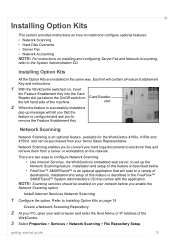
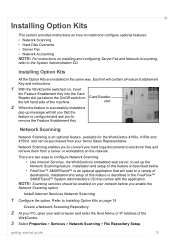
...optional feature, available for the WorkCentre 4150s, 4150x and 4150xf, and can be enabled on Card Reader
the left hand side of the machine. NOTE: Scanning services should be purchased from...instructions on page 15
Create a Network Scanning Repository
2 At your PC, open your web browser and enter the Host Name or IP address of the
WorkCentre.
3 Select Properties > Services > Network Scanning > ...
Getting Started Guide - Page 30
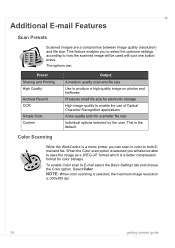
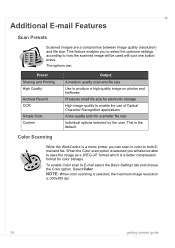
... Email and fax. The options are a compromise between image quality (resolution) and file size. Color Scanning
While the WorkCentre is a better compression format for a smaller file size
Individual options selected by the user. When the Color scan option is selected you will also be able to save the image as a JPEG-JIF format...
User Guide - Page 6


... copies and prints at 45 pages per minute. Additional Paper Trays, Finisher, Network Scanning, Foreign Interface Device, 256 Mb Memory Upgrade and Cabinet or Short Stand are supplied as options.
A Document Feeder, 50-sheet Finisher, Short Stand and 4 Paper Trays are available as standard, and 2 Sided capability is also supported. Xerox WorkCentre 4150s This model provides digital...
User Guide - Page 7


... 3, page 42. Basic Copy Features. NOTE: The machine automatically detects standard document sizes. Up to 50 sheets of 20 lb
(80 g/m2) bond paper can be connected to provide additional or useful information about the conventions used interchangeably:
• Paper is synonymous with media.
• Document is synonymous with original.
• Xerox WorkCentre 4150, 4150s, 4150x...
User Guide - Page 28
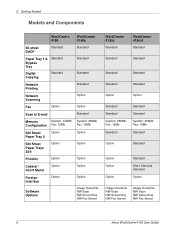
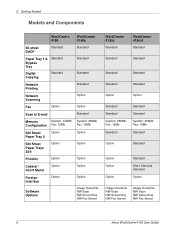
...: 256Mb Fax: 16Mb
Standard
Standard Standard System: 256Mb Fax: 16Mb
Standard
Option
Standard
Option Option
Option
Standard
Short Stand as Standard
Option
Image Overwrite NW Scan NW Accounting NW Fax Server
Image Overwrite NW Scan NW Accounting NW Fax Server
6
Xerox WorkCentre 4150 User Guide
Printing
Network
-
User Guide - Page 41


... Copying screen. Raise the document feeder. Place the document face down on page 166 for your copy job. Xerox WorkCentre 4150 User Guide
19 If the touch screen displays other options like Fax or...loaded. Lower the document feeder.
2 Select the Features
By default, the Copy screen is set to 50 sheets of the document glass.
3. The most common features are displayed on the machine. 3 Copy...
User Guide - Page 47


... a paper tray for the copy job based on page 105. Paper Supply
Use the Paper Supply options to Legal and includes envelopes (max 50). Tray 3 (Optional): Use this option to adjust... sheets of the originals being scanned.
Use the up to select the paper loaded in Tray 1. Tray 1: Use this option to display all the Reduce/Enlarge options. Xerox WorkCentre 4150 User Guide
25 button to ...
User Guide - Page 51


... document sizes and orientations. Mixed Size Originals: Use this option to allow the machine to copy a document containing mixed size originals. Xerox WorkCentre 4150 User Guide
29 Both Pages: Use to manually adjust the scanning dimensions. NOTE: When originals are several dimensions that correspond to recognize the size of the originals. Select a standard size using...
User Guide - Page 52


... on the page to erase hole punch marks from the left and right edge of the document.
The image can be shifted between 0 and 0.80", in 0.1" increments.
30
Xerox WorkCentre 4150 User Guide Small... No Shift: The image position is not adjusted. Auto Center: Automatically centres the scanned image on the page and/or shifted to the right or left /right scroll buttons to deactivate the ...
User Guide - Page 60
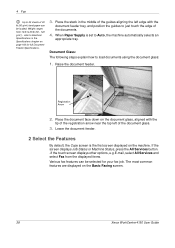
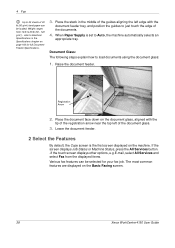
...to just touch the edge of the documents.
4. The most common features are displayed on page 166 for your fax job. refer to Electrical
Specifications in the middle of the guides ...Specifications chapter on the Basic Faxing screen.
38
Xerox WorkCentre 4150 User Guide Raise the document feeder. Document Glass: The following steps explain how to 28 lb (50 - 120
g/m2) - Weight ranges from...
User Guide - Page 61


... settings. Use this tab to the default Entry screen.
4. page 42 Image Adjustment - Ensure that the Fax screen is enabled,...page 45 Added Fax Features - dial options, resolution, sides scanned, etc. 1.
Press the Clear All button once on the individual tabs, refer to cancel any
previous selections.
If necessary, press one of the copy output, e.g. page 47
Xerox WorkCentre 4150...
User Guide - Page 62


...the Copy chapter on page 21.
40
Xerox WorkCentre 4150 User Guide The default Job Status screen displays all incomplete jobs, including the queued fax job. If there are no incomplete jobs in the Setups chapter on page 122.
5 Job ... in progress, the message "No Active Jobs" is displayed. The machine scans the originals, dials the entered number and attempts to display the Job Status screen.
User Guide - Page 70


...(local mailbox), or a mailbox set up on a remote machine (remote mailbox).
48
Xerox WorkCentre 4150 User Guide page 50). The System Administrator can use a mailbox located on the same machine you want the fax...be sent.
4 Fax
Select On to Transmission Header Text in the Setups chapter on page 117. This option can be sent. Mailboxes
Mailboxes are stored or from which outgoing ...
User Guide - Page 72


... by another remote fax machine, or to poll a remote fax machine or mailbox to scan documents and store them. When remote machines poll the device, they are sent to the documents stored. NOTE: This feature will be deleted.
50
Xerox WorkCentre 4150 User Guide
Enter the recipient's fax number using the send to a remote mailbox feature...
User Guide - Page 78


... the Document Glass or through the Document Feeder. Follow the steps below. page 58 Start the Network Scanning Job - Insert the documents neatly into the document feeder, ensure they are
in the middle of
the guides aligning the left edge with the headings towards the left of the documents.
56
Xerox WorkCentre 4150 User Guide
User Guide - Page 80


... following:
1.
The control panel returns to select the required template. color scanning, 2 sided originals, scan presets, etc.
58
Xerox WorkCentre 4150 User Guide 5 Network Scan
2. The counter will display the page location.
Press the Clear All button once on Scanning templates, refer to move through the list one page at a time and select a Template. To get quickly to a specific...
User Guide - Page 83


... machine and it is stored on a file server or workstation on the control panel. Depending on page 71. Xerox WorkCentre 4150 User Guide
61 FreeFlow™ SMARTsend™ is gained using the Services button on the network, called the scan repository. For more information, contact your machine has been configured, you may have to select...
User Guide - Page 97


...page 166 for your e-mail job.
If the touch screen displays other options like Fax or Network Scan, select All Services and select E-mail from 12 lb to 28 lb (50 - 120
g/m2) - Place the stack in the Specifications chapter on the machine. 6 Scan to E-mail
Up to 50...or Machine Status, press the All Services button. Xerox WorkCentre 4150 User Guide
75 refer to load documents using the ...
User Guide - Page 111
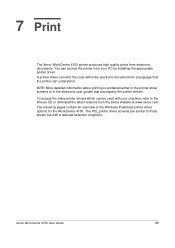
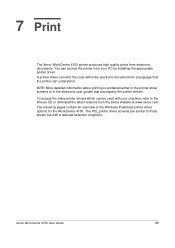
...
89 The PCL printer driver screens are similar to the Drivers CD or download the latest versions from the Xerox website at www.xerox.com. The following pages contain an overview of options. 7 Print
The Xerox WorkCentre 4150 printer produces high quality prints from your machine, refer to those shown but with your PC by installing...
User Guide - Page 173


...telephone network without requiring the machine to E-mail on E-mail, refer to Scan to be taken offline. In most cases no reboot is necessary. Network ...page 73. Server Fax
The Server Fax feature enables users to send documents to one or more information, please refer to the System Administration CD. For more information, please refer to the System Administration CD. Xerox WorkCentre 4150...
Similar Questions
Xerox Phaser 3635 How Do You Scan Two Pages Or More
(Posted by ccbl 9 years ago)
How To Setup Template For Scanning 4150 Workcentre
(Posted by buo1Formatop 10 years ago)
How Do I Scan Multiple Pages Into A Single Pdf File With A Xerox Phaser 3635
mfp printer/scanner
mfp printer/scanner
(Posted by Tamarre 10 years ago)
How To Setup Scanning Xerox 4150 Workcentre
(Posted by nenaIc 10 years ago)

