Xerox 4250 Support Question
Find answers below for this question about Xerox 4250 - WorkCentre - Copier.Need a Xerox 4250 manual? We have 4 online manuals for this item!
Question posted by akshedavi on December 23rd, 2013
Where To Put Toner On Xerox 4250
The person who posted this question about this Xerox product did not include a detailed explanation. Please use the "Request More Information" button to the right if more details would help you to answer this question.
Current Answers
There are currently no answers that have been posted for this question.
Be the first to post an answer! Remember that you can earn up to 1,100 points for every answer you submit. The better the quality of your answer, the better chance it has to be accepted.
Be the first to post an answer! Remember that you can earn up to 1,100 points for every answer you submit. The better the quality of your answer, the better chance it has to be accepted.
Related Xerox 4250 Manual Pages
Quick Use Guide - Page 5
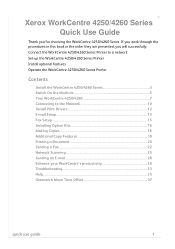
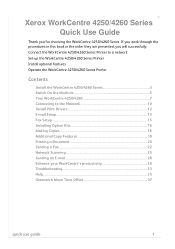
Xerox WorkCentre 4250/4260 Series Quick Use Guide
Thank you will successfully: Connect the WorkCentre 4250/4260 Series Printer to a network Set-up the WorkCentre 4250/4260 Series Printer Install optional features Operate the WorkCentre 4250/4260 Series Printer
Contents
Install the WorkCentre 4250/4260 Series 3 Switch On the Machine 5 Your WorkCentre 4250/4260 7 Connecting to the Network 10 ...
Quick Use Guide - Page 8
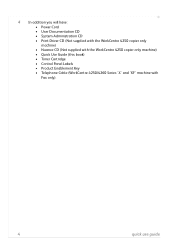
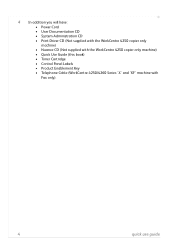
... Administration CD • Print Driver CD (Not supplied with the WorkCentre 4250 copier only machine) • Nuance CD (Not supplied with the WorkCentre 4250 copier only machine) • Quick Use Guide (this book) • Toner Cartridge • Control Panel Labels • Product Enablement Key • Telephone Cable (WorkCentre 4250/4260 Series 'X' and 'XF' machine with Fax only).
4
quick...
Quick Use Guide - Page 24
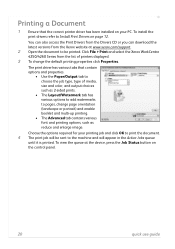
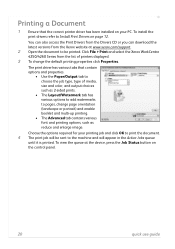
... the machine and will be printed. The print driver has various tabs that the correct printer driver has been installed on your printing job and click OK to print the document.... on the control panel.
20
quick use guide
Click File > Print and select the Xerox WorkCentre 4250/4260 Series from the Xerox website at the device, press the Job Status button on page 12. Choose the options...
Quick Use Guide - Page 39
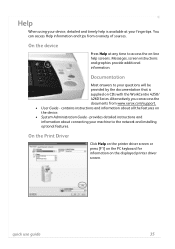
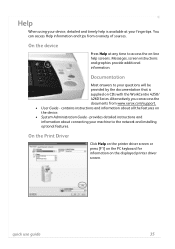
... on-line help is supplied on CDs with the WorkCentre 4250/ 4260 Series.
provides detailed instructions and information about all the features on the displayed printer driver screen. Help
When using your device, detailed ...and timely help screens. On the Print Driver
Click Help on the printer driver screen or press [F1] on the PC keyboard for information on the device....
System Administration Guide - Page 4


... 35 LPR Printing 35
Ensure Print Services for Unix is enabled 35 Install Printer Driver 37
Internet Printing Protocol (IPP) Port 38 Raw TCP/IP Printing (Port 9100 40...Windows Printer Driver 48 Bi-Directional Communication 48 Manual Print Driver Configuration 50
Apple Mac 50 TCP/IP Printing (OSX 50
Information Checklist 50 Install the Print Driver 50
iv
Xerox WorkCentre 4250/4260...
System Administration Guide - Page 7
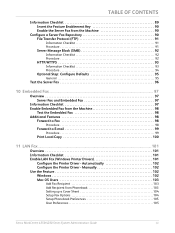
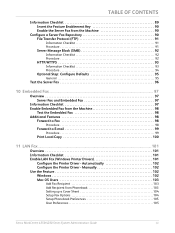
...a Cover Sheet 104 Setup Fax Options 104 Setup Phonebook Preferences 105 User Preferences 105
Xerox WorkCentre 4250/4260 Series System Administration Guide
vii Automatically 102 Configure the Printer Driver - Manually 102 Use the Feature 102 Windows 102 Mac OS Users 103
Add...11 LAN Fax...101
Overview 101 Information Checklist 101 Enable LAN Fax (Windows Printer Drivers 101
Configure the...
System Administration Guide - Page 13
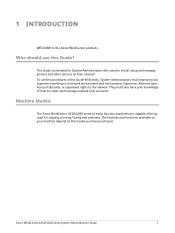
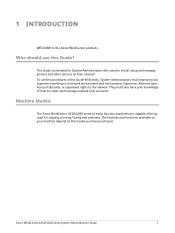
... network User accounts.
The features and functions available on your machine depend on their network.
Machine Models
The Xerox WorkCentre 4250/4260 series of multi-function machines are capable of how to install, setup and manage printers and other services on the model you have previous experience working in a network environment and must have...
System Administration Guide - Page 26
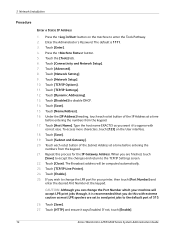
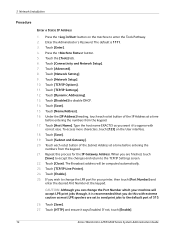
... and Gateway]. 20. If you wish to change the Port Number which your printer, then touch [Port Number] and
enter the desired Port Number at a time
before entering the
numbers from the keypad. 17. If not, touch [Enable].
14
Xerox WorkCentre 4250/4260 Series System Administration Guide Touch [Connectivity and Network Setup]. 7. Touch [TCP...
System Administration Guide - Page 27


... enabled. 31. Click on page 37. Follow the steps in Chapter 4, LPR Printing, Install Printer Driver on [Enable], then [Save]. 42.
TCP/IP
28. Touch [Close]. 43. DHCP or BOOTP Server should be available on the network. 3. Xerox WorkCentre 4250/4260 Series System Administration Guide
15 Touch [Save]. Touch the [Domain Name] keyboard button...
System Administration Guide - Page 28
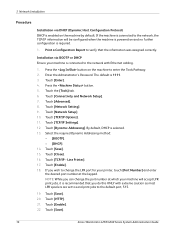
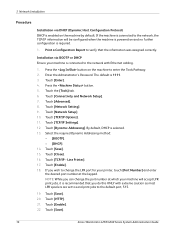
...22. 3 Network Installation
Procedure
Installation via BOOTP or DHCP Ensure your printer, touch [Port Number] and enter the desired port number at ...'s Password. Touch [TCP/IP Settings]. 12. Touch [Enable]. 18. Touch [HTTP]. 21. Touch [Save].
16
Xerox WorkCentre 4250/4260 Series System Administration Guide Press the button on the machine by default. By default, DHCP is 1111. 3. Touch ...
System Administration Guide - Page 32


... Zone (if used) where your printer. 3. Enter the Administrator's Password. Press the button. 5. When you are available and/or the tasks have been performed:
1. This is set to [Autonet]. Touch the [Tools] tab. 6. Touch [Protocol]. 12. Touch [Name and Area]. 15. Touch [Area Name].
20
Xerox WorkCentre 4250/4260 Series System Administration Guide
Enter...
System Administration Guide - Page 33


... the same on the network. Press the button on screen keyboard (the printer default is 1111. 3. Touch [Close] three times. The Xerox NDPS/NEPS Solution allows you to enter the Tools Pathway. 2. Login to... to use Novell NDPS/NEPS with many models of Xerox printers. Procedure
1. Touch [Connectivity and Network Setup]. Xerox WorkCentre 4250/4260 Series System Administration Guide
21
System Administration Guide - Page 34


...• Select the desired setting for your changes. 27. Touch [Close] three times.
22
Xerox WorkCentre 4250/4260 Series System Administration Guide Touch [NetWare]. 11. Novell suggests using typeful names when entering Name...case you recorded when you assigned to exit the [Print Server] screen and accept your printer or set
the Primary File Server, touch [Rates]. • Select the box under...
System Administration Guide - Page 35


... are available and/or the tasks have been performed: 1. Enter the following items are written. Ensure that the following information into the [Add Remote Printer/Plotter] form:
Xerox WorkCentre 4250/4260 Series System Administration Guide
23 Follow the steps in Chapter 3, Configure Static IPv4 Addressing using the Machine User Interface, Procedure on [Actions: Add...
System Administration Guide - Page 36


... the queue created, by typing (on [Yes] at the machine. Verify that the following items are available and/or the tasks have been performed:
24
Xerox WorkCentre 4250/4260 Series System Administration Guide Verify that the job prints at the [Configure HP UX Printers Subpanel] screen. b) Remote System Name: hostname.
3 Network Installation...
System Administration Guide - Page 37


... to Remote Printer] form:
a) Printer Name: queuename. Enter the following information into the [Access to access Super User mode. 3. c) Click on page 14 until step 38, then return to exit the Bourne shell. 10.
Static IP Address for the machine. 5.
Enter the command: lpadmin -p queuename -s hostname !lp to complete the form. 7. Xerox WorkCentre 4250/4260...
System Administration Guide - Page 38


... being created. 5. Define the machine as a BSD style printer, by entering the command: lpadmin -p queuename -s hostname -T unknown -I any Where queuename is a System V-style UNIX. Follow the steps in Chapter 3, Configure Static IPv4 Addressing using either the GUI or the TTY method.
26
Xerox WorkCentre 4250/4260 Series System Administration Guide
3 Network Installation
tty Method...
System Administration Guide - Page 39


... a queue. 7. Click on [File: Close this directory]. 8. Click on [File: Close this directory]. 9. Enter Exit to start the process for non-default printer. 6. Open Unix Window. Click on [Enter] to log out of the queue being created. Click on [Enter] to quit the rlconf program.
Xerox WorkCentre 4250/4260 Series System Administration Guide
27
User Guide - Page 26
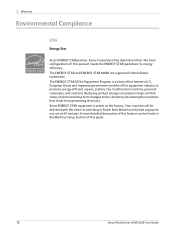
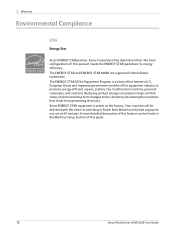
... copiers, printers, fax, multifunction machine, personal computers, and monitors. The ENERGY STAR Office Equipment Program is preset at 45 minutes. A more detailed description of this feature can be delivered with the timer for energy efficiency. Your machine will be found in the Machine Setup Section of this guide.
18
Xerox WorkCentre 4250/4260 User Guide Xerox...
User Guide - Page 169
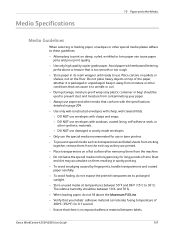
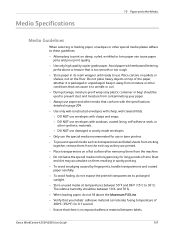
... and 86°F (15°C to use in laser printers.
• To prevent special media such as transparencies and label... and poor print quality.
• Use only high quality copier grade paper. Dust and dirt may accumulate on them resulting in... or unpackaged.
Do not place heavy objects on the floor. Xerox WorkCentre 4250/4260 User Guide
161
Avoid paper with windows, coated lining, ...
Similar Questions
How To Replace Toner In A 4250 Copy Machine
(Posted by morrFon 9 years ago)
How To Set The Xerox Workcentre 4250 To Use Metered Toner
(Posted by chmb 10 years ago)
How To Reset The Toner Counter In Xerox Workcentre 4250 Printer
(Posted by Rpvabrown 10 years ago)
How To Change The Toner On A Xerox Workcentre 4250
(Posted by jagmapa 10 years ago)

