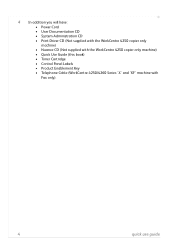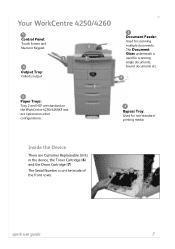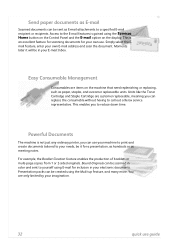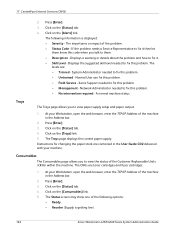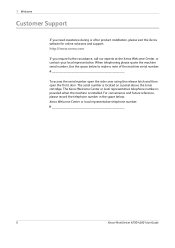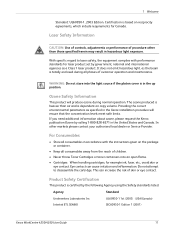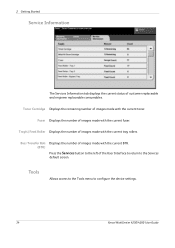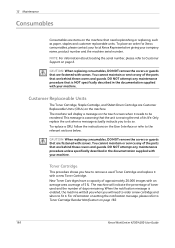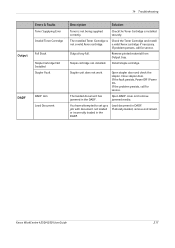Xerox 4250 Support Question
Find answers below for this question about Xerox 4250 - WorkCentre - Copier.Need a Xerox 4250 manual? We have 4 online manuals for this item!
Question posted by lakerga on September 30th, 2013
Workcentre 4250 Where's The Staple Cartridge
The person who posted this question about this Xerox product did not include a detailed explanation. Please use the "Request More Information" button to the right if more details would help you to answer this question.
Current Answers
Answer #1: Posted by freginold on May 21st, 2020 2:12 AM
The staple cartridge is located in the finisher -- under the operation panel behind a plastic cover. See page 199 of the user guide (which you can download from Xerox at the link below) for a picture.
http://download.support.xerox.com/pub/docs/WC4250/userdocs/any-os/en/4250_4260_EN_UG.pdf
http://download.support.xerox.com/pub/docs/WC4250/userdocs/any-os/en/4250_4260_EN_UG.pdf
Related Xerox 4250 Manual Pages
Similar Questions
How To Change A Drum Cartridge Workcentre 4250
(Posted by JL2Dejp1 9 years ago)
How To Check Workcentre 4250 Firmware Update
(Posted by baninja 9 years ago)
Smart Kit Drum Cartridge Workcentre 4250 How To Counter Reset
(Posted by DaryuJhamel 10 years ago)
How To Replace Staple Cartridge In The Xerox Work Center 4250
(Posted by bunchSemiar 10 years ago)
Workcentre 4250 Xerox Copier Jam Why
(Posted by mwoojedda 10 years ago)