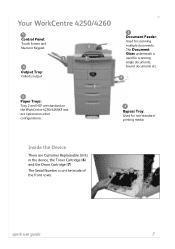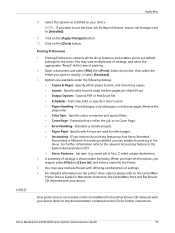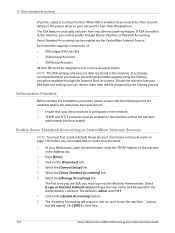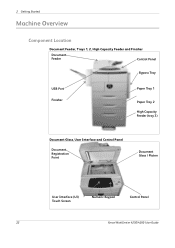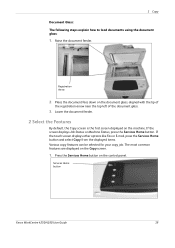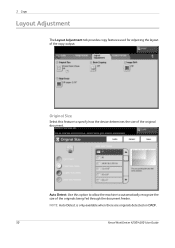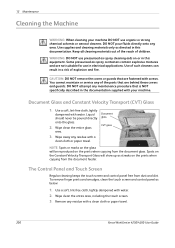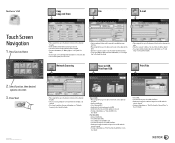Xerox 4260X Support Question
Find answers below for this question about Xerox 4260X - WorkCentre B/W Laser.Need a Xerox 4260X manual? We have 13 online manuals for this item!
Question posted by yandons on June 14th, 2014
Xerox 4260 Won't Print From Document Feeder Why
The person who posted this question about this Xerox product did not include a detailed explanation. Please use the "Request More Information" button to the right if more details would help you to answer this question.
Current Answers
Related Xerox 4260X Manual Pages
Similar Questions
Xerox 6180 Mfp Document Feeder
I have tried settings everywhere I can find, but I am trying to copy via document feeder and everyth...
I have tried settings everywhere I can find, but I am trying to copy via document feeder and everyth...
(Posted by maintenance27797 9 years ago)
How To Print Cover Sheet On A Workcentre 4260
(Posted by racoogam 10 years ago)
How To Turn Off Print Report On Workcentre 4250
(Posted by marcchac 10 years ago)
Lines When Making Copy With Document Feeder On Phaser 3635
(Posted by ozzytphurs 10 years ago)
Workcentre 4260 Copier Prints A Configuration Report After Every Copy
We use our WorkCentre 4260 as an office copier. No computer is connected to it. It prints a double s...
We use our WorkCentre 4260 as an office copier. No computer is connected to it. It prints a double s...
(Posted by mbrady 12 years ago)