Xerox 6180MFP Support Question
Find answers below for this question about Xerox 6180MFP - Phaser Color Laser.Need a Xerox 6180MFP manual? We have 17 online manuals for this item!
Question posted by mbmanept on October 17th, 2013
How To Set Up Scanner In Phaser 6180
The person who posted this question about this Xerox product did not include a detailed explanation. Please use the "Request More Information" button to the right if more details would help you to answer this question.
Current Answers
There are currently no answers that have been posted for this question.
Be the first to post an answer! Remember that you can earn up to 1,100 points for every answer you submit. The better the quality of your answer, the better chance it has to be accepted.
Be the first to post an answer! Remember that you can earn up to 1,100 points for every answer you submit. The better the quality of your answer, the better chance it has to be accepted.
Related Xerox 6180MFP Manual Pages
Features Setup Guide - Page 3


...; Setting up SMTP server information ■ Setting up scanning to an FTP server Enable Fax Features: ■ Entering fax number and country code ■ Creating individual fax addresses ■ Creating and editing a fax group For detailed user information for this printer, go to connect over an Ethernet (Network) or USB connection. Phaser® 6180MFP Multifunction...
Features Setup Guide - Page 7


... share a folder on a Windows operating system: 1. Phaser® 6180MFP Multifunction Printer
EN - 5 Setting Up the Printer Features Connecting over Ethernet (Network)
The following section will help you: ■ Set up a shared folder. ■ Create an address for the scanner. ■ Set up the SMTP Server. ■ Create an email Address. ■ Set up scanning to an FTP Server...
Features Setup Guide - Page 8


... From the dock, open your IP address; you just created. 14. The scanner will see Frequently Asked Questions on the left navigation panel, click Individual Directory.... 2.
Setting Up the Printer Features Connecting over Ethernet (Network)
4. Phaser® 6180MFP Multifunction Printer
EN - 6 Select the Everyone group, and verify that all permissions are
enabled (for the Scanner
1. Click...
Features Setup Guide - Page 10


...Frequently Asked Questions on page 15. 3.
Enter your email settings if necessary. Under Server Address Book, click Individual Directory. ...The email address is not using CentreWare IS: 1. a. b. Phaser® 6180MFP Multifunction Printer
EN - 8 Enter the printer's IP address in the ...enter a value from 1 to 100 for the scanner using the default port, enter a Port
Number. ...
User Guide - Page 3


Contents
Contents
1 Printer Information
User Safety 1-2 Electrical Safety 1-2 Laser Safety 1-3 Maintenance Safety 1-4 Operational Safety 1-4 Moving the Printer 1-6 Safety Symbols Marked on Printer 1-8...
Main Components and Their Functions 2-2 Front View 2-2 Rear View 2-3 Internal View 2-4 Scanner 2-4
Printer Configurations 2-5 Options 2-5
Phaser® 6180MFP Multifunction Printer i
User Guide - Page 6


...
6 Copying
Basic Copying 6-2 Adjusting Copying Options 6-3
Basic Settings 6-3 Image Adjustments 6-6 Image Placement Adjustments 6-9 Output Adjustments ...Setting Up the SMTP Server 7-11 Using CentreWare IS to Create an Address 7-11 Scanning to Email 7-12 Scanning to a FTP Server 7-13 Creating an Address for the Scanner 7-13 Scanning to a FTP Server 7-14
Phaser® 6180MFP Multifunction...
User Guide - Page 7


...Original Type 8-11 Making the Image Lighter or Darker 8-12 Delay Sending a Fax 8-12 Enabling Color Fax 8-12 Changing the Default Fax Job Settings 8-13 Fax Configuration 8-13 Managing Fax Functions 8-14 Printing Transmission Reports 8-14 Enabling or Disabling...17 Solving Fax Problems 8-18 Problems Sending Faxes 8-19 Problems Receiving Faxes 8-20
Phaser® 6180MFP Multifunction Printer v
User Guide - Page 12


... a Class 1 Laser Product. Disconnect the power cord from the electrical outlet. 3. Caution: To reduce the risk of the printer.
Disconnect the power cord from the electrical outlet. 3. If it is exposed to water. The following : 1. If any of these conditions occur, do so. Turn off the printer immediately. 2. Phaser® 6180MFP Multifunction Printer 1-3 Turn...
User Guide - Page 18


...Phaser® 6180MFP Multifunction Printer 1-9 Printer Specifications
Printer Specifications
Physical Specifications
■ Width: 460 mm (18.1 in.) ■ Depth: 520 mm (20.5 in.) ■ Height (with scanner lid up): 1080 mm (42.5 in.) ■ Weight:
■ 6180MFP-N: 40 kg (88.2 lb.) including consumables ■ 6180MFP...fuser on) ■ Continuous color or monochrome printing average: ...
User Guide - Page 39


... recall the last fax number used or to accept the setting selected.
15. When illuminated, it indicates that there is...character each time the button is a job in fax numbers.
8. Phaser® 6180MFP Multifunction Printer 2-7 Alphanumeric keypad
Use to use when entering email addresses and telephone...job.
3. Color Mode button Press to access the Fax and Email address books.
Manual...
User Guide - Page 42


... Time on page 9-3
Phaser® 6180MFP Multifunction Printer 2-10 Consumption of power during Power Saver Mode 1 is 35 W or less and the time required to exit from the computer.
The printer automatically cancels Power Saver Mode 2 once it receives data from Power Saver Mode 1 to 120 minutes. When the scanner is not being used...
User Guide - Page 82
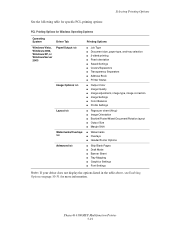
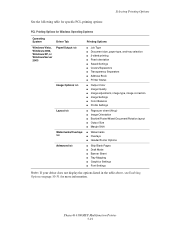
Phaser® 6180MFP Multifunction Printer 5-19 Selecting Printing Options
See the following table for... Separators ■ Address Book ■ Printer Status
■ Output Color ■ Image Quality ■ Image adjustment, image type, image correction ■ Image Settings ■ Color Balance ■ Profile Settings
■ Pages per sheet (N-up) ■ Image Orientation ■...
User Guide - Page 83


...
■ Image Settings ■ Color corrections ■ Brightness ■ Color Balance
■ Pages per sheet (N-up) ■ Fit to print the job.
Selecting Options for an Individual Job (Macintosh)
To select print settings for more information. Select the desired printing options from the menus and drop-down lists that are displayed. Phaser® 6180MFP Multifunction Printer 5-20...
User Guide - Page 113
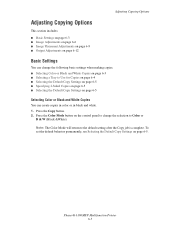
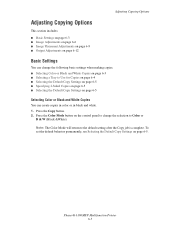
Press the Copy button. 2. Note: The Color Mode will return to Color or
B & W (Black &White). Phaser® 6180MFP Multifunction Printer 6-3
Press the Color Mode button on the control panel to change the following basic settings when making copies: ■ Selecting Color or Black and White Copies on page 6-3 ■ Selecting a Tray to Use for Copies on page 6-4 ■ Selecting...
User Guide - Page 114


... of the original. Select Paper Supply, and then press the OK button. 3. To set the original type: 1.
Adjusting Copying Options
Selecting a Tray to Use for copying special paper: 1. On the control panel, press the Copy button. 2. Phaser® 6180MFP Multifunction Printer 6-4 Select one of the following trays to make copies on the contents of...
User Guide - Page 142


...scanner to variations in your scanned document, and to be seen on the other side of the original: 1. To prevent this from happening in the light background colors. Select Default Settings...the Auto Exposure setting on /off automatic suppression: 1. To turn on the control panel. Select either On or Off, and then press the OK button.
Phaser® 6180MFP Multifunction Printer 7-20
User Guide - Page 181


...Correct: Corrects the color registration automatically. ■ Color Regi Chart: Prints the correction chart. ■ Color Regi: Enter the number to correct the registration. ■ Initialize NVM: Initializes the settings stored in the NVM except for each type of Menu Items
Maintenance
Use this setting. After making the setting, turn off . Phaser® 6180MFP Multifunction Printer 9-18...
User Guide - Page 207


... on page 5-13.
Phaser® 6180MFP Multifunction Printer 10-23 Replace the paper. Turn the printer on, and leave it on page 5-6.
Color to the Xerox Support website, www.xerox.com/office/6180MFPsupport, for at least one hour to too much light; Replace the paper with a lint free cloth. The laser is outside the recommended...
User Guide - Page 247


... in Windows or Macintosh applications, 7-15
scanner driver, 3-2 installing driver, 7-3 parts of, 2-4
scanning black and white images, 7-18 changing settings for a single job, 7-21 color images, 7-18 default settings, 9-5 Express Scan Manager, 3-3 importing ... 5-6 Trays 2 and 3, 5-6 symbols inserting in names and numbers, 8-4 system settings, 9-15
Phaser® 6180MFP Multifunction Printer Index-8
Evaluator Guide - Page 9
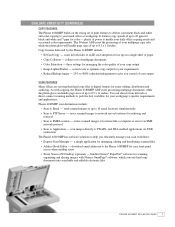
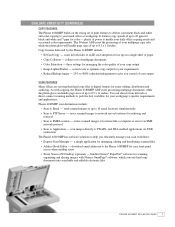
... methods to help you control of your daily office copying needs and occasional color requirements. three settings for your requirements
• Reduce/Enlarge image - 25% to 400% ...Phaser 6180 MFP has software solutions to pick the best workflow for color - download email addresses to Application - and WIA-enabled applications via SMB network protocol
• Scan to the Phaser 6180MFP...
Similar Questions
Ca You Set A Xerox 6180 To Print Mono As Default
(Posted by ic2othe 10 years ago)
How To Change A Name In Email Setting Ona Phaser 6180
(Posted by jesbwi 10 years ago)
Can Not Clear Settings On Phaser 3300mfp
(Posted by bobbygmte 10 years ago)
How Do I Remove Stripes On Prints Xerox Phaser Color Multi Printer (8560mfp/n)
(Posted by Jakescp 10 years ago)
How To Set Up Xerox Phaser 6180 Scanner And Osx
(Posted by ansaritc 10 years ago)

