Xerox 6180MFP Support Question
Find answers below for this question about Xerox 6180MFP - Phaser Color Laser.Need a Xerox 6180MFP manual? We have 17 online manuals for this item!
Question posted by ansaritc on January 14th, 2014
How To Set Up Xerox Phaser 6180 Scanner And Osx
The person who posted this question about this Xerox product did not include a detailed explanation. Please use the "Request More Information" button to the right if more details would help you to answer this question.
Current Answers
There are currently no answers that have been posted for this question.
Be the first to post an answer! Remember that you can earn up to 1,100 points for every answer you submit. The better the quality of your answer, the better chance it has to be accepted.
Be the first to post an answer! Remember that you can earn up to 1,100 points for every answer you submit. The better the quality of your answer, the better chance it has to be accepted.
Related Xerox 6180MFP Manual Pages
Features Setup Guide - Page 14


... Address Book. 4. Macintosh: From the Application folder, click Xerox/ Phaser 6180MFP, and then double-click Express Scan Manager.
2. Click the Computer (SMB) option button. 5. Then click OK. Click OK.
Phaser® 6180MFP Multifunction Printer
EN - 12
In the Name field of the Address Book Editor, double- Confirm the settings, and then click OK. 11. Open the Applications...
Features Setup Guide - Page 15
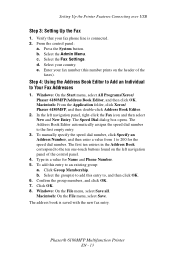
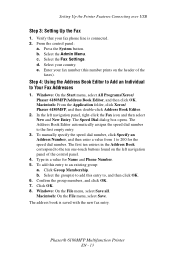
... select Save. Phaser® 6180MFP Multifunction Printer
EN - 13 Setting Up the Printer Features Connecting over USB
Step 3: Setting Up the Fax
1. Select the Fax Settings.
Select the ... c. e. The address book is connected. 2. Macintosh: From the Application folder, click Xerox/ Phaser 6180MFP, and then double-click Address Book Editor.
2. Click Group Membership. Select the Admin...
Features Setup Guide - Page 16
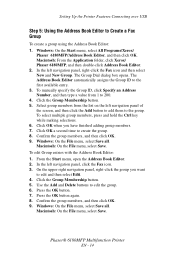
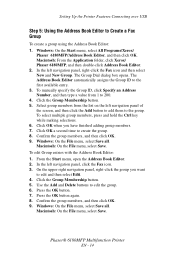
Setting Up the Printer Features Connecting over USB
Step 5: Using the Address Book Editor to 200. 4. Windows: On the Start menu, select All Programs/Xerox/
Phaser 6180MFP/Address Book Editor...click the group you have finished adding group members. 7. Press the OK button again. 8. Phaser® 6180MFP Multifunction Printer
EN - 14 The Group Dial dialog box opens. Click OK a second time to ...
Installation Guide - Page 1
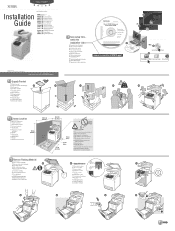
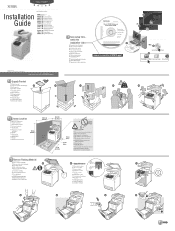
...scanner
Fjern indpakningen
Ontgrendel de scanner
3DNHWOHPH0DO]HPHOHULQLdÕNDUÕQ
Ta bort spärren från skannern Lås scanneren op
7DUD\ÕFÕQÕQ.LOLGLQL$oÕQ
4.4
4.5
4.6
4.7
5
Phaser® 6180MFP
multifunction....xerox.com/office/6180MFPsupport
Mac
1.2 Xerox Phaser 6115 Drivers 1.3
Installation Video Mac Install Video Xerox Phaser...
User Guide - Page 22
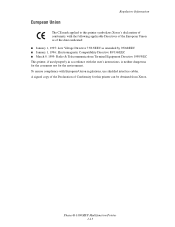
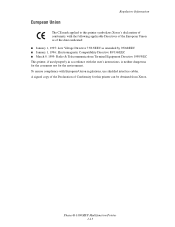
... in accordance with European Union regulations, use shielded interface cables.
Regulatory Information
European Union
The CE mark applied to this printer can be obtained from Xerox. Phaser® 6180MFP Multifunction Printer 1-13 To ensure compliance with the user's instructions, is neither dangerous for the consumer nor for this printer symbolizes...
User Guide - Page 48
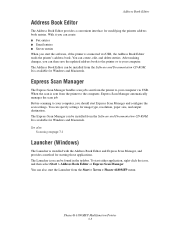
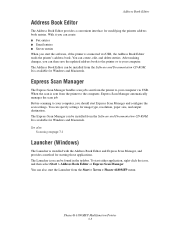
.... After making changes, you start Express Scan Manager and configure the scan settings. Before scanning to the computer, Express Scan Manager automatically manages the scan ... Phaser® 6180MFP Multifunction Printer 3-3 The Express Scan Manager can specify settings for modifying the printers address book entries. You can be installed from the Start > Xerox > Phaser 6180MFP ...
User Guide - Page 117


... Balance on page 6-8
Phaser® 6180MFP Multifunction Printer 6-7 Adjusting Copying Options
Adjusting the Sharpness
To adjust the sharpness of color saturation. Adjusting the Color Saturation
To deepen or lighten the overall color levels of the copy. Decreases the color saturation to Normal, the color saturation is Normal.
4. Select the sharpness setting (Sharper, Normal, or Softer), and...
User Guide - Page 118


... original. Select Auto Exposure, and then press the OK button. 3. Select Defaults Settings, and then press the OK button. 3. Select Defaults Settings, and then press the OK button. 3. Phaser® 6180MFP Multifunction Printer 6-8
On the control panel, press the System button. 2. Select Color Balance, and then press the OK button. 5. Select the density level that you...
User Guide - Page 127
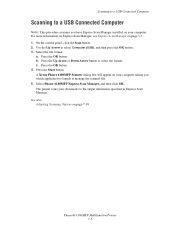
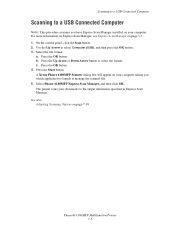
... file format:
a. Press the Up Arrow or Down Arrow button to select the format. Select Phaser 6180MFP Express Scan Manager, and then click OK. c. A Xerox Phaser 6180MFP Scanner dialog box will appear on your computer. Press the OK button. 4. Scanning to a USB ... more information on Express Scan Manager, see Express Scan Manager on page 7-18
Phaser® 6180MFP Multifunction Printer 7-5
User Guide - Page 130
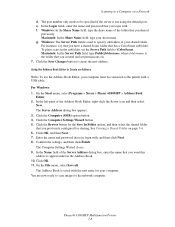
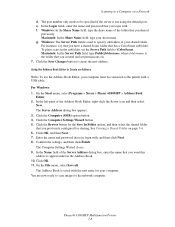
...See Creating a Shared Folder on a Network
d. Phaser® 6180MFP Multifunction Printer 7-8 The Server Address dialog box appears. 3. The Computer Settings Wizard closes. 9. g. Macintosh: In the Server... button to appear under in the subfolder, set permissions on. 7. f. For Windows: 1. On the Start menu, select Programs > Xerox > Phaser 6180MFP > Address Book
Editor. 2. Click the...
User Guide - Page 131
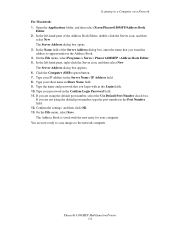
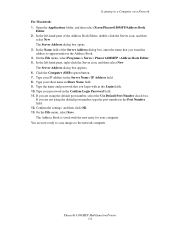
... Name field of the Address Book Editor, double-click the Server icon, and then
select New. Confirm the settings, and then click OK. 13. Scanning to the network computer. Open the Applications folder, and then select Xerox/Phaser6180MFP/Address Book
Editor. 2. On the File menu, select Programs > Xerox > Phaser 6180MFP >Address Book Editor. 5. Phaser® 6180MFP Multifunction Printer 7-9
User Guide - Page 136
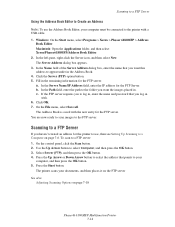
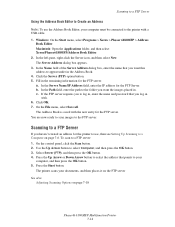
...to Create an Address
Note: To use , then see Setting Up Scanning to a Computer on page 7-18
Phaser® 6180MFP Multifunction Printer 7-14 In the left-pane, right-click the ...select Xerox/Phaser6180MFP/Address Book Editor.
2. b. On the control panel, click the Scan button. 2. Click OK. 7. To scan to a FTP server: 1. Windows: On the Start menu, select Programs > Xerox > Phaser 6180MFP ...
User Guide - Page 150
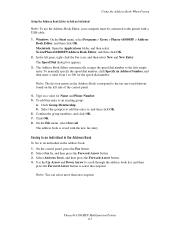
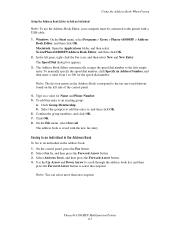
..., your computer must be connected to an existing group:
a. Windows: On the Start menu, select Programs > Xerox > Phaser 6180MFP > Address
Book Editor, and then click OK. The Speed Dial dialog box appears. 3. Note: The first ...In the left side of the control panel.
4.
Phaser® 6180MFP Multifunction Printer 8-7 Select the group(s) to add this entry to the printer with the new fax entry....
User Guide - Page 152
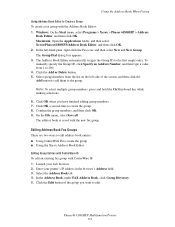
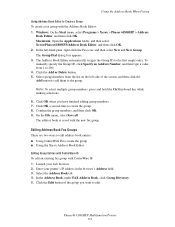
...screen, and then click the Add button to add them to create the group. 8. Phaser® 6180MFP Multifunction Printer 8-9 To manually specify the Group ID, click Specify an Address Number, and then ...the Ctrl keyboard key while making selections.
6. Windows: On the Start menu, select Programs > Xerox > Phaser 6180MFP > Address
Book Editor, and then click OK. In the left side of the group you have...
User Guide - Page 204


... on page 10-24 ■ Color Registration on page 10-25
Print-Quality Problems
When the print quality is defective. Phaser® 6180MFP Multifunction Printer 10-20 If the print quality does not improve after carrying out the appropriate action, contact Xerox Customer Support or your control panel settings are not Xerox print cartridges. For assistance, go...
User Guide - Page 207


... vertically every 73 mm
Colors are genuine Xerox cartridges, and replace if necessary.
The paper guides in Tray 2, Tray 3, or Tray 1 (MPT) are not Xerox print cartridges. possibly from the laser len(s) with a recommended size and type. Replace the print cartridge. Phaser® 6180MFP Multifunction Printer 10-23 The print cartridges are not set correctly. Remove the print...
User Guide - Page 209
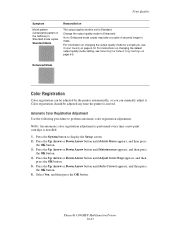
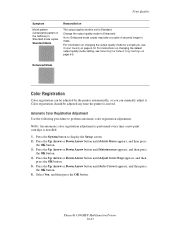
...For instructions on changing the default output quality mode setting, see Output Quality on page 6-5. Automatic Color Registration Adjustment
Use the following procedure to display the...installed.
1.
Enhanced Mode
Color Registration
Color registration can be adjusted any time the printer is moved. Phaser® 6180MFP Multifunction Printer 10-25 Color registration should be adjusted...
User Guide - Page 247


... in Windows or Macintosh applications, 7-15
scanner driver, 3-2 installing driver, 7-3 parts of, 2-4
scanning black and white images, 7-18 changing settings for a single job, 7-21 color images, 7-18 default settings, 9-5 Express Scan Manager, 3-3 importing ... 5-6 Trays 2 and 3, 5-6 symbols inserting in names and numbers, 8-4 system settings, 9-15
Phaser® 6180MFP Multifunction Printer Index-8
Evaluator Guide - Page 2


... Agreements 12 Support and Additional Information Sources 13
Contents PHASER 6180MFP Evaluator Guide
Introducing the Phaser 6180MFP Color Multifunction Printer Product Overview 1 Phaser 6180MFP Specifications 2
Section 2 - CONTENTS
Section 1 - About this Guide
This guide will introduce you to the Xerox Phaser® 6180MFP color multifunction printer (MFP) and aid you in your evaluation...
Evaluator Guide - Page 16


... subject to PC Desktop® are the property of XEROX CORPORATION
in any questions, please contact your Xerox sales representative, call 1-877-362-6567 or visit us on the web at www.xerox.com/office
Copyright © 2007 XEROX CORPORATION. All other trademarks are registered U.S. Phaser® 6180MFP
Questions?
and/or other Pantone, Inc. PANTONE®...
Similar Questions
Can A Xerox Phaser 6180 Scanner Be Shared On A Network
(Posted by mikeyred 9 years ago)
How Do I Remove Stripes On Prints Xerox Phaser Color Multi Printer (8560mfp/n)
(Posted by Jakescp 10 years ago)
Why Is My Xerox Phaser 6180 Mfp Scanner Printing Black Pages
(Posted by darkcma 10 years ago)
How To Set Up Scanner In Phaser 6180
(Posted by mbmanept 10 years ago)
Phaser 6180 Non-xerox Toner Setting How To Turn On
(Posted by argp 10 years ago)

