Xerox 6505/N Support Question
Find answers below for this question about Xerox 6505/N.Need a Xerox 6505/N manual? We have 2 online manuals for this item!
Question posted by janiej on May 2nd, 2012
How Do You Make A 2 Sided Copy Of An Existing 2 Sided Document
The person who posted this question about this Xerox product did not include a detailed explanation. Please use the "Request More Information" button to the right if more details would help you to answer this question.
Current Answers
There are currently no answers that have been posted for this question.
Be the first to post an answer! Remember that you can earn up to 1,100 points for every answer you submit. The better the quality of your answer, the better chance it has to be accepted.
Be the first to post an answer! Remember that you can earn up to 1,100 points for every answer you submit. The better the quality of your answer, the better chance it has to be accepted.
Related Xerox 6505/N Manual Pages
User Guide - Page 5


...on Both Sides of the Paper 91 Automatic 2-Sided Printing Guidelines 91 Binding Edge Options 91 Automatic 2-Sided Printing 92 Manual 2-Sided Printing 92...Copy Settings 107 Limiting Access to Copy Operations 109
6 Scanning
Loading Documents for Scanning 112 Scanning to a Folder on a Computer with a USB Connection 113 Scanning to a USB Flash Drive 114
WorkCentre 6505 Color Laser Multifunction...
User Guide - Page 18


Front cover release button 5. Front cover 4. Automatic document feeder (ADF) tray 8. Manual feed slot 3. Control panel
7
8
9 10
wc6505_003
6. Output tray 9. Tray 1 (250 sheet paper tray) 2. ...19 • Internal View on page 19 • Control Panel on page 20
Front View
6 5 4 3 2 1
1. Power switch 10. Side door
18 WorkCentre 6505 Color Laser Multifunction Printer User Guide
User Guide - Page 22


... document.
• Proof Print: Stores multiple copies of fonts to check the print results.
Optional Features
• Duplex unit for automatic 2-sided ...6505 Color Laser Multifunction Printer User Guide If the first copy is satisfactory, print the remainder from the control panel.
• Form Overlay: Enables writing PCL5 forms. • Font Download: Enables the downloading of a document...
User Guide - Page 72


... for the Layout tab.
72 WorkCentre 6505 Color Laser Multifunction Printer User Guide Secure Print and Proof Print available with extra RAM memory only.
• 2-Sided Print: 1-Sided Print, Flip on long edge, Flip...print driver for the Image Options tab.
• Pages per Sheet (N-up): For multiple-page documents, enables you to print more than one page per sheet of paper, including Booklet print.
...
User Guide - Page 75
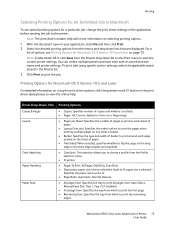
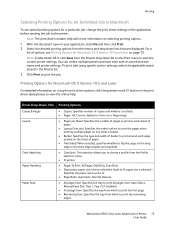
...-Sided: When selected, specifies whether to flip the page on selecting printing options. 1. WorkCentre 6505 Color Laser Multifunction Printer...Print menu to print the job. With the document open in your application, click File and then... Drop-Down Title
Copies & Pages Layout
Color Matching Paper Handling Paper Feed
Printing Options
• Copies: Specifies number of copies and whether to collate...
User Guide - Page 91


... Manual 2-sided Printing from Tray 1 on page 93. Automatic 2-Sided Printing Guidelines
Before printing a 2-sided document, verify that the paper is the only driver that supports manual 2-sided printing. ...Supported Paper on Short Edge
WorkCentre 6505 Color Laser Multifunction Printer 91 User Guide For a list of supported sizes, see Performing Manual 2-sided Printing from the Manual Feed ...
User Guide - Page 100
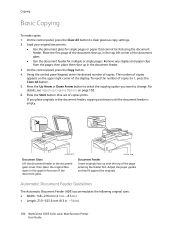
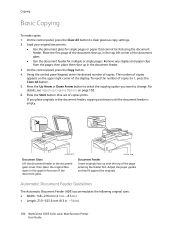
... paper clips from the pages, then place them face up in .)
100 WorkCentre 6505 Color Laser Multifunction Printer User Guide To reset the number of copies. wc6505_020
Document Feeder Insert originals face up , in the top left corner of the document glass. Adjust the paper guides so they fit against the originals.
Place the first...
User Guide - Page 102


... when making copies: • Selecting 2-Sided Options on page 102 • Selecting Color or Black and White Copies on ...sided copies, flipped on page 107.
102 WorkCentre 6505 Color Laser Multifunction Printer User Guide
Note: The Color Mode returns to specify characteristics of the original documents and customize the output.
To select 2-sided options: 1. Copying
Adjusting Copying...
User Guide - Page 105


... lighten the color of a page. To turn Auto Exposure on page 106
Printing Multiple Pages per Side
You can change the following image layout adjustment settings: • Printing Multiple Pages per side: 1. Image Layout Adjustments
You can copy two original page images onto one side of the copy. WorkCentre 6505 Color Laser Multifunction Printer 105 User Guide
User Guide - Page 106
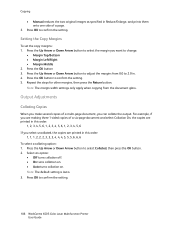
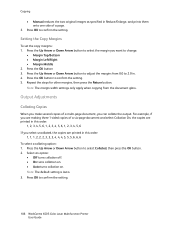
....
106 WorkCentre 6505 Color Laser Multifunction Printer User Guide Output Adjustments
Collating Copies
When you make several copies of a page.
3. Note: The default setting is Auto. 3. Press OK to confirm the setting. 5. Setting the Copy Margins
To set the copy margins: 1. Press the Up Arrow or Down Arrow button to adjust the margins from the document glass. Note...
User Guide - Page 109
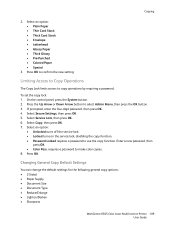
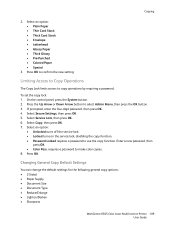
...copy options: • 2-Sided • Paper Supply • Document Size • Document Type • Reduce/Enlarge • Lighten/Darken • Sharpness
WorkCentre 6505 Color Laser Multifunction...8226; Special
3. Limiting Access to Copy Operations
The Copy Lock limits access to select Admin ...copy function. • Password Locked requires a password to confirm the new setting.
Select Copy...
User Guide - Page 110
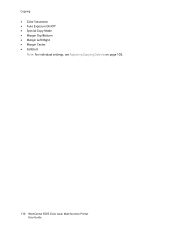
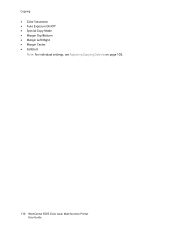
Copying
• Color Saturation • Auto Exposure On/Off • Special Copy Mode • Margin Top/Bottom • Margin Left/Right • Margin Center • Collated
Note: For individual settings, see Adjusting Copying Options on page 102.
110 WorkCentre 6505 Color Laser Multifunction Printer User Guide
User Guide - Page 135


...add them to see Finding the IP Address of Your Printer on the left side of individuals you want to edit, then select Edit. 4. The address book ...3. To edit an existing fax group using the Address Book Editor: 1.
Note: To select multiple group members, press and hold the Ctrl key while making selections.
7. The ... Changes. WorkCentre 6505 Color Laser Multifunction Printer 135 User Guide
User Guide - Page 150


...Sided
Font Symbol Set Font Size
Font Pitch
Form Line
Quantity
Image Enhance
Hex Dump
Draft Mode Line Termination
Default Color
Description
Specifies the paper tray used for symbols. The default setting is a feature that makes... command is Black.
150 WorkCentre 6505 Color Laser Multifunction Printer User Guide The default setting...25. Specifies the copies to perform image enhancement. Specifies whether...
User Guide - Page 151
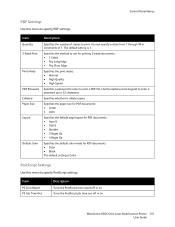
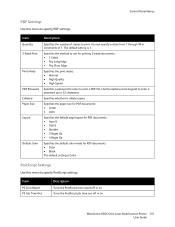
... • Booklet • 2 Pages Up • 4 Pages Up
Specifies the default color mode for printing 2-sided documents: • 1-Sided • Flip Long Edge • Flip Short Edge
Specifies the print mode: • Normal • High ... this menu to specify PostScript settings. Specifies whether to collate copies.
WorkCentre 6505 Color Laser Multifunction Printer 151 User Guide
User Guide - Page 161
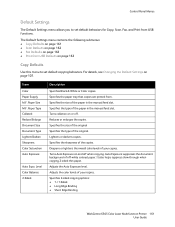
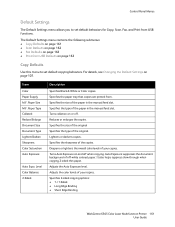
Reduces or enlarges the copies. Auto Exposure suppresses the document background of off when copying. Specifies 2-sided copying options: • 1->1-Sided • Long Edge Binding • Short Edge Binding
WorkCentre 6505 Color Laser Multifunction Printer 161 User Guide Paper Type Collated Reduce/Enlarge Document Size Document Type Lighten/Darken Sharpness Color Saturation Auto Exposure...
User Guide - Page 162
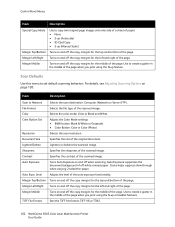
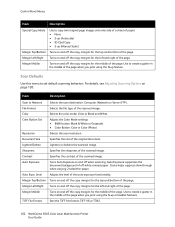
... Exposure on and off the copy margins for the middle of the page. Auto Exposure suppresses the document background of off the copy margins for the top and bottom...6505 Color Laser Multifunction Printer User Guide
Turns on and off the copy margins for the left and right of the page.
Control Panel Menus
Item
Description
Special Copy Mode
Use to copy two original page images onto one side...
User Guide - Page 189


... panel is correct on page 61.
Is the protocol configured? Make sure that you cannot correct by yourself. For details, see ... see the online help for the print driver. WorkCentre 6505 Color Laser Multifunction Printer 189 User Guide Error indicator is blinking.
Reason/...side margins are jobs remaining in the correct positions? Light of printed document is no print output.
Evaluator Guide - Page 6


...; Paper capacity • Automatic document feeder • Automatic two-sided printing • Maximum print cartridge capacity • Device dimensions
Consult the following chart for a deviceby-device listing of these factors: • Print-only vs.
Do you need a no-frills printer or multifunction printer that 's designed to support the printing, copying, faxing, scanning and emailing...
Evaluator Guide - Page 8


... to improve your color print jobs. Do you greater control over the appearance of documents you most uniformly shaped particles, delivers sharper clarity, excellent shadowing and outstanding fine-line...evaluating the output quality delivered by our high-end, large-workteamclass color printers and multifunction devices.
For example, the Phaser 6500, Phaser 6600 and WorkCentre 6605 (all the ...
Similar Questions
How To Make 2 Sided Copies On Xerox Phaser 6180
(Posted by Lenepkdanh 9 years ago)
How To Make 2 Sided Copies On Xerox 6180
(Posted by prprpivot 10 years ago)
How To Remove Vertical Line From Copy.
How To Copy A Two Sided Document?
Photocopies have a vertical line....
Photocopies have a vertical line....
(Posted by admin26724 11 years ago)
Copy Problem
Our copies are coming out with a yellow edge on each side. What causes this & how do we fix it? ...
Our copies are coming out with a yellow edge on each side. What causes this & how do we fix it? ...
(Posted by mark55958 12 years ago)

