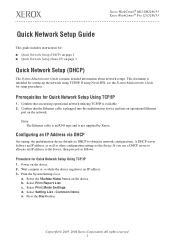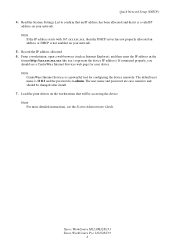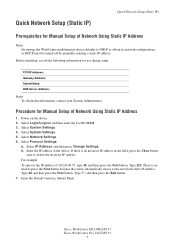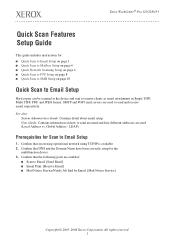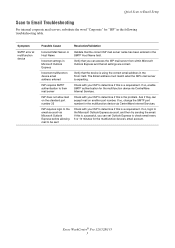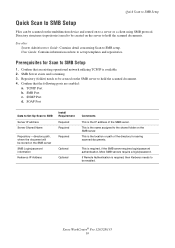Xerox C123 Support Question
Find answers below for this question about Xerox C123 - Copycentre B/W Laser.Need a Xerox C123 manual? We have 22 online manuals for this item!
Question posted by caneda on January 4th, 2016
Xerox Work Centre 123
Hi!I have a couple of C123.I would like to know the network interface card reference for a Copycentre C123, so I can convert it to a M123Thank you in advance
Current Answers
Answer #1: Posted by TechSupport101 on January 4th, 2016 9:16 PM
Hi. I am not able to pull out any valued info on the C123 to M123 conversion in question and suggest you reach out to support directly from here http://www.xerox.com/about-xerox/contact-us/enus.html to avail the best further help.
Related Xerox C123 Manual Pages
Similar Questions
Check Ctd Unit 092-310 Clean The Ctd Sensor Work Centre 6015
Check Ctd Unit 092-310 Clean The Ctd Sensor Work Centre 6015
Check Ctd Unit 092-310 Clean The Ctd Sensor Work Centre 6015
(Posted by bkinnard 9 years ago)
How Can I Retrieve My Delayed Faxes On My Xerox Work Centre 3210
(Posted by kortepanosg 10 years ago)
Xerox Work Centre 6505 - Pantone Colour Chart?
I am trying to calibrate a Xerox 6505 DN printer and need a Pantone Colour Chart. The one they have ...
I am trying to calibrate a Xerox 6505 DN printer and need a Pantone Colour Chart. The one they have ...
(Posted by juliewright 10 years ago)
Xerox Work Centre 6400 - Label Printing Problems
When I print mailing labels Avery 5160 - the top gets cut off. This has been a challenge ever since ...
When I print mailing labels Avery 5160 - the top gets cut off. This has been a challenge ever since ...
(Posted by canderson91074 11 years ago)
No Power On A M15 Work Centre Sn# Krk1j
We have a no apparent power, have checked plug and switch for continuity. Story is it wmonths then w...
We have a no apparent power, have checked plug and switch for continuity. Story is it wmonths then w...
(Posted by Gadgitman1 11 years ago)