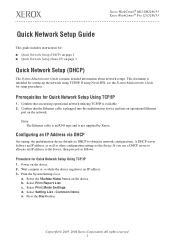Xerox M123 Support Question
Find answers below for this question about Xerox M123 - WorkCentre B/W Laser.Need a Xerox M123 manual? We have 23 online manuals for this item!
Question posted by malsorialbulena on October 14th, 2011
Tray 2 Media Supply Is Low. Additional Media May Be Required To Be Loaded Into T
The person who posted this question about this Xerox product did not include a detailed explanation. Please use the "Request More Information" button to the right if more details would help you to answer this question.
Current Answers
Related Xerox M123 Manual Pages
Similar Questions
Work Center Pro 133 Error Code 062-277,document Feeder Not Work And Tray
bypass5 contuine jam please help answer
bypass5 contuine jam please help answer
(Posted by wwwnelakashtelecom 4 years ago)
Xerox Workcentre 4260 How To Change Media Type
(Posted by yurpost 9 years ago)
Why Do I Get Media Tray Empty When Printing Wireless Xerox Phaser 3635
(Posted by rgannalej 10 years ago)
Erro De Media Media Ausente
I have a Xerox Phaser 3100MFP machine, that I am using as Fax, Copy, Scanner and Printer. I am havin...
I have a Xerox Phaser 3100MFP machine, that I am using as Fax, Copy, Scanner and Printer. I am havin...
(Posted by maccomputer 10 years ago)
How Do I Clear Error For Bypass Tray?
I am trying to clear error: Media for held job not available. Add 8.5 x 11.7 paper to bypass tray. W...
I am trying to clear error: Media for held job not available. Add 8.5 x 11.7 paper to bypass tray. W...
(Posted by andrealorzechowski 11 years ago)