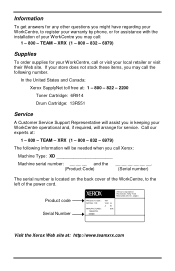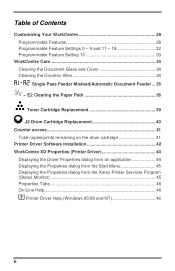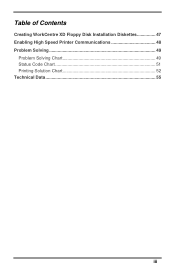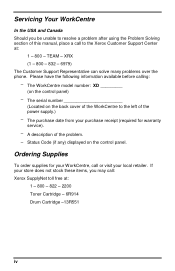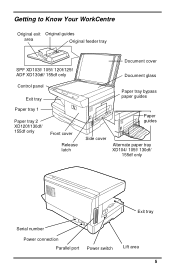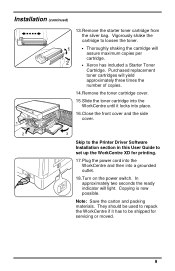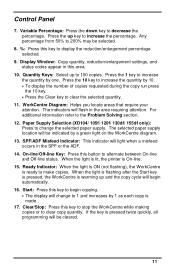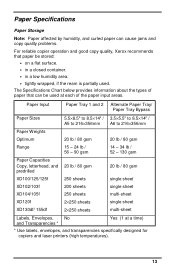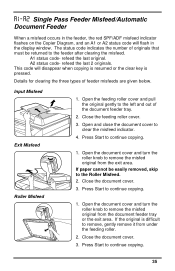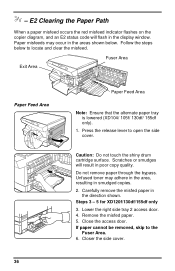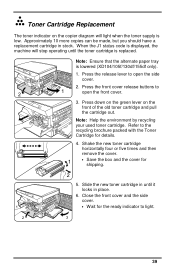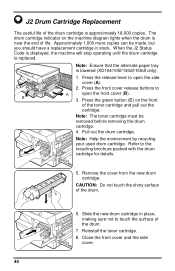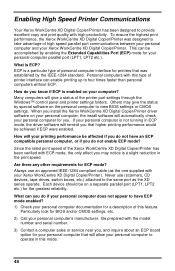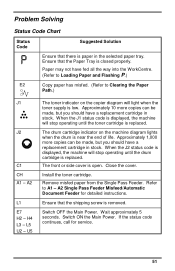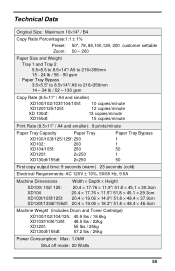Xerox XD120F Support Question
Find answers below for this question about Xerox XD120F - WorkCentre B/W Laser Printer.Need a Xerox XD120F manual? We have 1 online manual for this item!
Question posted by farnpc07 on October 10th, 2012
What Does An Error Code Of L6 Mean On The Xd120f?
The person who posted this question about this Xerox product did not include a detailed explanation. Please use the "Request More Information" button to the right if more details would help you to answer this question.
Current Answers
Related Xerox XD120F Manual Pages
Similar Questions
Where Can I Find A Drawing Of The Xd120f. I Need To Locate A Belt Inside The Uni
(Posted by victormorrish 9 years ago)
How To Reset The Error Code C1
the c1 code stays on how do you reset the error code
the c1 code stays on how do you reset the error code
(Posted by Anonymous-107881 11 years ago)
Xerox Workcenter Xd120f Error L6
What is an L6 Error? How do you fix it?
What is an L6 Error? How do you fix it?
(Posted by manicoara 11 years ago)
My Xerox Sd125f Has An Error Message L6.
I can't find this error code in the manual. It only goes up to L5. Do you know what is wrong with it...
I can't find this error code in the manual. It only goes up to L5. Do you know what is wrong with it...
(Posted by john57822 13 years ago)