Xerox XD120F Support Question
Find answers below for this question about Xerox XD120F - WorkCentre B/W Laser Printer.Need a Xerox XD120F manual? We have 1 online manual for this item!
Question posted by manicoara on June 30th, 2012
Xerox Workcenter Xd120f Error L6
What is an L6 Error? How do you fix it?
Current Answers
There are currently no answers that have been posted for this question.
Be the first to post an answer! Remember that you can earn up to 1,100 points for every answer you submit. The better the quality of your answer, the better chance it has to be accepted.
Be the first to post an answer! Remember that you can earn up to 1,100 points for every answer you submit. The better the quality of your answer, the better chance it has to be accepted.
Related Xerox XD120F Manual Pages
User Guide - Page 2
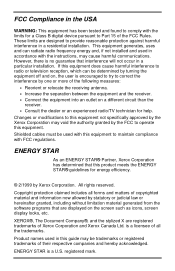
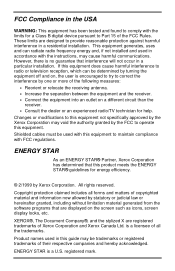
...the ENERGY STAR® guidelines for energy efficiency.
© 2/1999 by Xerox Corporation. All rights reserved. Product names used in a residential installation. Changes or modifications to ... reception, which can radiate radio frequency energy and, if not installed and used with this equipment.
XEROX®, The Document Company®, and the stylized X are displayed on , the user is ...
User Guide - Page 3
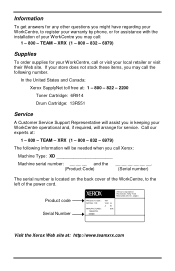
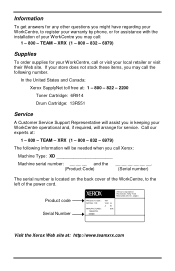
... : 120
MANUFACTURED : 1998 APRIL 000000
V8Y V-60 hz AW
SSK
Visit the Xerox Web site at :
1 - 800 -
Product code Serial Number
XEROX
Xerox Corporation Rochester, New York Manufactured in keeping your WorkCentre operational and, if required, will be needed when you call Xerox:
Machine Type: XD
Machine serial number: __ __ __ and the
(Product...
User Guide - Page 4


... legal advice. XRX (1 - 800 - 832 - 6979) À l´extérieur des États-Unis et du Canada, veuillez communiquer avec votre représentant Xerox.
User Guide - Page 6
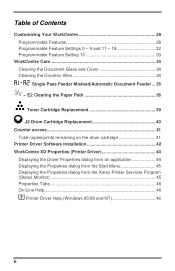
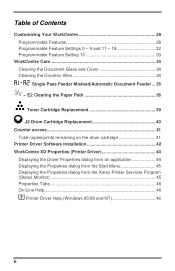
... Software Installation 42 WorkCentre XD Properties (Printer Driver 44
Displaying the Driver Properties dialog from an application 44 Displaying the Properties dialog from the Start Menu 45 Displaying the Properties dialog from the Xerox Printer Services Program (Status Monitor 45 Properties Tabs 46 On-Line Help 46 ? Printer Driver Help (Windows 95/98 and NT...
User Guide - Page 8
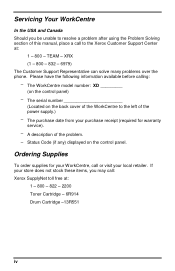
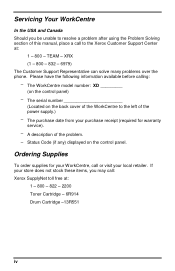
... for your purchase receipt (required for warranty service). - A description of the problem. -
The purchase date from your WorkCentre, call : Xerox SupplyNet toll free at :
1 - 800 - Status Code (if any) displayed on the control panel) - The WorkCentre model number: XD _________ (on the control panel. Please have the following information available before calling: - The...
User Guide - Page 11


...: This product produces ozone during normal operation. If you need additional safety information concerning the WorkCentre or Xerox supplied materials, you may be burned. Do not put your hands into the fuser area, as specified in the Xerox installation procedures, ensure that appear on copy volume and is dependent on the photoreceptor will...
User Guide - Page 12


WorkCentre location For reliable WorkCentre operation and copy quality, Xerox recommends: • Place your WorkCentre • Do not place heavy objects on any WorkCentre surface. Extreme changes in temperature or humidity.
4 Maintenance • Clean the Document Glass daily and as required. • Do not apply cleaning liquids or sprays ...
User Guide - Page 13
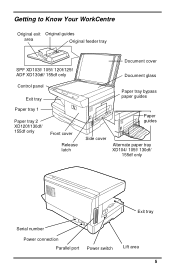
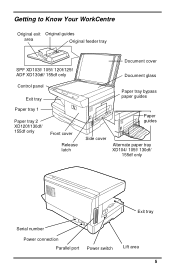
Getting to Know Your WorkCentre
Original exit Original guides
area
Original feeder tray
SPF XD103f/ 105f/ 120f/125f ADF XD130df/ 155df only
Control panel
Exit tray Paper tray 1
Paper tray 2 XD120f/130df/ 155df only
Front cover
Release latch
Document cover
Document glass
Paper tray bypass paper guides
Paper guides
Side cover
Alternate paper...
User Guide - Page 15


... the clear plastic 2-sided tray.
Unscrew and remove the shipping screw from the WorkCentre.
2.
CAUTION: Paper will malfunction if the shipping screw is not removed. Open... E. Remove the pieces of the WorkCentre.
For the XD 120f/ 130df/ 155df copier
only Note: Be sure to properly set up your Xerox WorkCentre.
CAUTION: The WorkCentre will misfeed if the paper tray button...
User Guide - Page 17
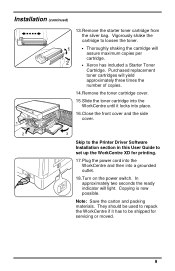
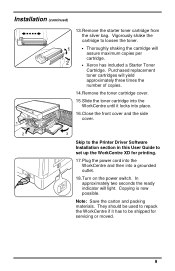
... to the Printer Driver Software Installation section in this User Guide to loosen the toner.
• Thoroughly shaking the cartridge will light. In approximately two seconds the ready indicator will assure maximum copies per cartridge.
• Xerox has included a Starter Toner Cartridge. Vigorously shake the cartridge to set up the WorkCentre XD for...
User Guide - Page 21
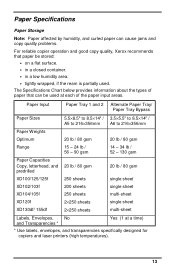
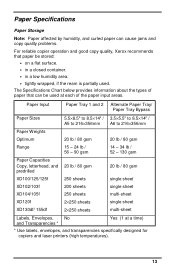
...sheet
XD102/103f
200 sheets
single sheet
XD104/105f
250 sheets
multi-sheet
XD120f XD130df/ 155df
2×250 sheets 2×250 sheets
single sheet multi-... jams and copy quality problems.
For reliable copier operation and good copy quality, Xerox recommends that paper be used .
Paper Specifications
Paper Storage
Note: Paper affected by... and laser printers (high temperatures).
13
User Guide - Page 28
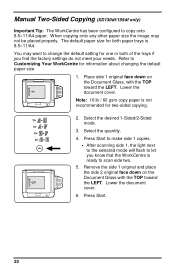
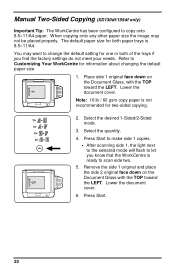
...the Document Glass with the TOP toward the LEFT. 1
Xerox
Manual Two-Sided Copying (XD130df/155df only)
Important Tip: The WorkCentre has been configured to let you find the factory settings ...be placed properly. When copying onto any other paper size the image may want to Customizing Your WorkCentre for two-sided copying.
2. Place side 1 original face down on the Document Glass, with...
User Guide - Page 42
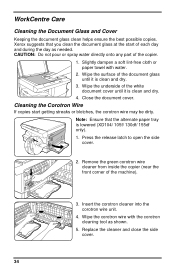
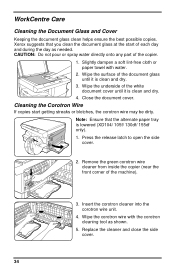
...until it is lowered (XD104/ 105f/ 130df/ 155df only). 1. Wipe the corotron wire with water.
2. Xerox suggests that the alternate paper tray is clean and dry.
3. Wipe the underside of each day and during ... inside the copier (near the front corner of the copier.
1. WorkCentre Care
Cleaning the Document Glass and Cover
Keeping the document glass clean helps ensure the best possible copies.
User Guide - Page 44
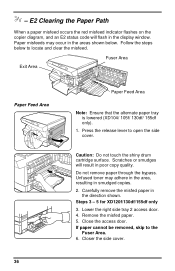
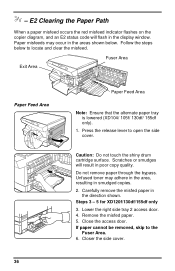
...
Exit Area
Paper Feed Area 36
Paper Feed Area
Note: Ensure that the alternate paper tray is lowered (XD104/ 105f/ 130df/ 155df only).
1. Steps 3 - 5 for XD120f/130df/155df only 3. Close the access door. Follow the steps below .
Caution: Do not touch the shiny drum cartridge surface. Carefully remove the misfed paper...
User Guide - Page 50
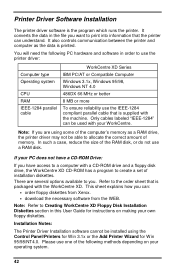
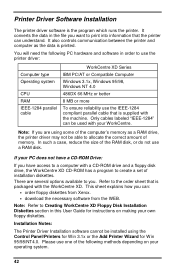
... may not be able to the order sheet that the printer can :
• order floppy diskettes from Xerox. • download the necessary software from the WEB. Printer Driver Software Installation
The printer driver software is packaged with a CD-ROM drive and a floppy disk drive, the WorkCentre XD CD-ROM has a program to create a set of...
User Guide - Page 52
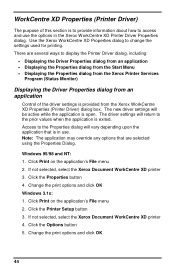
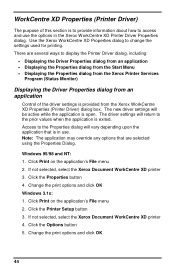
... exited. The driver settings will vary depending upon the application that are several ways to access and use . If not selected, select the Xerox Document WorkCentre XD printer 3. WorkCentre XD Properties (Printer Driver)
The purpose of the driver settings is provided from an application
Control of this section is in use the options in the...
User Guide - Page 53
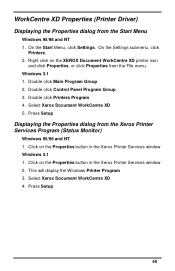
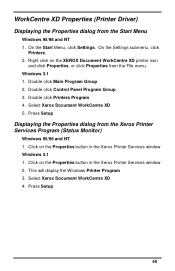
... Program Group 3. Click on the Properties button in the Xerox Printer Services window 2. WorkCentre XD Properties (Printer Driver)
Displaying the Properties dialog from the Xerox Printer Services Program (Status Monitor)
Windows 95/98 and NT 1. Double click Printers Program 4. Click on the XEROX Document WorkCentre XD printer icon
and click Properties, or click Properties from the File...
User Guide - Page 54
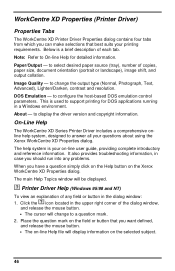
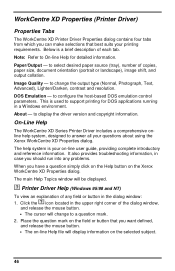
...Xerox WorkCentre XD Properties dialog. Paper/Output - Click the ? Image Quality - to change to support printing for detailed information. This is a brief description of copies, paper size, document orientation (portrait or landscape), image shift, and output collation. to display the driver version and copyright information.
On-Line Help
The WorkCentre XD Series Printer...
User Guide - Page 56
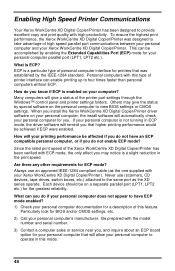
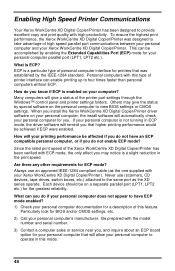
... BIOS settings or CMOS settings.
Since the rated print speed of the Xerox WorkCentre XD Digital Copier/Printer has been verified with ECP mode, the only effect you do not enable... type of high speed parallel port communications between your personal computer and your Xerox WorkCentre XD Digital Copier/Printer). Many computers will allow your personal computer is not running in the print...
User Guide - Page 61


... to the Start Task bar and then click Settings then Printers. Point to the Enabling High Speed Printer Communications section and your computers user guide. Select the desired setting ... If using Windows 95, the spool setting may be set for high speed communications. Click the Xerox Document WorkCentre XD with an ECP parallel port, enable this mode of print manger. print
Use only paper that ...
Similar Questions
Where Can I Find A Drawing Of The Xd120f. I Need To Locate A Belt Inside The Uni
(Posted by victormorrish 9 years ago)
Error Code 10 For Laser Printer. What Does This Mean?
(Posted by geriwalter 9 years ago)
What Does An Error Code Of L6 Mean On The Xd120f?
(Posted by farnpc07 11 years ago)
My Xerox Sd125f Has An Error Message L6.
I can't find this error code in the manual. It only goes up to L5. Do you know what is wrong with it...
I can't find this error code in the manual. It only goes up to L5. Do you know what is wrong with it...
(Posted by john57822 13 years ago)

