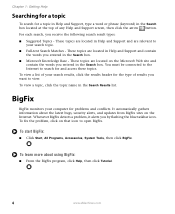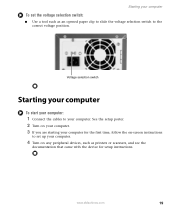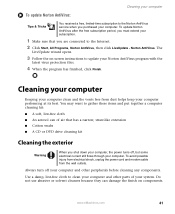eMachines ET1831-03 Support Question
Find answers below for this question about eMachines ET1831-03 - Desktop PC.Need a eMachines ET1831-03 manual? We have 1 online manual for this item!
Question posted by mordeer2000 on July 29th, 2011
What Do I Have To Do To Connect To A Wireless Router
The person who posted this question about this eMachines product did not include a detailed explanation. Please use the "Request More Information" button to the right if more details would help you to answer this question.
Current Answers
Related eMachines ET1831-03 Manual Pages
Similar Questions
After Reinstall, Xp Won't Recognize My Linksys Wmp54gv4 Wireless Router.
I did a nondestructive reinstall and redownloaded the drivers the eMachine's site reccomended. My 32...
I did a nondestructive reinstall and redownloaded the drivers the eMachine's site reccomended. My 32...
(Posted by jerrman 9 years ago)
My Emachine 1352 Won't Connect To Wireless Router
My son's el1352 will not connect to my verizon router. I bought a netgear adapter. I does show my ho...
My son's el1352 will not connect to my verizon router. I bought a netgear adapter. I does show my ho...
(Posted by onlyharley1 10 years ago)
My Emachine (et1831-03) Does Not Have Any Sound. It Never Has. How Do I Fix It
Guess I said it all....there has never been any audio on my eMachine. I'd like it to work.
Guess I said it all....there has never been any audio on my eMachine. I'd like it to work.
(Posted by annlitscher 10 years ago)
How Many Gigabytes Does This Desktop Have?
(Posted by awg9 11 years ago)
My Emachine Won't Recognize Mine Or Anyones Wireless Connection...my Tablet Do
(Posted by karinmckay 11 years ago)