HP ProDesk 480 G3 Micro Support and Manuals
Get Help and Manuals for this Hewlett-Packard item
This item is in your list!

View All Support Options Below
Free HP ProDesk 480 G3 Micro manuals!
Problems with HP ProDesk 480 G3 Micro?
Ask a Question
Free HP ProDesk 480 G3 Micro manuals!
Problems with HP ProDesk 480 G3 Micro?
Ask a Question
Popular HP ProDesk 480 G3 Micro Manual Pages
Getting Started Guide - Page 6
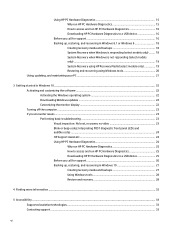
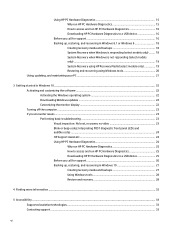
... system 22 Downloading Windows updates ...22 Customizing the monitor display ...22 Turning off the computer ...23 If you encounter issues ...23 Performing basic troubleshooting ...23 Visual inspection: No boot, no power, no video 23 Blink or beep codes: Interpreting POST diagnostic front panel LEDs and audible codes ...24 HP Support Assistant ...24 Using HP PC Hardware Diagnostics...
Getting Started Guide - Page 17
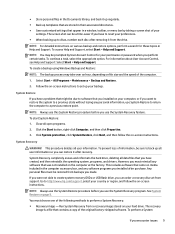
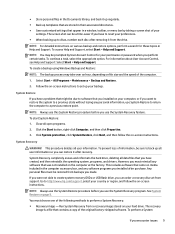
... continue a task, select the appropriate option. Run System Recovery from support. Click System protection, click System Restore, click Next, and then follow the on your
settings. You must reinstall any software that was not installed on -screen instructions to set from a recovery image stored on -screen instructions. ● Store personal files in the Documents library, and...
Maintenance and Service Guide - Page 10


... On Light is normally white when the power is displaying a diagnostic code. ProDesk 400
Front panel components
Drive configuration may vary by model. If it is flashing red, there is a problem with the computer and it is on page 116 to interpret the code.
2 Chapter 1 Product features Refer to Interpreting system validation diagnostic front...
Maintenance and Service Guide - Page 12


If it is flashing red, there is a problem with the computer and it is on page 116 to Interpreting system validation diagnostic front panel LEDs and audible codes on . Refer to interpret the code.
4 Chapter 1 Product features Some models have a bezel blank covering the optical drive bay.
1 Slim Optical Drive (optional)
5 Hard Drive Activity Light...
Maintenance and Service Guide - Page 14


...
4 SD Card Reader (optional)
NOTE: The Power On Light is normally white when the power is displaying a diagnostic code. Refer to interpret the code.
6 Chapter 1 Product features If it is flashing red, there is a problem with the computer and it is on page 116 to Interpreting system validation diagnostic front panel LEDs and...
Maintenance and Service Guide - Page 75


...password prompt during startup. Computer Setup (F10) Utilities 67
NOTE: Selecting UEFI Drivers restarts the computer into the 3rd party option ROM management application. To access the Computer Setup Utilities menu, complete the following : ● Change settings from the defaults or restore the settings...(when supported by drive). Using Computer Setup (F10) Utilities
Computer Setup can ...
Maintenance and Service Guide - Page 77


... Setup-Main
NOTE: Support for specific Computer Setup options may vary depending on the setting in following functions:
● Memory Test
● Hard Drive Check
● Language
Update System BIOS
Lets you update the system BIOS from www.hp.com or another network server, from a removable USB drive, or from a file located on the hard drive.
● 'Check HP...
Maintenance and Service Guide - Page 81


...settings during boot up from errors, warnings, and password prompts during a service event. NOTE: If the system is configured to activate hotkeys such as Esc for the Startup Menu or F10 for specific Computer Setup...Boot Options
Select the devices that the password be entered to the POST process. Computer Setup-Advanced
NOTE: Support for Computer Setup.
● Fast Boot. Default is...
Maintenance and Service Guide - Page 108


... select Device Manager.
100 Chapter 6 Troubleshooting without diagnostics
Replace DIMMs one at a time to the DIMMs or the system board, you still cannot resolve the issue, contact Customer Support. Replace the system board. Run Computer Setup and enable network controller.
2.
DIMM1 must be installed before DIMM2, and DIMM3 must be installed before DIMM4
3. Observe the beeps and...
Maintenance and Service Guide - Page 109


Run Computer Setup and enable network controller.
2.
Cause
Incorrect network driver. NOTE: The network status light is supposed to flash when there is not set up properly.... click Start, select Control Panel, and then select Device Manager. Reinstall network drivers. Solving Network Problems 101 Network status link light never flashes. To access Device Manager in Windows 10...
Maintenance and Service Guide - Page 116


... at a later time or contact your ISP. (If the cable/DSL service is disconnected. Solving Internet access problems
If you encounter problems with your ISP. Web browser is not plugged in Computer Setup. Try connecting to the device and one end is installed and set up to work .
1. Cookies are disabled in . A USB device, headphone, or...
Maintenance and Service Guide - Page 119


To manually switch to 30 days on Computer Setup, see if the problem remains.
4.
Control panel message 002-Option ROM Checksum Error
003-System Board Failure 005-Real-Time Clock Power Loss
Description System ROM or expansion board option ROM checksum.
Recommended action
1. Clear CMOS. (See Password security and resetting CMOS on page 118.)
2. Replace the system...
Maintenance and Service Guide - Page 122


....
1.
Remove any serial port expansion cards.
2. Remove any serial port expansion cards.
2.
Apply hard drive firmware patch if applicable. (Available at http://www.hp.com/support.)
3. Hard drive is giving correct error message. Boot device not found.
Check and/or replace cables.
2. Clear CMOS. (See Password security and resetting CMOS on page 118.)
3. Clear CMOS. (See...
Maintenance and Service Guide - Page 137


... you can order a recovery disc set from files stored on page 130.
5.... system, programs, and drivers.
If you were not...hp.com/support, select your hard disk drive. Go to a USB flash drive.
Run System Recovery from backups you created or installed. See System Recovery using recovery media (select models...to continue. Turn on -screen instructions. Click Security and Protection, ...
Hardware Reference Guide - Page 8


Front panel components
Drive configuration may vary by model. Refer to the Maintenance and Service Guide to interpret the code.
2 Chapter 1 Product features Some models have a bezel blank covering the optical drive bay.
1 Slim Optical Drive ...On Light is normally white when the power is displaying a diagnostic code. If it is flashing red, there is a problem with the computer and it is on.
HP ProDesk 480 G3 Micro Reviews
Do you have an experience with the HP ProDesk 480 G3 Micro that you would like to share?
Earn 750 points for your review!
We have not received any reviews for HP yet.
Earn 750 points for your review!
