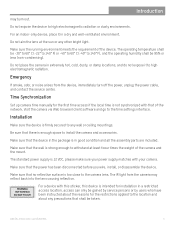Hikvision DS-2CD2185G0-IMS Support and Manuals
Get Help and Manuals for this Hikvision item

View All Support Options Below
Free Hikvision DS-2CD2185G0-IMS manuals!
Problems with Hikvision DS-2CD2185G0-IMS?
Ask a Question
Free Hikvision DS-2CD2185G0-IMS manuals!
Problems with Hikvision DS-2CD2185G0-IMS?
Ask a Question
Hikvision DS-2CD2185G0-IMS Videos
Popular Hikvision DS-2CD2185G0-IMS Manual Pages
Hikvision DS-2CD2185G0-IMS Reviews
We have not received any reviews for Hikvision yet.