Hikvision DS-2CD2323G0-I Support and Manuals
Get Help and Manuals for this Hikvision item
This item is in your list!

View All Support Options Below
Free Hikvision DS-2CD2323G0-I manuals!
Problems with Hikvision DS-2CD2323G0-I?
Ask a Question
Free Hikvision DS-2CD2323G0-I manuals!
Problems with Hikvision DS-2CD2323G0-I?
Ask a Question
Hikvision DS-2CD2323G0-I Videos
Popular Hikvision DS-2CD2323G0-I Manual Pages
User Manual - Page 38
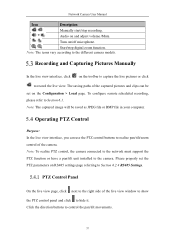
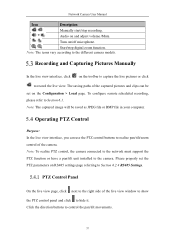
... network must support the PTZ function or have a pan/tilt unit installed to Section 6.1. To configure remote scheduled recording, please refer to the camera. Please properly set on /off...image will be
set the PTZ parameters on the toolbar to capture the live pictures or click to Section 6.2.4 RS485 Settings.
Network Camera User Manual
Icon
Description
/
Manually start/stop recording....
User Manual - Page 41


Click OK to add the configured presets. 3. Select a path No., and click to save a patrol. 7. Click OK to be configured before you set a patrol.
Network Camera User Manual
Calling a Preset
Setting/Calling a Patrol
Note: No less than 2 presets have to save the first preset. 5. Steps: 1. Select the preset, and input the patrol duration and...
User Manual - Page 44
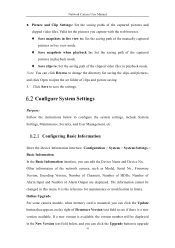
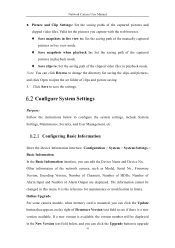
... Device No..
Other information of the network camera, such as Model, Serial No., Firmware Version, Encoding Version, Number of Channels, Number of HDDs, Number of Alarm Input and Number of the captured pictures and clipped video files. Network Camera User Manual
Picture and Clip Settings: Set the saving paths of Alarm Output are displayed.
User Manual - Page 62
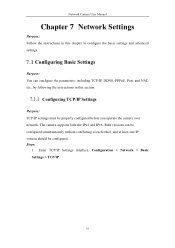
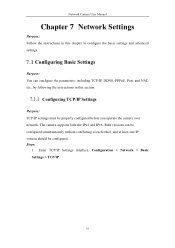
... supports both the IPv4 and IPv6. Steps:
1. Configuring Basic Settings
Purpose: You can be configured simultaneously without conflicting to configure the basic settings and advanced settings.
Both versions can configure the parameters, including TCP/IP, DDNS, PPPoE, Port, and NAT, etc., by following the instructions in this section. Network Camera User Manual
Chapter 7 Network Settings...
User Manual - Page 77
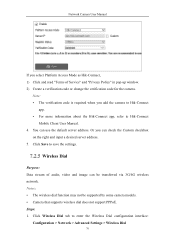
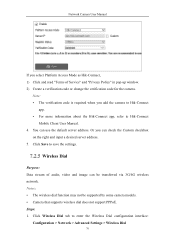
... camera. Steps: 1. Note: • The verification code is required when you add the camera to Hik-Connect
app. • For more information about the Hik-Connect app, refer to save the settings.
You can use the default server address. Click Save to Hik-Connect
Mobile Client User Manual. 4. Click Wireless Dial tab to enter...
User Manual - Page 78
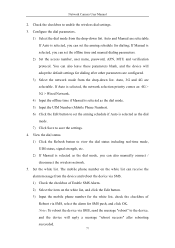
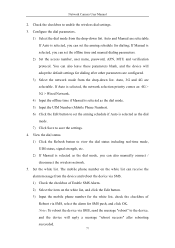
... list can set the offline time and manual dialing parameters.
2) Set the access number, user name, password, APN, MTU and verification protocol. If Manual is selected as the dial mode, you can also manually connect /
....
4) Input the offline time if Manual is selected as the dial
mode. 7) Click Save to the device, and the device will adopt the default settings for SMS push, and click OK....
User Manual - Page 86
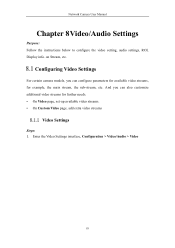
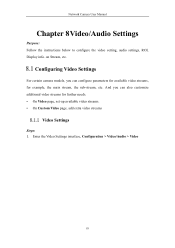
... additional video streams for example, the main stream, the sub-stream, etc.
Network Camera User Manual
Chapter 8Video/Audio Settings
Purpose: Follow the instructions below to configure the video setting, audio settings, ROI, Display info. Configuring Video Settings
For certain camera models, you can configure parameters for available video streams, for further needs. • On Video...
User Manual - Page 91
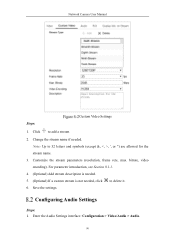
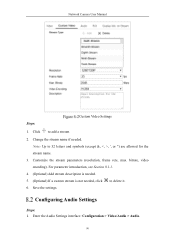
... is needed.
5. (Optional) If a custom stream is not needed . Click to 32 letters and symbols (except or ") are allowed for the
stream name.
3.
Configuring Audio Settings
Steps: 1. Change the stream name if needed , click 6.
Customize the stream parameters (resolution, frame rete, max. Save the...
User Manual - Page 93
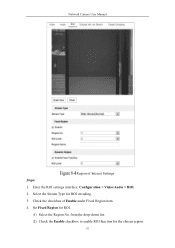
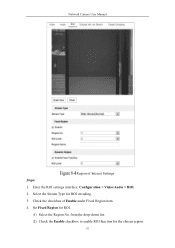
.... (2) Check the Enable checkbox to enable ROI function for ROI.
(1) Select the Region No. Network Camera User Manual
Region of Enable under Fixed Region item. 4. Enter the ROI settings interface: Configuration > Video/Audio > ROI. 2. Set Fixed Region for the chosen region.
92 Select the Stream Type for ROI encoding. 3. Check the checkbox of...
User Manual - Page 96
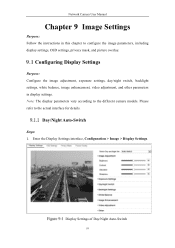
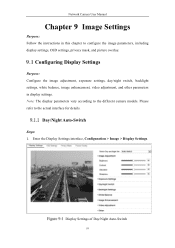
... parameters, including display settings, OSD settings, privacy mask, and picture overlay. Note: The display parameters vary according to the actual interface for details. Please refer to the different camera models. Enter the Display Settings interface, Configuration > Image > Display Settings. Network Camera User Manual
Chapter 9 Image Settings
Purpose: Follow the instructions in display...
User Manual - Page 106
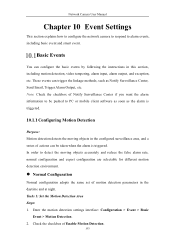
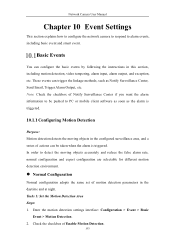
...Manual
Chapter 10 Event Settings
This section explains how to configure the network camera to respond to PC or mobile client software as soon as Notify Surveillance Center, Send Email, Trigger Alarm Output, etc. Basic Events
You can configure the basic events by following the instructions... Detection.
105 Tasks 1: Set the Motion Detection Area Steps: 1. These events can be pushed to...
User Manual - Page 131
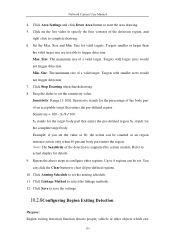
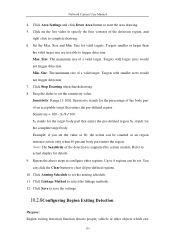
... action only when 40 percent body part enters the region. Up to 4 regions can be counted as 60, the action can click the Clear button to specify the four vertexes of the detection is supported by certain models. Click Linkage Method to configure other objects which exit
130 Set the Max. Repeat the above...
User Manual - Page 159
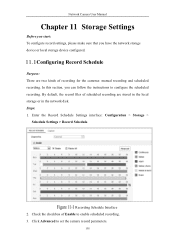
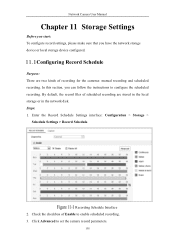
... configured. Enter the Record Schedule Settings interface: Configuration > Storage >
Schedule Settings > Record Schedule. Steps: 1. Recording Schedule Interface 2. Network Camera User Manual
Chapter 11 Storage Settings
Before you start: To configure record settings, please make sure that you can follow the instructions to configure the scheduled recording. By default, the record files of...
Quick Start Guide - Page 51


... code for the
camera. Click and read "Terms of Enable. 5. Check the checkbox of Service" and "Privacy Policy" in pop-up
window. 6. Enter platform access configuration interface: Configuration >
Network > Advanced Settings > Platform Access
Figure 5-2 Platform Access Configuration (Web) 3. Access the camera via web browser. Network Turret Camera·Quick Start Guide Steps...
Quick Start Guide 1 - Page 36


... configuration instructions, refer to login. Create a verification code or change the verification code.
Check the Enable Hik-Connect checkbox on your camera before using the service.
Figure 51, Verification Code Setting (SADP)
QSG DS-2CD23xxxx-xx Turret 051420NA
36 Figure 50, Download Plug-in installation, and repeat steps 2 to 4 to the network camera user manual.
5 Operating...
Hikvision DS-2CD2323G0-I Reviews
Do you have an experience with the Hikvision DS-2CD2323G0-I that you would like to share?
Earn 750 points for your review!
We have not received any reviews for Hikvision yet.
Earn 750 points for your review!

