Hikvision DS-2CD2327G1-LU Support and Manuals
Get Help and Manuals for this Hikvision item
This item is in your list!

View All Support Options Below
Free Hikvision DS-2CD2327G1-LU manuals!
Problems with Hikvision DS-2CD2327G1-LU?
Ask a Question
Free Hikvision DS-2CD2327G1-LU manuals!
Problems with Hikvision DS-2CD2327G1-LU?
Ask a Question
Hikvision DS-2CD2327G1-LU Videos
Popular Hikvision DS-2CD2327G1-LU Manual Pages
User Manual - Page 38
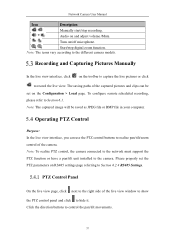
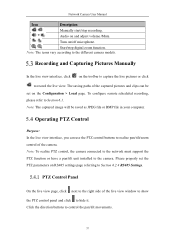
...captured image will be
set the PTZ parameters on the Configuration > Local page. Recording and Capturing Pictures Manually
In the live view interface, click on /off microphone.
/
Start/stop digital zoom function. To configure remote scheduled recording, please refer to the different camera models. Network Camera User Manual
Icon
Description
/
Manually start/stop recording.
/
Audio...
User Manual - Page 41


... other presets. Click OK to save a patrol. 7.
Select the preset, and input the patrol duration and patrol speed. 4. Click OK to be configured before you set a patrol. Network Camera User Manual
Calling a Preset
Setting/Calling a Patrol
Note: No less than 2 presets have to save the first preset. 5.
User Manual - Page 44
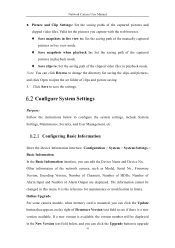
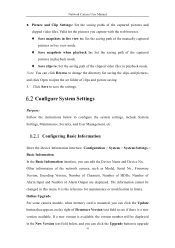
.... Configure System Settings
Purpose: Follow the instructions below , and you capture with the web browser. Save snapshots in live view to: Set the saving path of the manually captured pictures in live view mode. Save snapshots when playback to: Set the saving path of clips and picture saving. 3. Online Upgrade For some camera models, when...
User Manual - Page 62
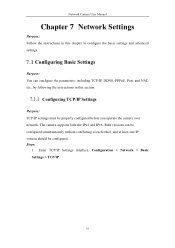
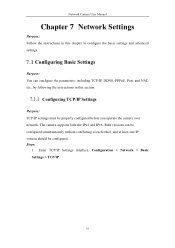
...
61 Both versions can configure the parameters, including TCP/IP, DDNS, PPPoE, Port, and NAT, etc., by following the instructions in this section.
Network Camera User Manual
Chapter 7 Network Settings
Purpose: Follow the instructions in this chapter to each other, and at least one IP version should be properly configured before you operate the...
User Manual - Page 77
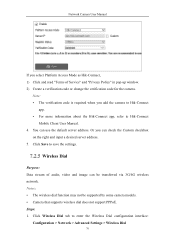
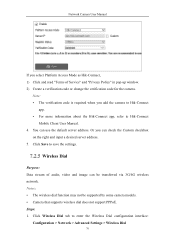
...models. • Camera that supports wireless dial does not support PPPoE. Network Camera User Manual
If you can check the Custom checkbox
on the right and input a desired server address. 5. Note: • The verification code...save the settings. Wireless Dial
Purpose: Data stream of Service" and "Privacy Policy" in pop-up window. 2) Create a verification code or change the verification code for ...
User Manual - Page 78
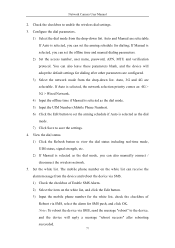
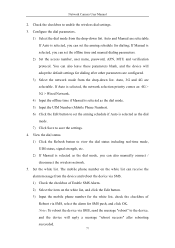
... selection priority comes as: 4G > 3G > Wired Network.
4) Input the offline time if Manual is selected as the dial mode, you can set the offline time and manual dialing parameters.
2) Set the access number, user name, password, APN, MTU and verification protocol. Set the white list. If Auto is selected as the dial mode. 5) Input the...
User Manual - Page 86
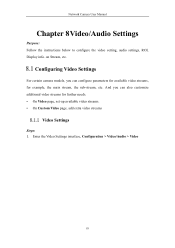
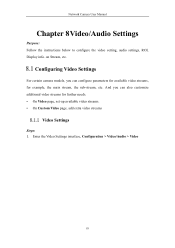
... streams. • On Custom Video page, add extra video streams
Video Settings
Steps: 1.
And you can also customize additional video streams for example, the main stream, the sub-stream, etc. Network Camera User Manual
Chapter 8Video/Audio Settings
Purpose: Follow the instructions below to configure the video setting, audio settings, ROI, Display info. on Stream, etc.
User Manual - Page 91
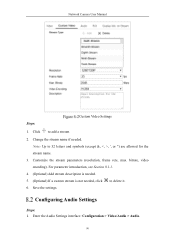
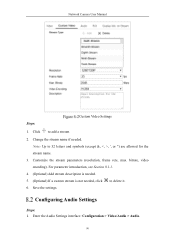
...2. Enter the Audio Settings interface: Configuration > Video/Audio > Audio.
90
Change the stream name if needed , click 6. Configuring Audio Settings
Steps: 1. For parameter introduction, see Section 8.1.1.
4. (Optional) Add stream description is needed.
5. (Optional) If a custom stream is not needed .
Network Camera User Manual
Steps:
Custom Video Settings
1.
bitrate, video...
User Manual - Page 93
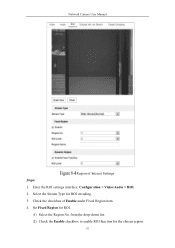
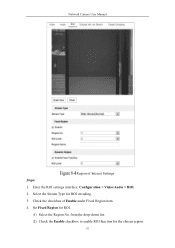
... for ROI encoding. 3. Enter the ROI settings interface: Configuration > Video/Audio > ROI. 2. Check the checkbox of Interest Settings Steps: 1. Select the Stream Type for ROI.
(1) Select the Region No. Network Camera User Manual
Region of Enable under Fixed Region item. 4. from the drop-down list. (2) Check the Enable checkbox to enable ROI function...
User Manual - Page 96
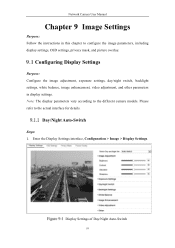
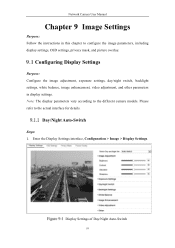
... picture overlay.
Day/Night Auto-Switch
Steps: 1. Display Settings of Day/Night Auto-Switch
95 Network Camera User Manual
Chapter 9 Image Settings
Purpose: Follow the instructions in display settings. Configuring Display Settings
Purpose: Configure the image adjustment, exposure settings, day/night switch, backlight settings, white balance, image enhancement, video adjustment, and other...
User Manual - Page 106
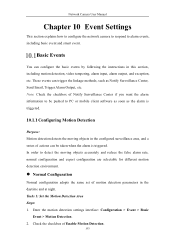
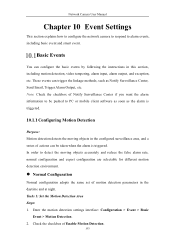
...configuration adopts the same set of actions can be pushed to alarm events, including basic event and smart event. Tasks 1: Set the Motion Detection Area Steps: 1. Network Camera User Manual
Chapter 10 Event Settings
This section explains how ... events can configure the basic events by following the instructions in the daytime and at night. Check the checkbox of Enable Motion Detection.
105
User Manual - Page 131
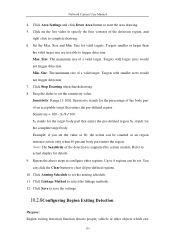
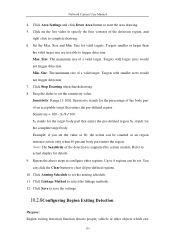
... display for the percentage of the body part of the detection is supported by certain models. Click Arming Schedule to save the settings. Size and Min. Sensitivity stands for details. 9. Click Save to set the sensitivity value. Targets with larger sizes... area drawing. 5. Sensitivity: Range [1-100]. Network Camera User Manual
4. Size for the complete target body.
User Manual - Page 159
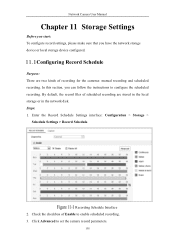
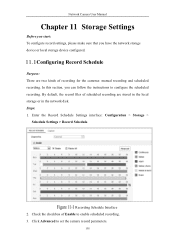
Network Camera User Manual
Chapter 11 Storage Settings
Before you start: To configure record settings, please make sure that you can follow the instructions to configure the scheduled recording. By default, the record files of recording for the cameras: manual recording and scheduled recording.
Configuring Record Schedule
Purpose: There are two kinds of scheduled recording are...
Data Sheet - Page 1


... settings.
The camera also contains a powerful auxiliary white light source to provide full color imaging in Mic (-LU) • 12 VDC and PoE (802.3af, Class 3) • MicroSD/SDHC/SDXC Slot, up to 128 GB • BLC/3D DNR/HLC/ROI • 0.0035 Lux @ (ƒ/1.0, AGC On), 0 Lux w/Light • IP66 (-LU), IP67 (-L)
Hikvision's DS-2CD2327G1...
Data Sheet - Page 2


...
Weight
DS-2CD2327G1-L(U)
1/2.8"...supports Main profile Main stream supports...Hikvision USA Inc. • All Rights Reserved • Specifications subject to 98 ft (30 m) -L model: IP67 -LU model: IP66 Camera: metal; Specifications...Settings Day/Night Switch ROI (Region of Industry, CA 91748, USA • Hikvision... full, HDD error TCP/IP, ICMP..., heartbeat, mirror, password protection, privacy mask,...
Hikvision DS-2CD2327G1-LU Reviews
Do you have an experience with the Hikvision DS-2CD2327G1-LU that you would like to share?
Earn 750 points for your review!
We have not received any reviews for Hikvision yet.
Earn 750 points for your review!

