Sharp LL172GB - 17" LCD Monitor Support and Manuals
Get Help and Manuals for this Sharp item
This item is in your list!

View All Support Options Below
Free Sharp LL172GB manuals!
Problems with Sharp LL172GB?
Ask a Question
Free Sharp LL172GB manuals!
Problems with Sharp LL172GB?
Ask a Question
Popular Sharp LL172GB Manual Pages
Operation Manual - Page 3
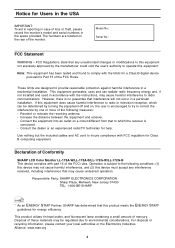
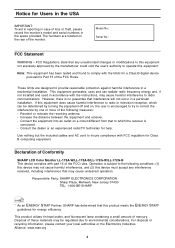
... to environmental considerations. For disposal or recycling information, please contact your local authorities or the Electronics Industries Alliance: www.eiae.org
3
Declaration of Conformity
SHARP LCD Color Monitor LL-172A-W/LL-172A-B/LL-172G-W/LL-172G-B This device complies with part 15 of mercury. This product utilizes tin-lead solder, and fluorescent lamp containing a small amount...
Operation Manual - Page 7
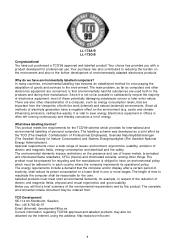
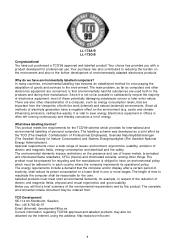
... for professional use of environmentally adapted electronics products. Why do we have just purchased a TCO'99 approved and labelled product! The main problem, as far as computers and other...the environmental requirements met by the TCO (The Swedish Confederation of goods and services to save energy. Electronics equipment in one or more stages. Labelled products must be prepared for ...
Operation Manual - Page 9
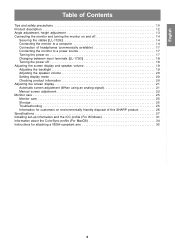
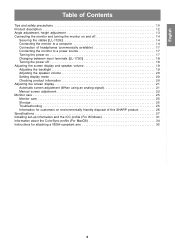
...14
Securing the cables [LL-172G 14 Connecting the monitor to a...Manual screen adjustment 22 Monitor care 25 Monitor care 25 Storage 25 Troubleshooting 25 Information for customers on environmentally friendly disposal of this SHARP product 26 Specifications 27 Installing set-up information and the ICC profile (For Windows 31 Information about the ColorSync profile (For MacOS 34 Instructions...
Operation Manual - Page 11
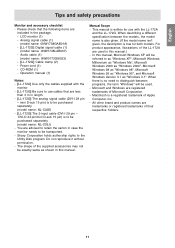
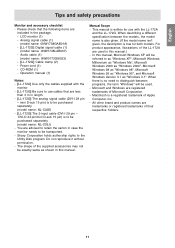
...-I 29 pin - LCD monitor (1) - Operation manual (1)
Notes: - [LL-172A] Use only the cables supplied with the LL-172A
and the LL-172G. Sharp Corporation holds authorship rights to use with the
monitor. - [LL-172G] Be sure to the Utility Disk program. The shape of the supplied accessories may not be purchased separately. (model name: NL-C02E...
Operation Manual - Page 15
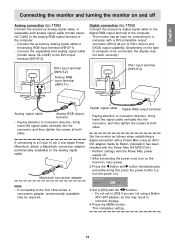
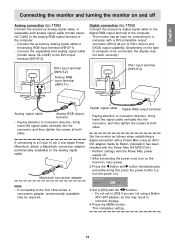
... to the DVI-I 29 pin) and SXGA output capability. (Depending on and off . 1. Set to [ON] with the Power Mac power
supply off
Analog connection [LL-172G] Connect the accessory analog signal cable, or separately-sold analog signal cable
(model name: NL-C02E) to the Sun Ultra series, a
conversion adapter (commercially available) may...
Operation Manual - Page 16
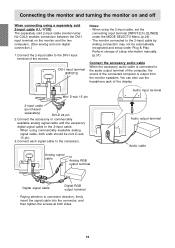
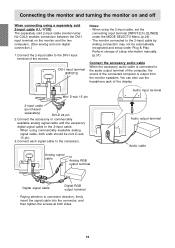
...using a separately sold 2-input cable [LL-172G] The separately sold 2-input cable (model name: NL-C03J) enables connection between ...is connected to the computers. Perform storage of setup information manually. (p.31)
Connect the accessory audio cable ...
Digital RGB output terminal
-
When using the 2-input cable, set the
connecting input terminal [INPUT-2] to the 2-input cable by...
Operation Manual - Page 19


...pressing the MENU button, press the
power button (i.e. Perform manual adjustment where necessary.
(p.22)
For digital signal [LL-172G] The monitor can be returned to reset values when ...on the screen. Notes: - If necessary perform manual adjustment. (p.22)
Note: -
Check that [BRIGHT] is displayed. ADJUSTMENT Menu reset Settings of items in place. Turn on ). First ...
Operation Manual - Page 21
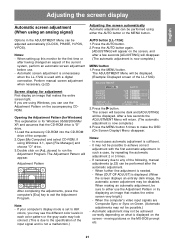
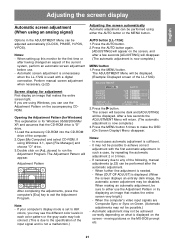
...ADJUSTING] will be displayed. (Example: Displayed screen of the LL-172G)
Screen display for Windows 95/98/2000/Me/ XP, and ...use . -
When making an automatic adjustment, be disabled.
Perform manual screen adjustment when necessary. (p.22)
AUTO button [LL-172A] ...specification of the computer. 2. Press the MENU button. Note: - Press the button. When [OUT OF ADJUST] is set...
Operation Manual - Page 23
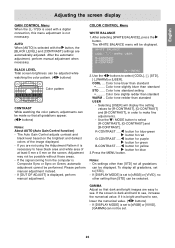
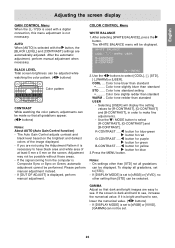
...If [OUT OF ADJUST] is displayed, perform manual adjustment.
2. Use the buttons to make fine adjustments. -
Press the MENU button.
The WHITE BALANCE menu will display the setting values for red
G-CONTRAST ..... Selecting [USER...screen display
GAIN CONTROL Menu When the LL-172G is used with the button, the [BLACK LEVEL] and [CONTRAST] settings are automatically adjusted.
Operation Manual - Page 24
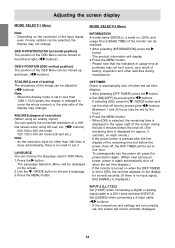
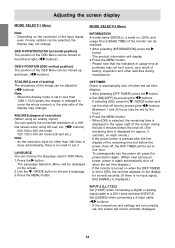
...MODEL), a serial no. (S/N), and usage time (USAGE TIME) of the monitor can be adjusted. ( buttons) Note: -
The Language Selection Menu will not be set time elapses.) - If the power button is pressed after the first display of the screen during manufacture. SCALING (Level of scaling) The sharpness... time is displayed.)
INPUT-2 [LL-172G] Set [1LINE] when connecting a digital or...
Operation Manual - Page 25
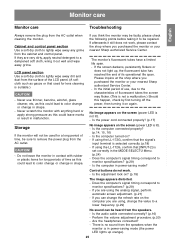
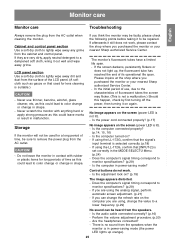
...
Troubleshooting
Always remove the plug from the cabinet and control panel. Cabinet and control panel section Use a soft dry cloth to a dampened soft cloth, wring it on the
computer you purchased the monitor or your nearest Sharp authorized Service Center. If they are using the LL-172G, confirm that the signal's
input terminal is
set...
Operation Manual - Page 30
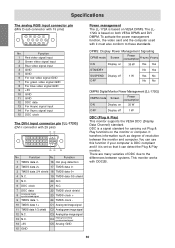
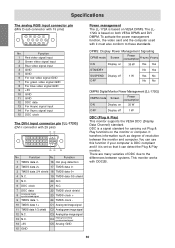
...set so that it can use this function if your computer is DDC compliant and if it must also conform to the differences between the monitor and computer. You can detect the Plug & Play monitor. Specifications...is based on VESA DPMS. The LL172G is based on
35 W
OFF
Display off
1 W
Yes No
OFF
No No
DMPM: Digital Monitor Power Management [LL-172G]
DMPM mode
Screen
Power consumption
ON...
Operation Manual - Page 31
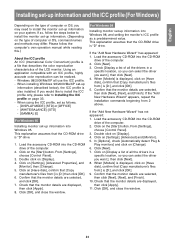
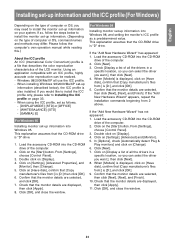
... computer's own operation manual while reading this.)
About the ICC profile An ICC (International Color Consortium) profile is a file that describes the color reproduction characteristics of all the drivers in a
specific location, so you can select the driver you would like to install the ICC profile only, please refer to install the monitor set -up
information (described...
Operation Manual - Page 32
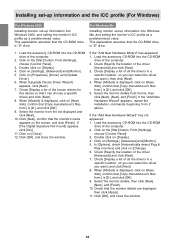
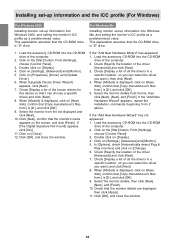
...a list of all the drivers in a
specific location, so you can choose a specific driver] and click [Next]. 8. When [Models] is [D:], and click [OK]. 9. Select the monitor details from the list displayed and click [Next]. 10. If the "Add New Hardware Wizard" appears, repeat the installation commands beginning from :] is displayed, click on [Settings], [Advanced] and [Monitor]. 5. Check...
Operation Manual - Page 33
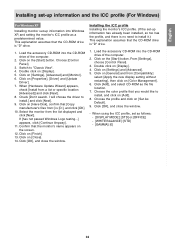
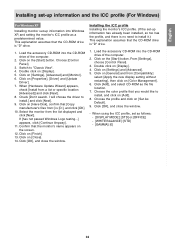
...Installing monitor set-up information has already been installed, so too has the profile, and there is no need to install it.) This explanation assumes that you would like to install, and click on [Add]. 8. Click on [Properties], [Driver] and [Update
Driver...[Settings], choose [Control Panel].
3. Click on [General] and from :] is "D" drive.
1. Select the monitor from a list or specific ...
Sharp LL172GB Reviews
Do you have an experience with the Sharp LL172GB that you would like to share?
Earn 750 points for your review!
We have not received any reviews for Sharp yet.
Earn 750 points for your review!
