Sharp LL-T15S1 - 15" LCD Monitor Support and Manuals
Get Help and Manuals for this Sharp item
This item is in your list!

View All Support Options Below
Free Sharp LL-T15S1 manuals!
Problems with Sharp LL-T15S1?
Ask a Question
Free Sharp LL-T15S1 manuals!
Problems with Sharp LL-T15S1?
Ask a Question
Popular Sharp LL-T15S1 Manual Pages
Operation Manual - Page 3


... the power off 13 Adjusting the screen display and speaker volume 15 Adjusting the screen display 15 Automatic screen adjustment 15 Adjusting the backlight 16 Manual screen adjustment 17 Adjusting the speaker volume 19 Monitor care and repair 20 Monitor care 20 Storage 20 Troubleshooting 20 Specifications 21 Instructions for installing a VESA compliant arm 24
3
Operation Manual - Page 8


Notice for service if required or contact Sharp Corporation of this mains lead are in any doubt consult a qualified
electrician. The wire which is... green or green-and-yellow.
AND-YELLOW must be connected to the terminal in the plug which is marked with the following code :
GREEN-AND-YELLOW : Earth
BLUE
: Neutral
BROWN
: Live
As the colours of the wires in the mains lead of...
Operation Manual - Page 9
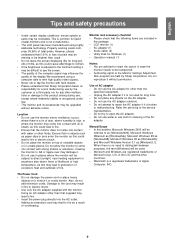
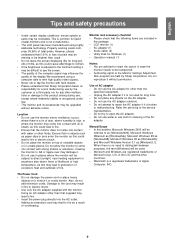
...to the minimum setting it . ...to repair the AC adapter if it is adjusted to see the screen.
- Manual ...is no
responsibility for errors made during use water...Operation manual (1)
Notes: - Use of the AC adapter. Do not use by Sharp Corporation...servicing to open the AC adapter. - Properly working pixels comprise 99.99% of the display. The quality of the computer signal may be upgraded...
Operation Manual - Page 13


...all the drivers in a specific
location, so you can select the driver you want .], then click [Next]. 4. The power LED will be necessary to install the monitor set-up information ...click on [Settings], [Advanced Properties], and [Monitor], then [Change].
5.
The Power LED will display an image. Place the Utility Disk (provided) into the computer's A drive.
2.
When [Models] is ...
Operation Manual - Page 14


...11.
When [Models] is displayed, click on [Have disk], confirm that the floppy disk drive is [A:], and click [OK].
5. If the "Add new Hardware Wizard" appears, repeat the installation commands beginning from the list displayed and click [Next].
10.
From [Settings], choose
[Control Panel]. 3. Click on [Properties], [Driver] and [Update Driver].
6. From [Settings], choose [Control...
Operation Manual - Page 15


... adjustment is needed. - Manual adjustment (p. 17) Fine adjustments can be displayed.
If you are using the On Screen Display (OSD) Menu. Notes: - POS V - setting the lock) any of ...press the power
button (i.e. Press the MENU button 4 times to choose a language. 4. When setting up this press the power button (i.e. After a few seconds the ADJUSTMENT Menu will be adjusted. ...
Operation Manual - Page 17


... is not emitted. ( buttons)
AD J US TMENT [ MANUA L
AUTO
]
C LOCK PHASE H -
Manual screen adjustment
Fine adjustments can be adjusted. Press the MENU button.
Notes:
- Press the button to PHASE should... after
CLOCK has been correctly set. POS
1 4 0 5
060 05
1024x768 V : 60Hz
H : 4 8kHz
MANUAL: Individual menu options are manually adjusted. Note: - POS V - POS V -
Operation Manual - Page 18


... [USER]. If [USER] is set to STD.
-
button for blue-green button for red button for purple button for green button for yellow button for further alteration.)
WH I N CONTROL
[ MANUA L
AUTO
]
BLACK LEVEL 3 0
CONTRAST
40
DISPLAY COLORS 2 6 0K 16 M
1024x768 V : 60Hz
H : 4 8kHz
MANUAL: Individual menu options are manually
adjusted. To choose a menu option...
Operation Manual - Page 19


... L E CT
[ OSD H -
Display modes of the image can be changed.
19 SCALING (Level of scaling) The sharpness of 1024 X 768 pixels cannot be selected, the display may change . - To choose a menu option: SELECT button ...for other than 400 lines is
done automatically, there is no need to set to less than
1024 x 768 pixels, the display is set it. POS I T I NG
LE VEL 1
]
720 LE VEL...
Operation Manual - Page 20


...and repair
Monitor care
Troubleshooting
...setting meet
monitor specifications? Does the computer's signal timing correspond to lightly wipe away dirt and dust from the speakers: -
If you purchased the monitor or your nearest Sharp authorized Service... tube unit may flicker. (This is not a malfunction.) Should this replacement on again. Never use , due to remove the power plug from the...
Operation Manual - Page 22


... timing signals that are reference values. - N.C. Follow your
computer's instruction manual to set the timing to be compatible with 15 pins
Number 1 2 3 4 5 6 7 8 9
10 11 12 13 14 15
Function Red video signal input Green video signal input Blue video signal input N.C. Signal timings
Specifications
Display mode
VESA
640x480 800x600
US text Power Macintosh series...
Operation Manual - Page 23


...
Specifications
Power management
The monitor is a signal standard for carrying out Plug & Play functions on the monitor or PC.
DDC is based on 31W
Yes Yes
STANDBY
No Yes
SUSPEND Display off
5W
OFF
Yes No
No
No
DDC (Plug & Play)
This monitor supports...). You can use this function if your PC is DDC compliant and if it is set so that it can detect the Plug & Play monitor.
Operation Manual - Page 92


...uses and can be regulated due to Part 15 of the following conditions: (1) this...installation. For disposal or recycling information, please contact your local authorities or the Electronics Industries Alliance:www.eiae.org
92 These limits are designed to insure compliance with the instructions...equipment. Disposal of Conformity
SHARP LCD Color Monitor LL-T15S1 This device complies with...
Operation Manual - Page 93


... cover a wide range of issues: environment, ergonomics, usability, emission of goods and services to the environment. Labelled products must meet strict environmental demands, for the user. You...for Nature Conservation) and Statens Energimyndighet (The Swedish National Energy Administration). The main problem, as far as computers and other electronics equipment are concerned, is that are ...
Operation Manual - Page 96


... wires in this apparatus may not correspond with the following code :
GREEN-AND-YELLOW : Earth
BLUE
: Neutral
BROWN
: Live
As the colours of the wires in the mains lead of Australia on 1 300 13 50 22 for Users in your nearest Sharp authorized Service Center.
96
Notice for referral to your plug proceed...
Sharp LL-T15S1 Reviews
Do you have an experience with the Sharp LL-T15S1 that you would like to share?
Earn 750 points for your review!
We have not received any reviews for Sharp yet.
Earn 750 points for your review!
