Xerox 6180MFP Support Question
Find answers below for this question about Xerox 6180MFP - Phaser Color Laser.Need a Xerox 6180MFP manual? We have 17 online manuals for this item!
Question posted by prprpivot on January 25th, 2014
How To Make 2 Sided Copies On Xerox 6180
The person who posted this question about this Xerox product did not include a detailed explanation. Please use the "Request More Information" button to the right if more details would help you to answer this question.
Current Answers
There are currently no answers that have been posted for this question.
Be the first to post an answer! Remember that you can earn up to 1,100 points for every answer you submit. The better the quality of your answer, the better chance it has to be accepted.
Be the first to post an answer! Remember that you can earn up to 1,100 points for every answer you submit. The better the quality of your answer, the better chance it has to be accepted.
Related Xerox 6180MFP Manual Pages
Features Setup Guide - Page 2


.... English ...EN-1 Français FR-16 Italiano ...IT-33 Deutsch DE-50 Español ES-67 Português PT-84
Copyright © 2007 Xerox Corporation. Microsoft® and Windows® are trademarks of Microsoft Corporation in the United States and/or other countries. in the United States and/or...
Quick Use Guide - Page 6


....... 100%
Document Type...
Text&Photo
OK
5
Color Mode
B&W
5.1
Color
5.2
Start
Navigate the menus for more information.
063-0000-00a Phaser® 6180MFP Software and
Documentation CD-ROM Printer Drivers and Utilities Installation Video W i n d o w s ®, Mac OS®
6
Copying See Copying in .)
Load the original.
4
Ready to Copy
Set 5
Paper Supply... Text&Photo
@:./ ABC...
Quick Use Guide - Page 9


www.xerox.com/office/6180MFPsupport
2
Copy
Fax E-mail
Scan
Color Mode B&W Color
Job in the Express Scan Manager (application).
4 OK
... System
OK Manual Dial
3
Service
Computer (Network)...
See Scanning in the User Guide for more information.
063-0000-00a
Phaser® 6180MFP Software and Documentation CD-ROM
Printer Drivers and Utilities Installation Video W i n d o w s ®, Mac OS...
User Guide - Page 2


...the United States and/or other countries.
XEROX®, CentreWare®, Phaser®, PrintingScout®, and Walk-Up® are trademarks of Xerox Corporation in the United States and/or... form without limitation, material generated from the software programs which are trademarks of Xerox Corporation.
marks. Contents of Hewlett-Packard Corporation in the United States and/or...
User Guide - Page 13


... the printer
Phaser® 6180MFP Multifunction Printer 1-4
...side of supplies that is not specifically described in the documentation supplied with your printer. These include safety agency examination, approval, and compliance with established environmental standards.Your attention to the following safety guidelines helps to ensure the continued, safe operation of 15 percent to www.xerox...
User Guide - Page 19


...; 600 dpi
Print Speed (Letter/ A4)
Print Mode 600 dpi standard 600 dpi enhanced
1-Sided Printing (ppm)
Color 20 / 20 20 / 20
Black & White 31 / 30 31 / 30
Copy Speed
■ Color: 20 cpm ■ Black & White: 31 cpm
2-Sided Printing (ipm)
Color 14 / 14 14 / 14
Black & White 21 / 21 21 / 21
Phaser® 6180MFP Multifunction Printer 1-10
User Guide - Page 113
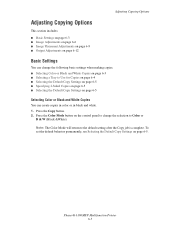
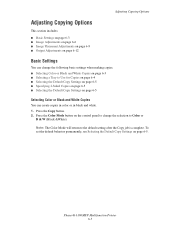
... on page 6-5 ■ Specifying 2-Sided Copies on page 6-5 ■ Selecting the Default Copy Settings on page 6-5
Selecting Color or Black and White Copies
You can create copies in color or in black and white. 1.
Press the Color Mode button on page 6-5. Phaser® 6180MFP Multifunction Printer 6-3 Press the Copy button. 2. Note: The Color Mode will return to the default setting...
User Guide - Page 115
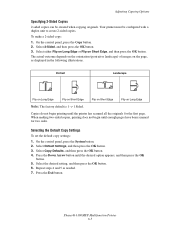
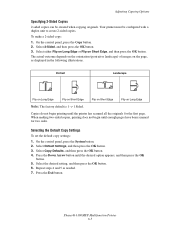
...
button. 5. Selecting the Default Copy Settings
To set the default copy settings:
1.
Select 2-Sided, and then press the OK button. 3.
When making two-sided copies, printing does not begin printing until the printer has scanned all the originals for two sides. Select Default Settings, and then press the OK button. 3. Phaser® 6180MFP Multifunction Printer 6-5 Select either Flip on...
User Guide - Page 117


... factory default is the same as the original. On the control panel, press the Copy button. 2. Select Color Saturation, and then press the OK button. 3. Decreases the color saturation to confirm the setting.
See also: Adjusting Color Balance on page 6-8
Phaser® 6180MFP Multifunction Printer 6-7
Select Sharpness, and then press the OK button. 3. On the control panel...
User Guide - Page 122
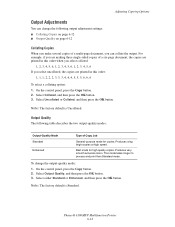
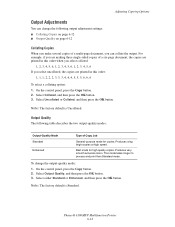
... Collated, and then press the OK button. Note: The factory default is Standard.
Best mode for copies. Produces very smooth accurate colors. On the control panel, press the Copy button. 2. Select either Standard or Enhanced, and then press the OK button. Phaser® 6180MFP Multifunction Printer 6-12 Select Collated, and then press the OK button. 3.
Adjusting...
User Guide - Page 172


... copies ...; Default Color: Specifies the default color mode. ...
Phaser® 6180MFP Multifunction ...Printer 9-9 Available
only if printer is equipped with a duplex unit ■ Font: Specifies the font used for printing. ■ Auto (default): The tray is selected automatically when print data is a feature that makes...Sided Print: Specifies whether to perform image enhancement....
User Guide - Page 208


... on page 6-8.
On the Copy menu, disable Auto Exposure.
Phaser® 6180MFP Multifunction Printer 10-24 Clean the ...side of the original is showing on the copy
Auto Exposure is poor, select the closest symptom from the ADF passes over the debris creating lines or streaks. Light colors are washed out or white on the copy
On the Copy menu, enable Auto Exposure. For information on making...
User Guide - Page 231


..., you can be set in the browser's Address field. Note: Clicking the Help button displays the online manual on the Xerox website. Enter the printer's IP address in each CentreWare IS screen, click the Help button to display the Online Help.... page 11-7. Note: When using a web browser on a network computer. You can also use CentreWare IS.
Phaser® 6180MFP Multifunction Printer 11-6
User Guide - Page 241
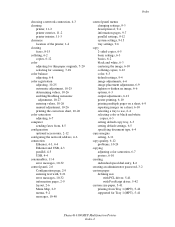
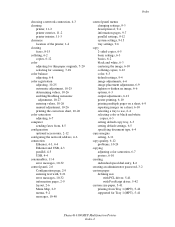
..., 6-11
copy quality, 6-12 problems, 10-24
copying adjusting color saturation, 6-7 posters, 6-10
creating individual speed dial entry, 8-6
creating an administrator password, 3-2 custom paper
defining size with PCL driver, 5-41 with PostScript driver, 5-42
custom size paper, 5-41 printing from Tray 1 (MPT), 5-42 supported for Tray 1 (MPT), 5-41
Phaser® 6180MFP Multifunction Printer Index...
Evaluator Guide - Page 3


...special applications. Take it easy
One completely integrated device simplifies office life, delivering reliable, easy-to-use , and spectacular results, page after attention-grabbing page.
SECTION 1
Introducing the Phaser 6180MFP Color Multifunction Printer Series
PRODUCT OVERVIEW
Productive multifunction capabilities meet outstanding color quality in support for Apple Bonjour™ (standard...
Evaluator Guide - Page 4
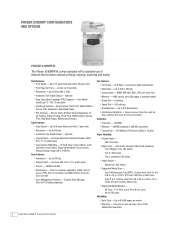
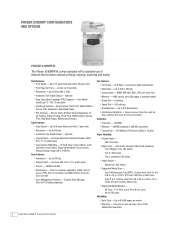
...Two-Sided ...Destinations - One-year on-site warranty, Xerox Total Satisfaction Guarantee
2
P H A S ...Copy Features:
• Copy Speed - MMR, MR, MH, JBIG, JPEG (for color fax) • Memory - 4 MB (stores up Printing, Proof Print, RAM Collation, Secure Print, Separators, Skip Blank Pages
• PCL Features - PHASER 6180MFP CONFIGURATIONS AND OPTIONS
Phaser 6180MFP/N
The Phaser 6180MFP...
Evaluator Guide - Page 5


... DDNS, IPP,
Wins, SSL/HTPPS, IPv6 • Wireless network adapter: adds wireless
networking capabilities
1 Available December 2007
Phaser 6180MFP
PHASER 6180MFP E va l ua t or Guide
3 Duplexing: 17 to your Phaser 6180MFP with the following upgrades:
Print and Copy Features: • Automatic Two-Sided Output - bond (65 to 163 gsm)
Phaser 6180MFP Accessories Add capabilities to 43 lb.
Evaluator Guide - Page 7


... departments? Will the MFP you monitor the device functions from your computer or at the device? The Phaser 6180MFP helps minimize interruptions with 384 MB of color per pixel for the entire workgroup? EVALUATE PRODUCTIVITY
In addition to actual print engine speed, consider attributes that color will print reliably.
• Xerox Color Corrections - It's also important to raw...
Evaluator Guide - Page 9
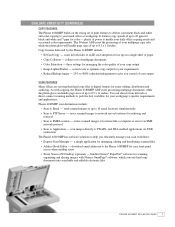
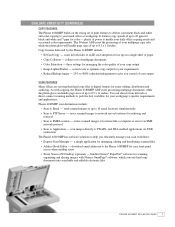
... via USB connection
The Phaser 6180 MFP has software solutions to the Phaser 6180MFP for managing, editing and distributing scanned files
• Address Book Editor - The 50-sheet ADF eases the processing of your workgroup's specific requirements and applications. Copy features delivered by the Phaser 6180MFP include:
• ID Card Copy - Phaser 6180MFP scan destinations include:
•...
Evaluator Guide - Page 13


...SMB), Scan to Email
Scan features
JPEG, TIFF, PDF, Color Scanning, Xerox Scan to 220 x 355.6 mm
Document handler Automatic Document Feeder: 50 sheets; SECTION 3
Configurations, Specifications, Supplies, Support and Additional Information Sources
PHASER 6180MFP CONFIGURATION SUMMARY
Phaser 6180MFP/N
Phaser 6180MFP/D
Speed
Up to 20 ppm color / 31 ppm black-and-white
Duty Cycle
60,000 pages...
Similar Questions
How To Make 2 Sided Copies On Xerox Phaser 6180
(Posted by Lenepkdanh 9 years ago)
How To Make A Double Sided Copy Xerox Phaser 3300mfp
(Posted by papawclari 9 years ago)
Phaser 6180mfp - How To Make 2 Sided Copies
(Posted by 197spi 9 years ago)
Can I Make 2 Sided Copies On Xerox Phaser 6180mfp Manual 2 Sided-2 Sided
(Posted by hainmollzg 10 years ago)
How Do You Make A 2 Sided Copy Of An Existing 2 Sided Document
(Posted by janiej 12 years ago)

