Xerox 6180MFP Support Question
Find answers below for this question about Xerox 6180MFP - Phaser Color Laser.Need a Xerox 6180MFP manual? We have 17 online manuals for this item!
Question posted by Lenepkdanh on September 24th, 2014
How To Make 2 Sided Copies On Xerox Phaser 6180
The person who posted this question about this Xerox product did not include a detailed explanation. Please use the "Request More Information" button to the right if more details would help you to answer this question.
Current Answers
There are currently no answers that have been posted for this question.
Be the first to post an answer! Remember that you can earn up to 1,100 points for every answer you submit. The better the quality of your answer, the better chance it has to be accepted.
Be the first to post an answer! Remember that you can earn up to 1,100 points for every answer you submit. The better the quality of your answer, the better chance it has to be accepted.
Related Xerox 6180MFP Manual Pages
Features Setup Guide - Page 14


...Number check box. Windows: On the Start menu, select All Programs/Xerox/ Phaser 6180MFP/Express Scan Manager. Phaser® 6180MFP Multifunction Printer
EN - 12 Setting Up the Printer Features Connecting over USB
...OK. 11. On the File menu, select Save. Macintosh: From the Application folder, click Xerox/ Phaser 6180MFP, and then double-click Express Scan Manager.
2. Click OK. Then click OK. To ...
Features Setup Guide - Page 15
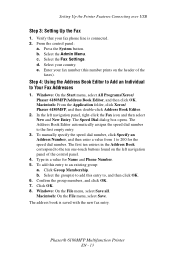
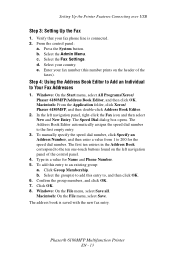
...the ten one-touch buttons found on the header of the control panel.
4. b. Phaser® 6180MFP Multifunction Printer
EN - 13 Verify that your fax phone line is saved with the new...: On the Start menu, select All Programs/Xerox/ Phaser 6180MFP/Address Book Editor, and then click OK. Macintosh: From the Application folder, click Xerox/ Phaser 6180MFP, and then double-click Address Book Editor.
...
Features Setup Guide - Page 16
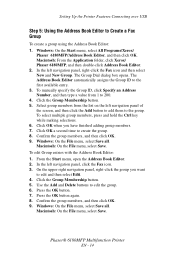
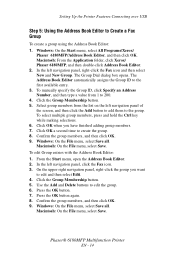
...making selections. 6. Windows: On the File menu, select Save all . On the upper right navigation panel, right-click the group you have finished adding group members. 7. Press the OK button. 7.
Phaser® 6180MFP Multifunction...edit the group. 6. Macintosh: From the Application folder, click Xerox/ Phaser 6180MFP, and then double-click Address Book Editor. 2. Select group ...
Installation Guide - Page 1
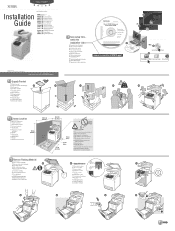
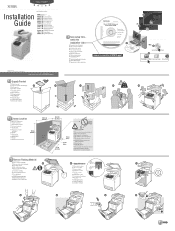
...®rDo6c1u8m0MenFtPatSioonftCwDa-rReOaMnd
www.xerox.com/office/6180MFPsupport
Mac
1.2 Xerox Phaser 6115 Drivers 1.3
Installation Video Mac Install Video Xerox Phaser
2.3
2.4
36 kg ...in.)
60 cm (23.6 in.)
10 cm (4 in.)
Do not cover vents. Phaser® 6180MFP
multifunction printer
Installation
Guide
EN
FR Guide d'installation IT Guida all'installazione DE Installationsanleitung ES Gu...
Quick Use Guide - Page 9


...System
OK Manual Dial
3
Service
Computer (Network)... www.xerox.com/office/6180MFPsupport
2
Copy
Fax E-mail
Scan
Color Mode B&W Color
Job in the Express Scan Manager (application).
4 OK...select the file format. See Scanning in the User Guide for more information.
063-0000-00a
Phaser® 6180MFP Software and Documentation CD-ROM
Printer Drivers and Utilities Installation Video W i n d o w ...
User Guide - Page 8
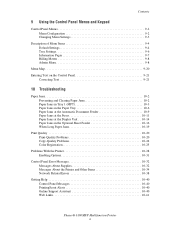
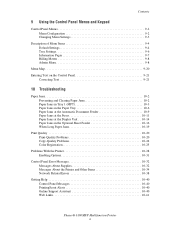
... Sheet Feeder 10-16 When Long Paper Jams 10-19
Print Quality 10-20 Print-Quality Problems 10-20 Copy-Quality Problems 10-24 Color Registration 10-25
Problems With the Printer 10-28 Enabling Options 10-31
Control Panel Error Messages 10-32 ...Control Panel Messages 10-40 PrintingScout Alerts 10-40 Online Support Assistant 10-40 Web Links 10-41
Phaser® 6180MFP Multifunction Printer vi
User Guide - Page 22
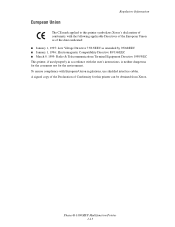
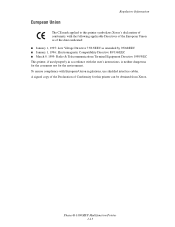
...copy of the Declaration of Conformity for the environment. Regulatory Information
European Union
The CE mark applied to this printer can be obtained from Xerox. To ensure compliance with the user's instructions, is neither dangerous for the consumer nor for this printer symbolizes Xerox... Union regulations, use shielded interface cables. Phaser® 6180MFP Multifunction Printer 1-13
User Guide - Page 38


... first entry in your address book.
Phaser® 6180MFP Multifunction Printer 2-6 Control Panel
This section includes:
■ Control Panel Layout on page 2-6 ■ Menu Map on page 2-9 ■ Information Pages on page 2-9
001
002
003
004
005
006
007
008
009
010
Copy
Fax E-mail
Scan
Color Mode B&W Color
Job in the Fax address book. For...
User Guide - Page 48
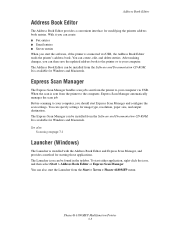
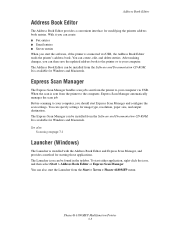
...start Express Scan Manager and configure the scan settings. Phaser® 6180MFP Multifunction Printer 3-3 With it you can be installed from the Start > Xerox > Phaser 6180MFP menu. It is sent from the Software and Documentation... via USB, the Address Book Editor reads the printer's address book. After making changes, you should start either application, right-click the icon, and then ...
User Guide - Page 113
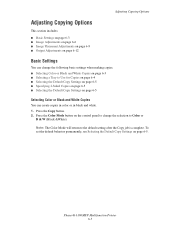
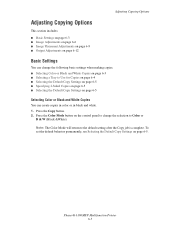
... the Color Mode button on page 6-5. Adjusting Copying Options
Adjusting Copying Options
This section includes: ■ Basic Settings on page 6-3 ■ Image Adjustments on page 6-6 ■ Image Placement Adjustments on page 6-9 ■ Output Adjustments on page 6-12
Basic Settings
You can change the selection to Color or
B & W (Black &White). Phaser® 6180MFP Multifunction Printer...
User Guide - Page 115
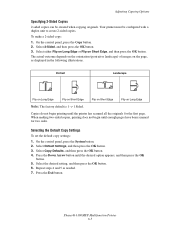
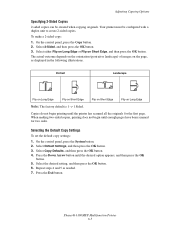
..., and then press the OK button. 4.
To make a 2-sided copy: 1. Portrait
Landscape
Flip on Long Edge
Flip on Short Edge
Flip on Short Edge
Flip on Short Edge, and then press the OK button.
Selecting the Default Copy Settings
To set the default copy settings:
1. Phaser® 6180MFP Multifunction Printer 6-5
Press the Down Arrow button until the printer...
User Guide - Page 122
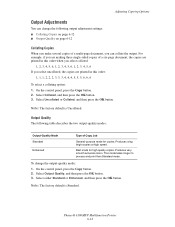
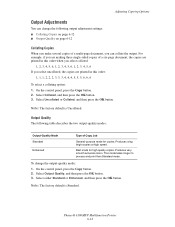
...Phaser® 6180MFP Multifunction Printer 6-12
To change the following table describes the two output-quality modes:
Output-Quality Mode Standard
Enhanced
Type of Copy Job
General-purpose mode for high quality copies.
Adjusting Copying... mode for copies. For example, if you are making three single-sided copies of a multi-page document, you select uncollated, the copies are printed...
User Guide - Page 127
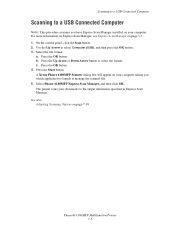
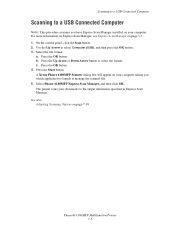
... button to select Computer (USB), and then press the OK button. 3. A Xerox Phaser 6180MFP Scanner dialog box will appear on your computer asking you have Express Scan Manager installed... For more information on Express Scan Manager, see Express Scan Manager on page 7-18
Phaser® 6180MFP Multifunction Printer 7-5 Scanning to a USB Connected Computer
Scanning to a USB Connected Computer
Note:...
User Guide - Page 130
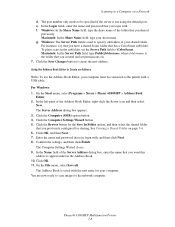
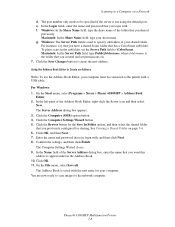
...Next. 8. The Server Address dialog box appears. 3. The Computer Settings Wizard closes. 9. Phaser® 6180MFP Multifunction Printer 7-8 Click the Computer (SMB) option button. 4. Click OK, and then Next... use the Address Book Editor, your computer. On the Start menu, select Programs > Xerox > Phaser 6180MFP > Address Book
Editor. 2. See Creating a Shared Folder on a Network
d. For ...
User Guide - Page 131
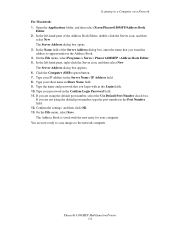
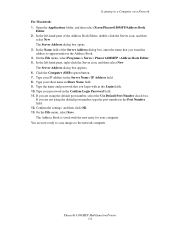
... the Use Default Port Number check box. Phaser® 6180MFP Multifunction Printer 7-9 In the left -hand pane of the Server Address dialog box, enter the name that you are now ready to scan images to a Computer on a Network
For Macintosh: 1.
On the File menu, select Programs > Xerox > Phaser 6180MFP >Address Book Editor. 5. Type your short name...
User Guide - Page 136
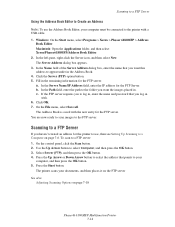
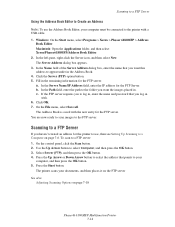
... Save all.
Press the Start button. Macintosh: Open the Applications folder, and then select Xerox/Phaser6180MFP/Address Book Editor.
2. Use the Up Arrow button to the FTP server. The ...7-18
Phaser® 6180MFP Multifunction Printer 7-14 In the left-pane, right-click the Server icon, and then select New. Windows: On the Start menu, select Programs > Xerox > Phaser 6180MFP > Address...
User Guide - Page 150
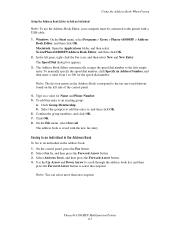
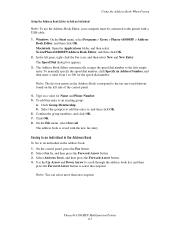
...first ten entries in a value for the speed dial number. Phaser® 6180MFP Multifunction Printer 8-7 Windows: On the Start menu, select Programs > Xerox > Phaser 6180MFP > Address
Book Editor, and then click OK. The Address Book...to an existing group:
a. On the File menu, select Save all. In the left side of the control panel.
4. To add this entry to the first empty entry. Confirm ...
User Guide - Page 152
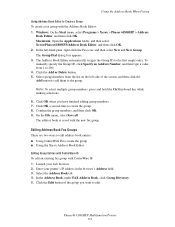
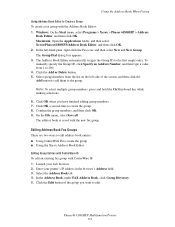
... Click OK a second time to 200. 4. Phaser® 6180MFP Multifunction Printer 8-9 Macintosh: Open the Applications folder, and then select Xerox/Phaser6180MFP/Address Book Editor, and then click OK....making selections.
6. In the Address Book, under FAX Address Book, click Group Directory. 5. Select the Address Book tab. 4. Windows: On the Start menu, select Programs > Xerox > Phaser 6180MFP...
User Guide - Page 241
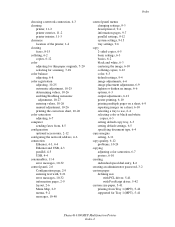
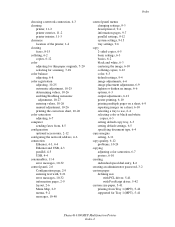
..., 6-11
copy quality, 6-12 problems, 10-24
copying adjusting color saturation, 6-7 posters, 6-10
creating individual speed dial entry, 8-6
creating an administrator password, 3-2 custom paper
defining size with PCL driver, 5-41 with PostScript driver, 5-42
custom size paper, 5-41 printing from Tray 1 (MPT), 5-42 supported for Tray 1 (MPT), 5-41
Phaser® 6180MFP Multifunction Printer Index...
Evaluator Guide - Page 9
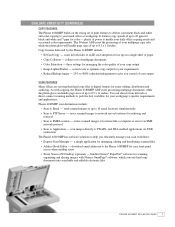
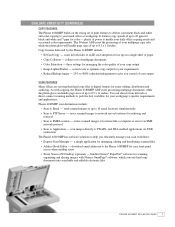
... in both sides of an ID card and prints it face up to Email - download email addresses to the Phaser 6180MFP for easier editing, distribution and archiving. seven levels to optimize copy output for your requirements
• Reduce/Enlarge image - 25% to 400% reduction/enlargement to pick the best workflow for color - Phaser 6180MFP scan destinations include...
Similar Questions
How To Make Double Sided Prints Phaser 3300mfp
(Posted by cacjno 9 years ago)
How To Make A Double Sided Copy Xerox Phaser 3300mfp
(Posted by papawclari 9 years ago)
Phaser 6180mfp - How To Make 2 Sided Copies
(Posted by 197spi 9 years ago)
Can I Make 2 Sided Copies On Xerox Phaser 6180mfp Manual 2 Sided-2 Sided
(Posted by hainmollzg 10 years ago)
How To Make 2 Sided Copies On Xerox 6180
(Posted by prprpivot 10 years ago)

