Xerox 6180MFP Support Question
Find answers below for this question about Xerox 6180MFP - Phaser Color Laser.Need a Xerox 6180MFP manual? We have 17 online manuals for this item!
Question posted by 197spi on June 11th, 2014
Phaser 6180mfp - How To Make 2 Sided Copies
The person who posted this question about this Xerox product did not include a detailed explanation. Please use the "Request More Information" button to the right if more details would help you to answer this question.
Current Answers
There are currently no answers that have been posted for this question.
Be the first to post an answer! Remember that you can earn up to 1,100 points for every answer you submit. The better the quality of your answer, the better chance it has to be accepted.
Be the first to post an answer! Remember that you can earn up to 1,100 points for every answer you submit. The better the quality of your answer, the better chance it has to be accepted.
Related Xerox 6180MFP Manual Pages
User Guide - Page 19


...; 600 dpi
Print Speed (Letter/ A4)
Print Mode 600 dpi standard 600 dpi enhanced
1-Sided Printing (ppm)
Color 20 / 20 20 / 20
Black & White 31 / 30 31 / 30
Copy Speed
■ Color: 20 cpm ■ Black & White: 31 cpm
2-Sided Printing (ipm)
Color 14 / 14 14 / 14
Black & White 21 / 21 21 / 21
Phaser® 6180MFP Multifunction Printer 1-10
User Guide - Page 23


... forbidden the reproduction of the copyright law.
Phaser® 6180MFP Multifunction Printer 1-14 Penalties of fine or imprisonment...Washington, D.C. 20559. Obligations or Securities of making such reproductions.
1. Foreign Passports may be ..., Library of Congress.
2. Draft Registration Cards. Copy Regulations
Copy Regulations
United States
Congress, by or upon authorized...
User Guide - Page 24


...photographed.
10. Copy Regulations
9. Selective Service Induction papers that bear any of law. 5. Obligations or securities of a state other than Canada. Phaser® 6180MFP Multifunction Printer 1-15 ... or revenue paper. 4. Impressed or adhesive stamps used by or on those guilty of making such reproductions. 1. Penalties of fine or imprisonment may be imposed on behalf of the ...
User Guide - Page 25


... the consent of the copyright or trademark owner. Other Countries
Copying certain documents may be a certified copy thereof. 9.
Phaser® 6180MFP Multifunction Printer 1-16 Copyrighted material or trademarks of any manner or kind without the consent of making
or issuing certified copies thereof, where the copy falsely purports to be imposed on those found guilty of the...
User Guide - Page 80


Make selections on the driver tabs, and then click the OK button to save your printer. 3.
Phaser® 6180MFP Multifunction Printer 5-17 To select printer preferences: 1. Select one of your print jobs, unless you want to use automatic 2-sided printing for most jobs, set this option in printer settings. In the Printers folder, right-click the...
User Guide - Page 84


...Copies ■ Pages
■ Pages per sheet ■ Layout direction ■ Border ■ 2-sided printing
■ Page order ■ Print (all, odd, even) ■ Destination paper size
■ Color.../color ■ Color adjustment ■ Color balance (C, M, Y, K) ■ Media handling ■ Printer specific options
■ Fuser ■ Belt unit
Phaser® 6180MFP Multifunction Printer 5-...
User Guide - Page 85


...; Two-sided printing
■ Reverse page order ■ Print (all, odd, even)
■ Color matching
■ Cover pages
■ Paper source
■ Secure prints, personal prints, proof prints, and saved prints
■ Print quality ■ RGB color corrections neutral grays ■ Image smoothing
■ Paper types ■ Separation pages
Phaser® 6180MFP Multifunction Printer 5-22
User Guide - Page 113
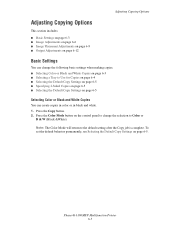
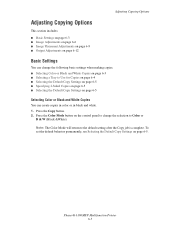
Phaser® 6180MFP Multifunction Printer 6-3 To set the default behavior permanently, see Selecting the Default Copy Settings on page 6-5. Press the Copy button. 2. Press the Color Mode button on the control panel to change the following basic settings when making copies: ■ Selecting Color or Black and White Copies on page 6-3 ■ Selecting a Tray to Color or
B & W (Black &...
User Guide - Page 114


... trays to use for copying special paper: 1.
Phaser® 6180MFP Multifunction Printer 6-4 Adjusting Copying Options
Selecting a Tray to Use for Copies
In some cases, you may want to use for the copies, and then press the... in a tray, select the tray to make copies on letterhead, colored paper, or transparencies. On the control panel, press the Copy button. 2. To select the tray for your...
User Guide - Page 115
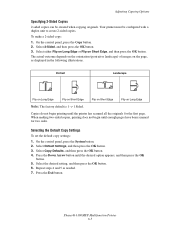
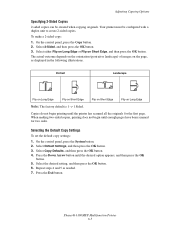
... scanned for the first page. Repeat steps 4 and 5 as displayed in the following illustrations. To make a 2-sided copy: 1. Your printer must be created when copying originals.
Select Copy Defaults, and then press the OK button. 4. Phaser® 6180MFP Multifunction Printer 6-5 Select 2-Sided, and then press the OK button. 3. Portrait
Landscape
Flip on Long Edge
Flip on Short Edge...
User Guide - Page 116


... Exposure on page 6-8 ■ Adjusting Color Balance on page 6-8 See also:
Selecting the Default Copy Settings on page 6-5
Reducing or Enlarging the Image
You can reduce the image to 25% of its original size or enlarge it is 100%. To reduce or enlarge the image: 1. Note: The factory default is copied: 1.
Phaser® 6180MFP Multifunction Printer 6-6
User Guide - Page 119


... the N-Up option: 1. Off Auto
ID Copy Manual
Copies one original page image onto one side of a sheet of paper.
Press the OK button to fit on one side of a sheet of paper. Select one of the images are reduced proportionally to accept the new setting. 9. Phaser® 6180MFP Multifunction Printer 6-9 The size of the following image...
User Guide - Page 120


...Phaser® 6180MFP Multifunction Printer 6-10 Repeating Images on a Sheet
You can have the image repeated on the page. This is useful when you to copy one original onto several copies of one original image copied...copy image on a sheet: 1. The printer automatically reduces or enlarges the copied image to begin copying. On the control panel, press the Copy...
Select one side of a sheet...
User Guide - Page 122
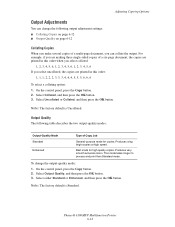
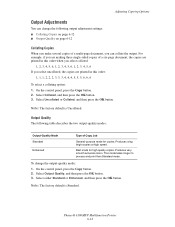
... of a multi-page document, you select uncollated, the copies are making three single-sided copies of Copy Job
General-purpose mode for high quality copies.
On the control panel, press the Copy button. 2. Select Output Quality, and then press the OK button. 3. Note: The factory default is Uncollated. Phaser® 6180MFP Multifunction Printer 6-12 Select Uncollated or Collated, and then...
User Guide - Page 162


... the original glass. Make a copy to be wrong.
...may be incorrectly programmed. Phaser® 6180MFP Multifunction Printer 8-19
The ...document was printed correctly, have been performed incorrectly. The one-touch dial key or speed dial may be a problem with the front side facing down (when the ADF is operating correctly, and then, if the copy...
User Guide - Page 172


...in draft mode. The default is a feature that makes the boundary line between 1 to 999. Available
only...termination commands are both added. ■ Default Color: Specifies the default color mode. Description of Menu Items
PCL Settings
...2-sided printing.
The default is Portrait. ■ 2 Sided Print: Specifies whether to perform image enhancement. Phaser® 6180MFP Multifunction ...
User Guide - Page 208


... cloth.
The reverse side of the original is showing on the Copy menu.
When scanning,...copies taken from the following table to correct the problem. When scanning, the debris creates a spot on the copy
Auto Exposure is debris on page 6-8. For information on making the image lighter or darker, see Making the Image Lighter or Darker on page 6-8. Phaser® 6180MFP Multifunction...
User Guide - Page 241
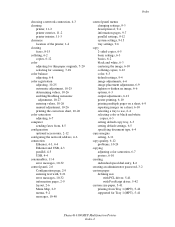
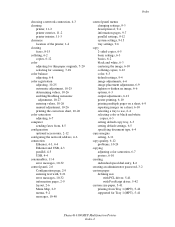
..., 6-11
copy quality, 6-12 problems, 10-24
copying adjusting color saturation, 6-7 posters, 6-10
creating individual speed dial entry, 8-6
creating an administrator password, 3-2 custom paper
defining size with PCL driver, 5-41 with PostScript driver, 5-42
custom size paper, 5-41 printing from Tray 1 (MPT), 5-42 supported for Tray 1 (MPT), 5-41
Phaser® 6180MFP Multifunction Printer Index...
Evaluator Guide - Page 4
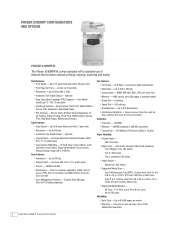
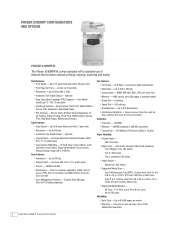
... Guarantee
2
P H A S E R 6 1 8 0 M F P Eva lua tor G uide PHASER 6180MFP CONFIGURATIONS AND OPTIONS
Phaser 6180MFP/N
The Phaser 6180MFP/N comes standard with a standard set of features that includes network printing, copying, scanning and faxing. As fast as 10 seconds
• Resolution - Up to 600 x 600 x 4 dpi
• Automatic Two-Sided Output - Output tray: 300 sheets •...
Evaluator Guide - Page 9
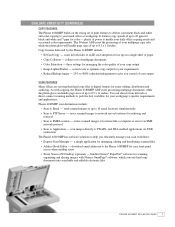
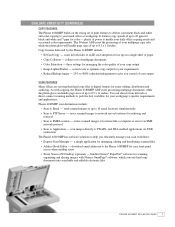
... of up on the strong set of your daily office copying needs and occasional color requirements. Phaser 6180MFP scan destinations include:
• Scan to handle your copy output
• Image Lighter/Darker - scan images directly to FTP Server - scans in both sides of multipage documents
• Color Saturation - collates sets of an ID card and prints it...
Similar Questions
How To Make 2 Sided Copies On Xerox Phaser 6180
(Posted by Lenepkdanh 9 years ago)
How To Make Double Sided Prints Phaser 3300mfp
(Posted by cacjno 9 years ago)
How To Make A Double Sided Copy Xerox Phaser 3300mfp
(Posted by papawclari 9 years ago)
Can I Make 2 Sided Copies On Xerox Phaser 6180mfp Manual 2 Sided-2 Sided
(Posted by hainmollzg 10 years ago)
How To Make 2 Sided Copies On Xerox 6180
(Posted by prprpivot 10 years ago)

