3Com 3C17700 - SuperStack 3 Switch 4900 Support and Manuals
Get Help and Manuals for this 3Com item
This item is in your list!

View All Support Options Below
Free 3Com 3C17700 manuals!
Problems with 3Com 3C17700?
Ask a Question
Free 3Com 3C17700 manuals!
Problems with 3Com 3C17700?
Ask a Question
Most Recent 3Com 3C17700 Questions
How Can I Download Manual User Guide?
I have 3c17700 super stack 3 switch 4900. I am looking formanual user guide. Can you help me find ma...
I have 3c17700 super stack 3 switch 4900. I am looking formanual user guide. Can you help me find ma...
(Posted by MX5324 11 years ago)
Popular 3Com 3C17700 Manual Pages
Getting Started Guide - Page 1
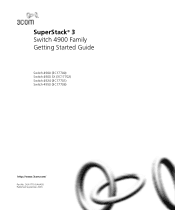
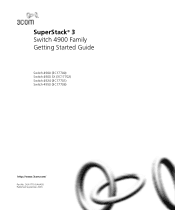
DUA1770-0AAA05 Published September 2003 SuperStack® 3 Switch 4900 Family Getting Started Guide
Switch 4900 (3C17700) Switch 4900 SX (3C17702) Switch 4924 (3C17701) Switch 4950 (3C17706)
http://www.3com.com/
Part No.
Getting Started Guide - Page 4


... Web Interface Management 49 Pre-requisites 49 Web Management Over the Network 50
Setting Up SNMP Management 51 Pre-requisites 51
Default Users and Passwords 51 Changing Default Passwords 52
4 PROBLEM SOLVING
Solving Problems Indicated by LEDs 54 Powering-up the Switch 27 Checking for Management 36
Manually Configuring IP Information 37 Connecting to a Front Panel Port 37 Connecting to...
Getting Started Guide - Page 7
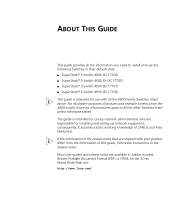
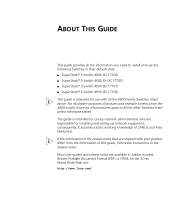
...the 4900 Family Switches listed above. Most user guides and release notes are responsible for use the following Switches in their default state: ■ SuperStack® 3 Switch 4900 (3C17700) ■ SuperStack® 3 Switch 4900 SX (3C17702) ■ SuperStack® 3 Switch 4924 (3C17701) ■ SuperStack® 3 Switch 4950 (3C17706)
This guide is intended for installing and setting up...
Getting Started Guide - Page 12
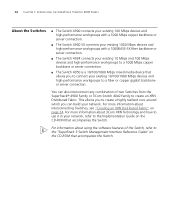
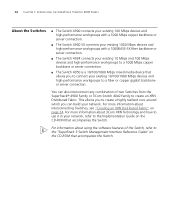
For more information about using the software features of two Switches from the SuperStack® 4900 Family or 3Com Switch 40x0 Family to the "SuperStack 3 Switch Management Interface Reference Guide" on page 24.
12 CHAPTER 1: INTRODUCING THE SUPERSTACK 3 SWITCH 4900 FAMILY
About the Switches
■ The Switch 4900 connects your existing 100 Mbps devices and high-performance ...
Getting Started Guide - Page 14


... yellow = 100 Mbps
on = enabled, link OK flashing = disabled
Packet 1 2 3 4 5 6 7 8 9 10 11 12
6x
Status 1 2 3 4 5 6 7 8 9 10 11 12
12 34
Power/Self Test 7x
Layer 3
Switch 4900
12x 3C17700 SuperStack 3
Port Status LEDs
100BASE-TX / 1000BASE-T Ports
Module Status LEDs
Power / Self Test LED and Layer 3 LED
Unit LEDs
100BASE-TX / 1000BASE-T Ports
Figure...
Getting Started Guide - Page 19


... Label
This label shows the following: ■ The 3Com product name of the Switch ■ The 3Com 3C number of the Switch ■ The unique MAC address (Ethernet address) of the Switch ■ The serial number of the Switch
You may need this socket System Socket to connect a SuperStack 3 Advanced Redundant Power System (RPS) to any supply...
Getting Started Guide - Page 28
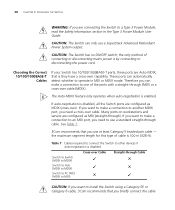
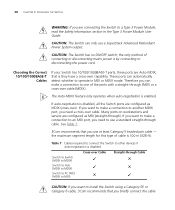
... Auto-MDIX, that is 100 m (328 ft).
28 CHAPTER 2: INSTALLING THE SWITCH
WARNING: If you are connecting the Switch to a Type 3 Power Module, read the Safety Information section in MDI or MDIX mode. If you want to install the Switch using a Category 5E or Category 6 cable, 3Com recommends that you use a SuperStack Advanced Redundant Power System output.
Getting Started Guide - Page 34


... over the network. See page 50
CAUTION: To protect your Switch from unauthorized access, you must change all three default passwords as soon as possible, even if you need to do to get your Switch set up and ready for your chosen method of management
Figure 12 Initial Switch Setup and Management Flow diagram
Power Up the...
Getting Started Guide - Page 35


... changing.
IP addresses configured by Windows 98 and Windows 2000.
Setting Up Overview 35
users and changing default passwords, see "Default Users and Passwords" on the network. IP Configuration You can choose to allocate static IP
addresses. (Static IP addresses are Manual IP Configuration You can use the Manual IP configuration method if: ■ you do not have a DHCP...
Getting Started Guide - Page 49


... Interface Management
This section describes how you can set up web interface management over the network.
Pre-requisites
■ Ensure you have already modified the default passwords). Choosing a Browser To display the web interface correctly, use one of the following Web browser and platform combinations:
Table 8 Supported Web Browsers and Platforms
Netscape 4.76
Netscape...
Getting Started Guide - Page 50


... a ping command at the password prompt (or the password of the Switch that Enable JavaScript and Enable style sheets are enabled on your choice if you have the IP protocol correctly installed on Solaris 2.6, open Netscape Navigator and select Edit > Preferences > Fonts. Size 12.0
This ensures that you have changed your user name and
press Return...
Getting Started Guide - Page 51


... command line interface, or to change all ports on the Switch. To manage your Switch using a port in VLAN 1. The Switch has three default user names, and each user name has a different password and level of the "Management Interface Reference Guide" for more information. You can use 3Com Network Supervisor it automatically loads the correct MIBs and necessary files...
Getting Started Guide - Page 52


...SETTING UP FOR MANAGEMENT
Table 9 Default Users
User Name monitor
manager
admin
Default Password Access Level
monitor
monitor - manager manager - the user can view all manageable
password) parameters
Use the admin default user name (no
security -
For more information about default users and passwords, refer to login and carry out initial Switch setup. Changing Default Passwords...
Getting Started Guide - Page 76
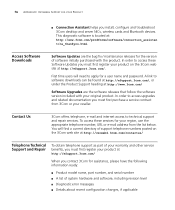
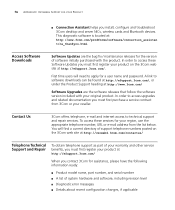
... Repair
To obtain telephone support as part of your warranty and other service benefits, you must first register your product at
http://eSupport.3com.com/
When you must first register your product on the 3Com web site at http://www.3com.com/
Software Upgrades are the bug fix / maintenance releases for assistance, please have the following information ready:
■ Product model...
Getting Started Guide - Page 80


... information label 19 weight 73 XRN Distributed Fabric 24 system specifications 73
T
troubleshooting 11, 53
U
unit information label 19
W
web interface management 47 setting up a Switch 27 problem solving 11, 53
communication problems 57 hardware problems 55 IP addressing 55 LEDs 54 product name 19
R
rack mounting a Switch 23 Redundant Power System. See RPS RPS 19
socket 19...
3Com 3C17700 Reviews
Do you have an experience with the 3Com 3C17700 that you would like to share?
Earn 750 points for your review!
We have not received any reviews for 3Com yet.
Earn 750 points for your review!
