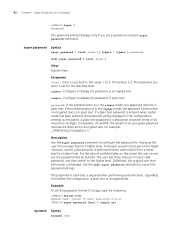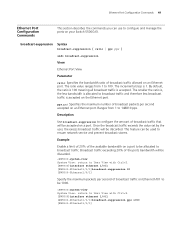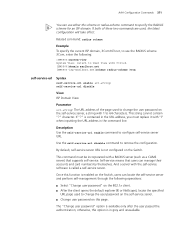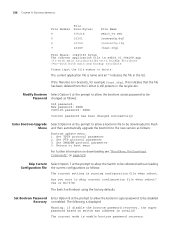3Com 5500G-EI - Switch Support and Manuals
Get Help and Manuals for this 3Com item

View All Support Options Below
Free 3Com 5500G-EI manuals!
Problems with 3Com 5500G-EI?
Ask a Question
Free 3Com 5500G-EI manuals!
Problems with 3Com 5500G-EI?
Ask a Question
Most Recent 3Com 5500G-EI Questions
3com 4924 And 5500g
What is the manufacturing (first release) data of 3com switches 4924 and 5500G? I mean when it comes...
What is the manufacturing (first release) data of 3com switches 4924 and 5500G? I mean when it comes...
(Posted by ahmedbin11 13 years ago)
3Com 5500G-EI Videos
Popular 3Com 5500G-EI Manual Pages
3Com 5500G-EI Reviews
We have not received any reviews for 3Com yet.