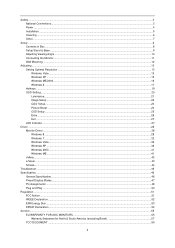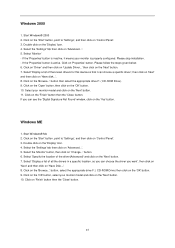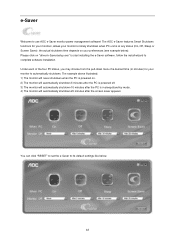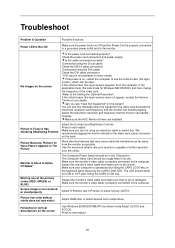AOC G2460PQU Support and Manuals
Get Help and Manuals for this AOC item

View All Support Options Below
Free AOC G2460PQU manuals!
Problems with AOC G2460PQU?
Ask a Question
Free AOC G2460PQU manuals!
Problems with AOC G2460PQU?
Ask a Question
AOC G2460PQU Videos
Popular AOC G2460PQU Manual Pages
AOC G2460PQU Reviews
We have not received any reviews for AOC yet.