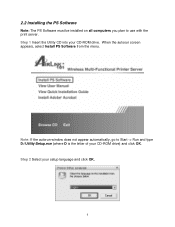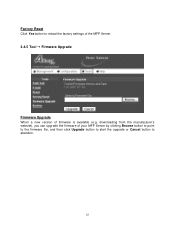Airlink AMPS240W Support and Manuals
Get Help and Manuals for this Airlink item

View All Support Options Below
Free Airlink AMPS240W manuals!
Problems with Airlink AMPS240W?
Ask a Question
Free Airlink AMPS240W manuals!
Problems with Airlink AMPS240W?
Ask a Question
Most Recent Airlink AMPS240W Questions
Please Send Information
Brother printer dcp-l2520d connected with this device ?Usb hub connect with this device?
Brother printer dcp-l2520d connected with this device ?Usb hub connect with this device?
(Posted by deevipatil 3 years ago)
Airlink 101 Amps 240w Drivers
airlink 101 amps 240w do they have a driver for windows 7?
airlink 101 amps 240w do they have a driver for windows 7?
(Posted by don10885 11 years ago)
Popular Airlink AMPS240W Manual Pages
Airlink AMPS240W Reviews
We have not received any reviews for Airlink yet.