Audiovox FPE2706 - 27" LCD TV Support and Manuals
Get Help and Manuals for this Audiovox item
This item is in your list!

View All Support Options Below
Free Audiovox FPE2706 manuals!
Problems with Audiovox FPE2706?
Ask a Question
Free Audiovox FPE2706 manuals!
Problems with Audiovox FPE2706?
Ask a Question
Most Recent Audiovox FPE2706 Questions
Screen Locked. I Know My Code Number But The Remote Control Stopped Working. .
(Posted by gsantana07 12 years ago)
Popular Audiovox FPE2706 Manual Pages
Operation Manual - Page 2
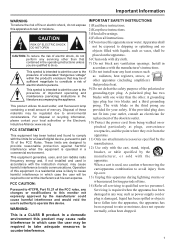
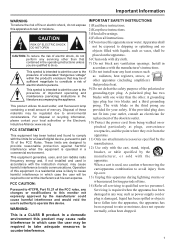
... has two blades and a third grounding prong. When a cart is intended to alert the user to the presence of important operating and maintenance (servicing) instructions in the literature accompanying the appliance. This symbol is used in accordance with the instruction manual, may cause harmful interference to radio communications. For disposal or recycling information, please contact...
Operation Manual - Page 3
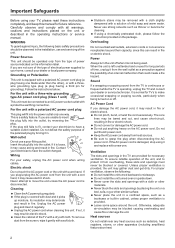
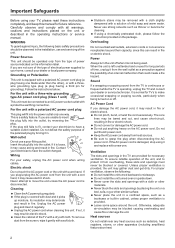
...shock. The core
lines may deteriorate and result in fire. Heat sources
Do not install near any heat sources such as a
bookcase or built-in cabinet, unless proper ...TV, please read these slots and openings must be operated only from the type of power source indicated on the unit or described in the operating instructions or service manual. Unplug the AC power plug and clean it and replace...
Operation Manual - Page 4
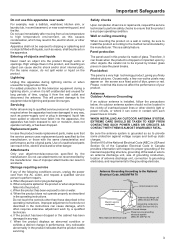
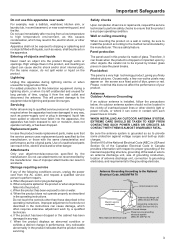
...) in USA and Section 54 of the Canadian Electrical Code in Canada provides information with respect to proper grounding of the mast and supporting structure, grounding of the lead-in any of blue, green or red. Entering of controls not described in the instructions can result in accidents. c.
Improper adjustment of objects and liquids...
Operation Manual - Page 5
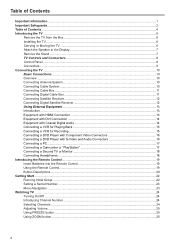
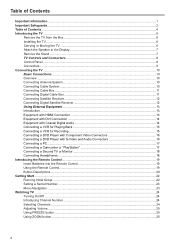
... a Camcorder or "PlayStation 17 Connecting a Second TV or Monitor 18 Connecting Headphones ...18 Introducing the Remote Control...19 Insert Batteries into the Remote Control 19 Using the Remote Control...19 Button Descriptions...20 Getting Start ...22 Running Initial Setup...22 Setting a Secret Number...23 Menu Navigation ...23 Watching TV ...24 Turning On/Off ...24 Introducing Channel Number...
Operation Manual - Page 6
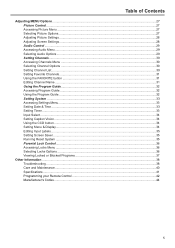
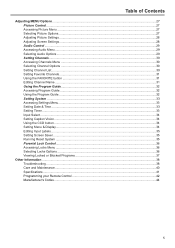
...button ...34 Setting Menu & Display...34 Editing Input Labels ...35 Setting Screen Saver ...35 Running Reset System ...35 Parental Lock Control...36 Accessing Locks Menu ...36 Selecting Locks Options ...36 Viewing Locked or Blocked Programs 37
Other Information ...38 Troubleshooting ...38 Care and Maintenance...40 Specifications ...41 Programming your Remote Control 42 Manufacturer's Codes ...44...
Operation Manual - Page 14
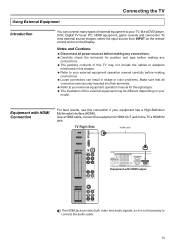
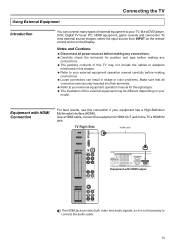
... external source images, select the input source from INPUT on the remote control unit or on your equipment has a High-Definition Multimedia Interface (HDMI). Equipment with HDMI output
R
R
L
L
2
1
S- Connecting the TV
Using External Equipment
Introduction
You can result in image or color problems. Make sure that all power sources before making any
connections. = The...
Operation Manual - Page 19


...
OUT
USB(UPGRADE PORT)
AV cable
TV Left Side
Cables are often color-coded to the TV's VCR output jacks. Connect red to red, white to avoid excessive
levels, as hearing damage may result. Only analog TV programs, AV1and AV2 input sources can be output through the AV output jacks.
See the Operating Manual of the...
Operation Manual - Page 20
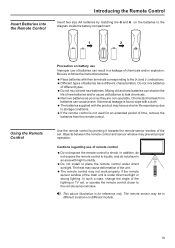
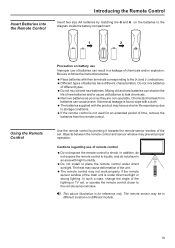
... lighting or TV set . Be sure to follow the instructions below.
= Place batteries with their terminals corresponding to the (+) and (-) indications. = Different types of batteries have a shorter life expectancy due
to storage conditions. = If the remote control is found, wipe with a cloth. = The batteries supplied with high humidity.
= Do not install or place the remote control under direct...
Operation Manual - Page 23
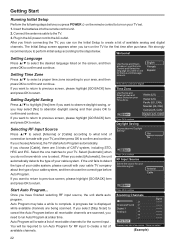
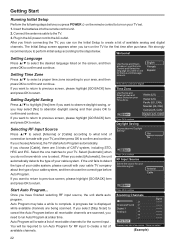
...of available channels. Getting Start
Running Initial Setup
Perform the following steps before you press POWER on the remote control to turn on the TV for the first time after purchase.
If .... Auto Program will be patient
(Example)
22 Insert the batteries into the remote control unit.
2. Welcome!
Setting Time Zone
Use the Up and Down arrows on your cable system. Time ...
Operation Manual - Page 24
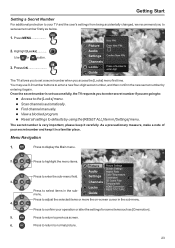
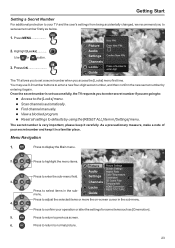
...
New PIN Enter New PIN:
Audio Settings
Confirm New PIN:
Channels Locks Guide
Press a Number to enter digit
The TV allows you to set a secret number firstly as [Cinemotion].
5.
Press to defaults by entering it in [Settings] menu.
Getting Start
Setting a Secret Number
For additional protection to your TV and the user's settings from being accidentally changed, we recommend...
Operation Manual - Page 25
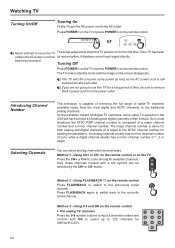
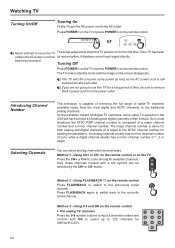
...HDTV channels, to the traditional analog channels. on the remote control or on the remote control.
Using FLASHBACK on the remote control. Turning Off
Press POWER on the TV or press POWER on the remote control ... CH+ or CH- or
Never attempt to move the TV The initial setup starts when the TV powers on the remote control For analog TV channels
Press the 0-9 number buttons to input a channel...
Operation Manual - Page 26
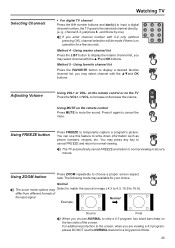
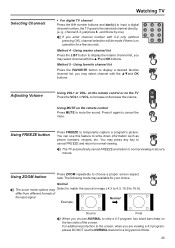
... and dash(-) to input a digital channel number, the TV goes to increase or decrease the volume. on the remote control or on the remote control Press MUTE to mute the sound.
You may available for your choice.
to the selected channel directly. (e. Using MUTE on the TV Press the VOL+ or VOL- Press it again to...
Operation Manual - Page 39
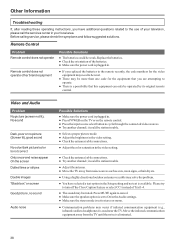
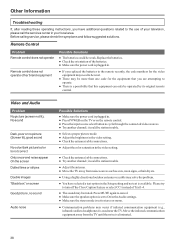
....
● There is available. Remote Control
Problem Remote control does not operate
Remote control does not operate other brand equipment
Possible Solutions
● The batteries could be more than one code for the equipment that this equipment can only be muted. Replace the batteries. ● Check the orientation of your television, please call the services center in your local area...
Operation Manual - Page 42
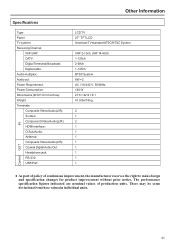
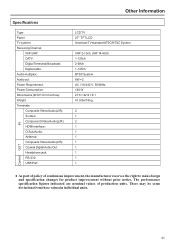
...: USB Port:
Other Information
LCD TV 27" TFT LCD American TV standard ATSC/NTSC System
VHF 2-13ch, UHF 14-69ch 1-125ch 2-69ch 1-135ch BTSC System 8W × 2 AC 110-240 V, 50/60Hz 140 W 27.6 × 22.9 × 9.1 41.9 lbs/19 kg
2 1 2 1 1 1 1 1 1 1 1
Control OUT
● As part of policy of production units. IN
Specifications
Type: Panel: TV system: Receiving Channel:
VHF...
Operation Manual - Page 44
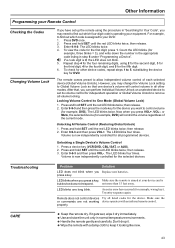
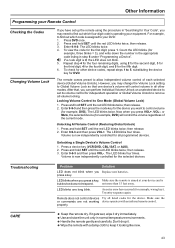
..., wrong key).
The remote comes preset to control volume
(for Your Code", you can perform Individual Volume Unlock on a selected device to your equipment. Locking Volume Control to find out which code is operating your DVD: 1. The LED blinks twice.
Press and hold SET until the red LED blinks twice; Troubleshooting CARE
Problem
Solution
LED does not blink when you want...
Audiovox FPE2706 Reviews
Do you have an experience with the Audiovox FPE2706 that you would like to share?
Earn 750 points for your review!
We have not received any reviews for Audiovox yet.
Earn 750 points for your review!
