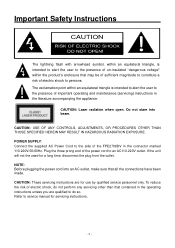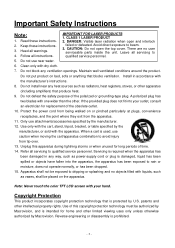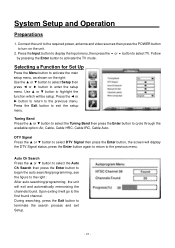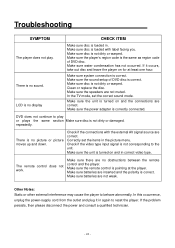Audiovox FPE2706DV - 27" LCD TV Support and Manuals
Get Help and Manuals for this Audiovox item

View All Support Options Below
Free Audiovox FPE2706DV manuals!
Problems with Audiovox FPE2706DV?
Ask a Question
Free Audiovox FPE2706DV manuals!
Problems with Audiovox FPE2706DV?
Ask a Question
Most Recent Audiovox FPE2706DV Questions
Fpe2706dv Audiovox
I beleive I need a new inverter, has sound no picture .
I beleive I need a new inverter, has sound no picture .
(Posted by Clutch7 9 years ago)
What Is The Comcast Remote Control 5 Digit Code For Audiovox Fpe2706dv Tv/dvd
(Posted by nmcohen 11 years ago)
Popular Audiovox FPE2706DV Manual Pages
Audiovox FPE2706DV Reviews
We have not received any reviews for Audiovox yet.