Audiovox SCV1 - SIRIUS Backseat TV System Add-on Tuner Support and Manuals
Get Help and Manuals for this Audiovox item
This item is in your list!

View All Support Options Below
Free Audiovox SCV1 manuals!
Problems with Audiovox SCV1?
Ask a Question
Free Audiovox SCV1 manuals!
Problems with Audiovox SCV1?
Ask a Question
Popular Audiovox SCV1 Manual Pages
User Guide - Page 2
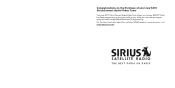
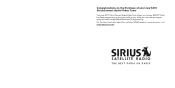
... information about this and other SIRIUS products and accessories, visit http://www.sirius.com. Congratulations on the Purchase of your new SCV1 SiriusConnect Audio/Video Tuner
Your new SCV1 SiriusConnect Audio/Video Tuner allows you to enjoy SIRIUS® Satellite Radio programming on the main audio system, while your rear seat passengers enjoy the family friendly SIRIUS Backseat TV programming.
User Guide - Page 3


... Memory (MEMO) and Song-seek (S-Seek) Functions (Audio Mode Only 46 Video Mode Operation 53 Using the Video Remote 53 Using the DCU to Control Backseat TV 53 Activating Backseat TV 54 Menu Options 55 Sirius ID 55 FM Transmitter 56 Settings 58 Clock Settings 68 Signal Indicator 70 Factory Default 72 Troubleshooting 74 Specifications 75 SIRIUS ID 77
[ Table of Contents ]
User Guide - Page 5


... all portions of radio software that the eCos source code be made available to clean. Equipment and subscription sold separately. SIRIUS Satellite Radio is designed to operate between -20° to +85° C (-4° to +185° F).
All Rights Reserved. ® "SIRIUS", the SIRIUS dog logo, "SIRIUS Backseat TV", channel names and logos are registered trademarks of...
User Guide - Page 6


... SCV1 SiriusConnect Audio Plus Video Tuner. It is recommended that everything shown is missing or damaged, or if your anything fails to ship your SCV1 in case you need to operate, notify your dealer immediately.
If anything is present. Package Contents
The following items are included with Mounting Plates attached)
[ Package Contents ]
Magnetic Antennas and Antenna...
User Guide - Page 7


...to the vehicle's radio.
FM Out
SIRIUS Backseat TV Audio & Video
Output
Power Connector
L/R SIRIUS Radio Audio Output
SiriusConnect Control
Figure 1
Infrared Eye Input
10 [ Connectors & Controls ]
Antenna 2
Antenna 1 Antenna 2
L/R SIRIUS Radio Audio Output
FM Out
SiriusConnect Control
Figure 2
Antenna 1
Tuner Connectors Reference Guide
Antenna connections for the FM Direct...
User Guide - Page 8


... connections will only output SIRIUS Backseat TV audio and video.
Power Connector
Vehicle power connector.
Display Control Unit Buttons and Connector Reference Guide
Figure 3 and the table following identify and describe the buttons and connector of the Display Control Unit. Tuner Connectors Reference Guide
SIRIUS Backseat TV Audio & Video Output
Audio and video connections to the rear...
User Guide - Page 9


...2 seconds to make setup and feature changes. The category buttons are not operational when in the audio/video mode, the DCU controls the backseat TV operation. Pressing - ...Band: This button switches between the SIRIUS Satellite Radio mode and SIRIUS Backseat TV mode. buttons
Navigates through E, which allows for a total of items highlighted on the SCV1, press and release the power button...
User Guide - Page 12


... Control Unit The SCV1 includes a Display Control Unit (DCU) which is tem-
20 [ Installation ]
porarily redirected away from the vehicle radio. If your vehicle's headunit is available whether or not you turn on the SIRIUS radio, the FM antenna input to control the SIRIUS A/V tuner. Note that the FMDA does not affect the SIRIUS Backseat TV reception which provides...
User Guide - Page 13


...
Tuner
Sirius Vehicle Antennas
Antennas must be installed at least 24" apart
To headunit audio input
Audio Cable
memo s-seek a/v menu
disp
1
2
3
4
5
6
band
Display Control Unit (DCU)
22 [ Installation ]
Figure 1
SiriusConnect 8-Pin DIN Cable
Tuner
Power Harness
ACC
BATT
Power Filter with Fuse GND
BATTERY
Infrared Eye Mount in rear seat area
Audio/Video Cable
To backseat TV...
User Guide - Page 14


... from vehicle FM antenna
To headunit FM antenna connection
memo s-seek a/v menu
disp
1
2
3
4
5
6
band
Display Control Unit (DCU)
24 [ Installation ]
Figure 2
FM Direct Adapter (FMDA)
SiriusConnect 8-Pin DIN Cable
Tuner
Power Harness
ACC
BATT
Power Filter with Fuse GND
BATTERY
Infrared Eye Mount in rear seat area
Audio/Video Cable
To backseat TV video monitor
Note: Compatible...
User Guide - Page 20


... the startup sequence, the SCV1 will update the SIRIUS channel line-up. (Figure
1) Wait until you activate your SIRIUS subscription.
36 [ Subscribing to the SIRIUS Service ]
001 CH NAME 12:00 A
Call 1-888-539-SIR Call 1-888-539-SIR
Figure 2
TO SUBSCRIBE CALL 888-539-SIRIUS (7474)
Figure 3
5. The SID number is correctly installed according to the previous installation instructions.
2.
User Guide - Page 21


... the SIRIUS service, and the SCV1
has been updated with your credit card handy and contact SIRIUS on and off, it is Off
Turns the SCV1 On
...Video Mode)
Artist Name Song Title
Figure 1
Time (or Date)
Preset Bank
Auto Scrolling Song Title (Audio Mode) Episode Title / TV Rating*
(Video Mode)
* When available
Power On/Off and Standby
In addition to using the power button to place the SCV1...
User Guide - Page 22


... between the Sirius Satellite Radio service and the Sirius Backseat TV service by pressing ...the A/V button on the DCU, or the Menu button on . If placed in Standby while in Standby. Exits Standby and resumes the last mode (i.e., audio or video mode) before it was placed in Standby
The SCV1 will remember what state it was in the video...
User Guide - Page 29


... Settings Signal Indicator Factory Default
Each option is required to the SIRIUS Service on page 36 for the Sirius ID display screen which will remain displayed. Refer to the section Subscribing to activate your service. Channels can also be changed by using the Channel Up/Down buttons on the Backseat TV video screen.) The TV channel can watch your SCV1...
User Guide - Page 32


...Figure 11)
Alert On/Off
On Off
Figure 11
When the SCV1 is set to highlight Alert On/Off and press the SELECT button. (... SIRIUS radio mode, and Alert is powered in different lighting conditions.
Use the + and - buttons to highlight the display setting...contrast up or down. Display Settings
Brightness Contrast
Figure 12
To adjust the display: 1. All Score Updates will alert you each time ...
Audiovox SCV1 Reviews
Do you have an experience with the Audiovox SCV1 that you would like to share?
Earn 750 points for your review!
We have not received any reviews for Audiovox yet.
Earn 750 points for your review!
