BenQ HT4550i Support and Manuals
Get Help and Manuals for this BenQ item
This item is in your list!

View All Support Options Below
Free BenQ HT4550i manuals!
Problems with BenQ HT4550i?
Ask a Question
Free BenQ HT4550i manuals!
Problems with BenQ HT4550i?
Ask a Question
BenQ HT4550i Videos

BenQ New HT4550i, HT3560, TK860i And V5000i 4K Projector Launched - Explained All Spec, Features
Duration: 2:46
Total Views: 152
Duration: 2:46
Total Views: 152
Popular BenQ HT4550i Manual Pages
User Manual - Page 3


... Copyright information 2 Important safety instructions 4 Introduction ...7
Shipping contents ...7 Installing the QS02 HDMI Media Streaming ...Upgrading firmware ...30 Shutting down the projector 31 Menu operation ...32 Basic menu ...32 Advanced menu ...33 Maintenance ...50 Care of the projector ...50 Light source information 51 Troubleshooting ...53 Specifications ...54 Projector specifications...
User Manual - Page 13
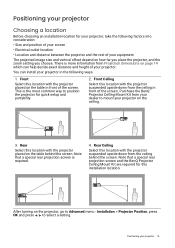
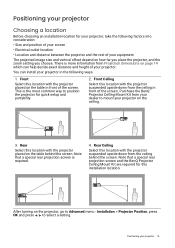
...and the zoom setting you choose.
ECO BLANK
OK
BACK MENU SOURCE
POWER TEMP LIGHT
3. Positioning your projector
Choosing a location
Before choosing an installation location for this installation location. You... position the projector for quick setup and portability.
2. Front Select this location with the projector placed on page 14 which can install your projector in front of ...
User Manual - Page 16
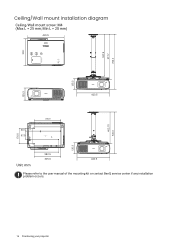
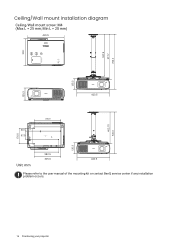
....1
FOCUS ZOOM
RG2 LENSSHIFT
135.3
420.5
135.3 402.70
531.3
31.0 97.5
305.9
176.6
Unit: mm
282.9 305.9
420.5
Please refer to the user manual of the mounting kit or contact BenQ service center if any installation problem occurs.
16 Positioning your projector
User Manual - Page 24


Setting up the QS02 HDMI Media Streaming
Before you start
Check that you have:
• A Wi-Fi Internet Connection • A Google Account
Set up your device
There are 3 options to set up your device: • Quick Setup using an Android phone
• Using your phone or computer
• Using your remote control
24 Operation
User Manual - Page 26
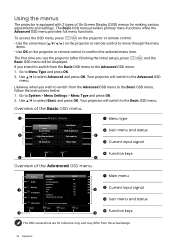
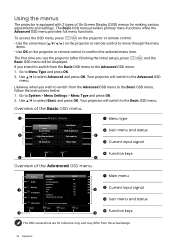
...setup), press Basic OSD menu will switch to the Advanced OSD menu.
Go to the Advanced OSD menu:
1.
Picture
Picture Mode
Fast Mode
Off
Audio
User Management
Brightness
Display
Contrast
1
Color
3
Installation
Tint
Sharpness
System
Advanced Color Settings...Operation Use / to the Basic OSD menu, follow the instructions below: 1. Go to confirm the selected menu item. To...
User Manual - Page 27


...signal
The projector can be scaled by the projector depending upon the "aspect ratio" setting, which outputs at a time. However, it can also purchase a lock, such... SOURCE/ . A source selection bar
appears. 2. See item 14 on page 41. To manually select the source: 1. Otherwise, purchase a security cable to prevent theft. Display > Auto ...installed in a safe place to secure the projector.
User Manual - Page 30
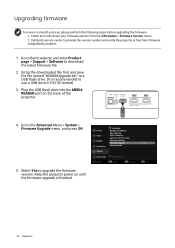
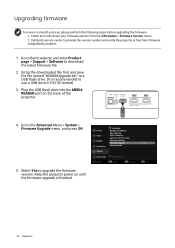
... write down your firmware version from firmware compatibility problem.
1. Go to BenQ website and enter Product page > Support > Software to provide the version number and verify the projector is finished.
30 Operation SPDIF AUDIO MEDIA OUT READER
HDMI 2
HDCP 2.2
HDMI 1
HDCP 2.2
AUDIO RETURN+
4. Call BenQ service center to download the latest firmware file.
2. Upgrading firmware
To ensure...
User Manual - Page 32
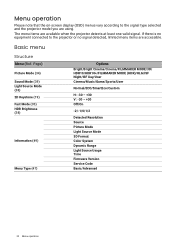
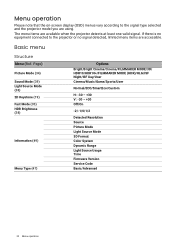
...valid signal. If there is no equipment connected to the signal type selected and the projector model you are using. Page)
Picture Mode (34) Sound Mode (39) Light Source Mode ...Source Picture Mode Light Source Mode 3D Format Color System Dynamic Range Light Source Usage Time Firmware Version Service Code Basic/Advanced
32 Menu operation
Menu operation
Please note that the on-screen display (OSD)...
User Manual - Page 38
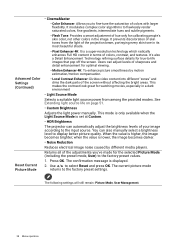
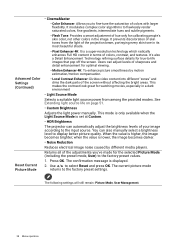
...operation This mode is only available when the Light Source Mode is set at Custom. • HDR Brightness The projector can also manually select a brightness level to select Reset and press OK. When ...Contrast Enhancer: Divides video content into different "zones" and dims the dark parts of the screen without affecting the bright areas. See Extending light source life on page 51. ...
User Manual - Page 39
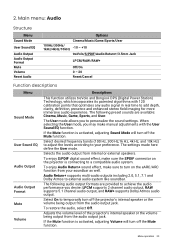
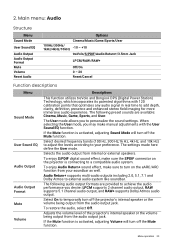
... you desire: LPCM supports 2 channel audio output, RAW supports 5.1 channel audio output, and RAW+ supports Dolby Atmos audio output. When selecting the User mode, you may make manual adjustments with 120 calibration...the User Sound EQ function. The settings made here define the User mode. 2. Audio Return+ supports multi-audio outputs including 2.0, 5.1, 7.1 and Dolby Atmos to personalize...
User Manual - Page 42
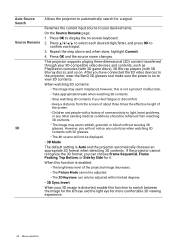
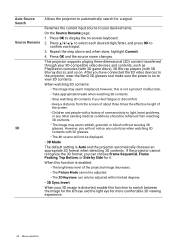
...Rename page: 1. Press OK to display the on . This projector supports playing three-dimensional (3D) content transferred through your 3D-compatible video ... The image may seem misplaced; however, this function to light, heart problems,
or any other existing medical conditions should be displayed.
• 3D Mode The default setting is enabled:
• The brightness level of
the screen. •...
User Manual - Page 43
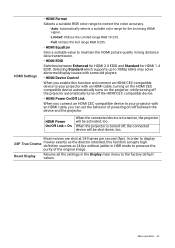
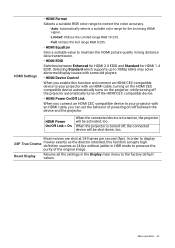
...Control When you enable this function accepts high definition sources at 24 frames per second (fps).
HDMI Settings
• HDMI Format Selects a suitable RGB color range to correct the color accuracy.
• ...device will be shut down, too. Selecting Standard which supports up to your projector with an HDMI cable, you can set the behavior of the original image.
In order to display...
User Manual - Page 45
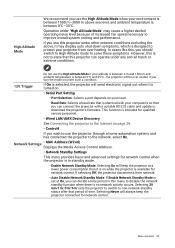
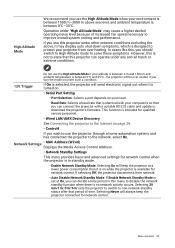
...with a suitable RS-232 cable and update or download the projector's firmware.
Selecting Never will send electronic signal out when it is turned on.
• Serial Port Setting
• Port Selection: Selects a.../1 hr/3 hr/6 hr sets the projector to switch to protect your altitude is between 0 m and 1500 m and ambient temperature is available for qualified service personnel.
• Wired ...
User Manual - Page 47
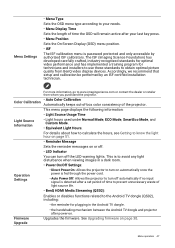
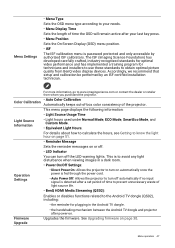
... OSD will remain active after your last key press. • Menu Position Sets the On-Screen Display (OSD) menu position. • ISF The ISF calibration menu is password protected and only accessible by an ISF certified installation technician. Upgrades the firmware. See Upgrading firmware on . Menu operation 47 For details about how to calculate the hours, see...
User Manual - Page 57
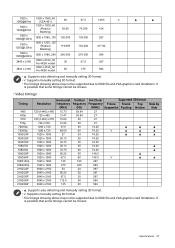
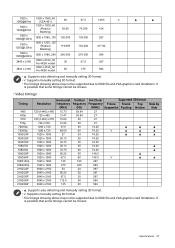
...model
30
67.5
297
3840 x 2160
3840 x 2160_60 For 4K2K model
60
135
594
▲
▲
• ▲: Supports auto-detecting and manually setting 3D format. • V: Supports manually setting 3D format. • The timings showing above may not be supported...Clock
Supported 3D ...9650;: Supports auto-detecting and manually setting 3D format. • V: Supports manually setting 3D ...
BenQ HT4550i Reviews
Do you have an experience with the BenQ HT4550i that you would like to share?
Earn 750 points for your review!
We have not received any reviews for BenQ yet.
Earn 750 points for your review!
