Cisco SFE2010 - Small Business Managed Switch Support and Manuals
Get Help and Manuals for this Cisco item
This item is in your list!

View All Support Options Below
Free Cisco SFE2010 manuals!
Problems with Cisco SFE2010?
Ask a Question
Free Cisco SFE2010 manuals!
Problems with Cisco SFE2010?
Ask a Question
Cisco SFE2010 Videos
Popular Cisco SFE2010 Manual Pages
Administration Guide - Page 2
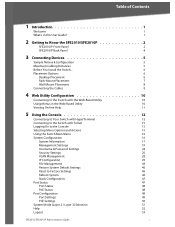
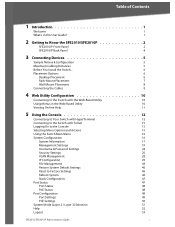
...25
VLAN Management
28
IP Configuration
29
File Management
43
Restore System Default Settings
46
Reset to Factory Settings
46
Reboot System
46
Stack Configuration
47
Port Status
47
Port Status
48
PoE Status
48
Port Configuration
49
Port Settings
49
PoE Settings
50
System Mode (Layer 2 / Layer 3) Selection
51
Help
52
Logout
53
SFE2010/SFE2010P Administration Guide
i
Administration Guide - Page 5
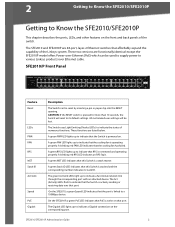
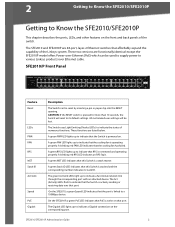
... of numerous functions. SFE2010/SFE2010P Administration Guide
2 The SFE2010 and SFE2010P are 48-port, layer-2 Ethernet switches that the Switch is pressed for more than 10 seconds, the Switch will be lost. CAUTION: If the RESET switch is powered on that this Switch is actively sending or receiving data over Ethernet cable. All customized user settings will reset to its stack ID...
Administration Guide - Page 6
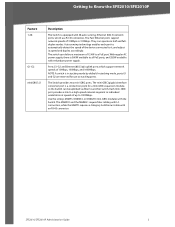
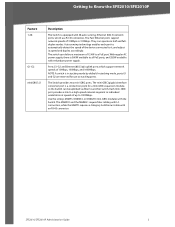
... a maximum of 15.4W to another switch. Use the Linksys MGBT1, MGBSX1, or MGBLH1 mini-GBIC modules with an RJ-45 connector. The switch can be uplinked via fiber to a PoE port. The MGBSX1 and the MGBLH1 require fiber cabling with LC connectors, while the MGBT1 requires a Category 5e Ethernet cable with the Switch. SFE2010/SFE2010P Administration Guide
3
Administration Guide - Page 9
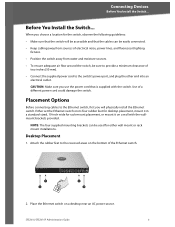
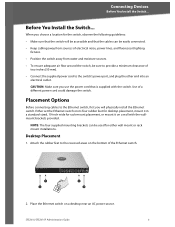
... cord to provide a minimum clearance of a different power cord could damage the switch.
Connecting Devices
Before You Install the Switch...
SFE2010/SFE2010P Administration Guide
6 NOTE: The four supplied mounting brackets can be easily connected.
• Keep cabling away from sources of the Ethernet switch.
2.
When you will be accessible and that is supplied with the...
Administration Guide - Page 13
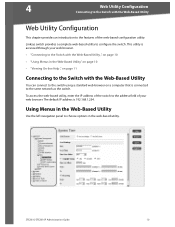
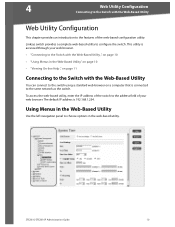
...IP address of the switch to the address field of the web-based configuration utility. The default IP address is connected to the features of your web browser. • "Connecting to the Switch... network as the switch. Using Menus in the Web-Based Utility
Use the left navigation panel to configure the switch. SFE2010/SFE2010P Administration Guide
10 Linksys switch provides a complete web...
Administration Guide - Page 15
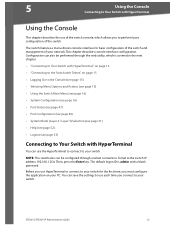
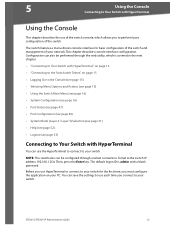
..., which allows you to perform basic configuration of your PC. SFE2010/SFE2010P Administration Guide
12 Configuration can save the settings to use each time you connect to the switch IP address 192.168.1.254. Before you use HyperTerminal to connect to your switch. Then, press the Enter key.
The default logon ID is covered in the next chapter.
•...
Administration Guide - Page 18
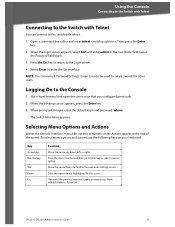
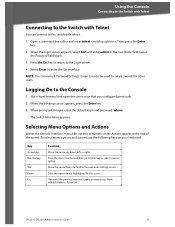
...: The Username & Password Settings screen can connect to the switch with Telnet
You can also be used to set passwords for other users.
Selecting...Switch with Telnet
Connecting to the Switch with telnet.
1. Press the menu number and then press Enter key to the Console
1. SFE2010/SFE2010P Administration Guide
15 When prompted to login, enter the default login and password: admin
The Switch...
Administration Guide - Page 19
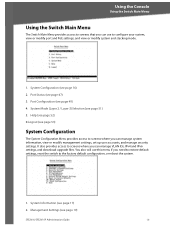
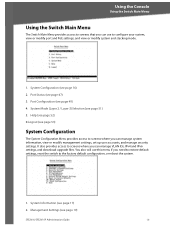
...IDs, IPv4 and IPv6 settings, and download upgrade files. Management Settings (see page 51)
5. System Mode (Layer 2 / Layer 3) Selection (see page 19)
SFE2010/SFE2010P Administration Guide
16 It also provides... the Switch Main Menu
Using the Switch Main Menu
The Switch Main Menu provides access to screens that you can use this menu if you need to restore default settings, reset the switch to ...
Administration Guide - Page 20
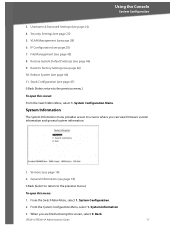
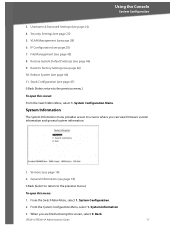
... Menu. Username & Password Settings (see page 46) 9. System Configuration.
2. Restore System Default Settings (see page 24) 4. Back. System Information.
3.
File Management (see page 25) 5. From the Switch Main Menu, select 1. Security Settings (see page 43) 8. VLAN Management (see page 46) 11. Reboot System (see page 28) 6. SFE2010/SFE2010P Administration Guide
17
Administration Guide - Page 29


... type
Specifies the SSL RSA key length. (Range: 512 to 2048)
IP address of the Ethernet switch
Specifies the department name. (Range: 1 to 32 characters)
Specifies the... To open this screen: 1. Security Settings. 3.
From the Switch Main Menu, select 1. System Configuration. 2. Select Execute to 32 characters)
SFE2010/SFE2010P Administration Guide
26 Select Edit, and then make ...
Administration Guide - Page 35
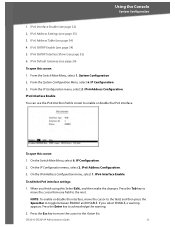
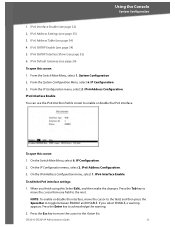
... 3. On the IP Configuration menu, select 2. To edit the IPv6 interface settings:
1. Press the Tab key to move the cursor to the next. From the Switch Main Menu, select 1. IP Configuration. 3. IP Configuration. 2. SFE2010/SFE2010P Administration Guide
32 IPv6 Address Settings (see page 35... 36) To open this screen: 1. System Configuration. 2. IPv6 Default Gateway (see page 34) 4.
Administration Guide - Page 39
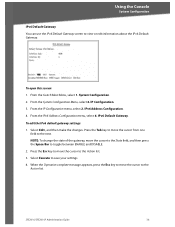
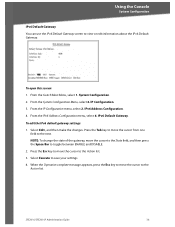
... System Configuration Menu, select 6. IPv6 Address Configuration. 4. To edit the IPv6 default gateway settings: 1. Select Edit., and then make the changes. NOTE: To change the state of the gateway, move the cursor to the Action list.
SFE2010/SFE2010P Administration Guide
36 IPv6 Default Gateway.
From the IP Configuration menu, select 2. Press the Esc key to move the cursor...
Administration Guide - Page 49
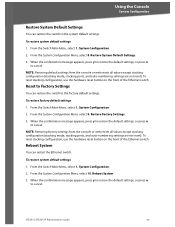
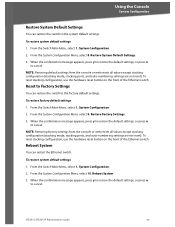
...
Restore System Default Settings
You can restore the switch to cancel. To reset stacking configuration, use the hardware reset button on the front of the Ethernet switch. System Configuration. 2. When the confirmation message appears, press y to restore the default settings, or press n
to the system default settings.
SFE2010/SFE2010P Administration Guide
46 From the Switch Main Menu...
Administration Guide - Page 50
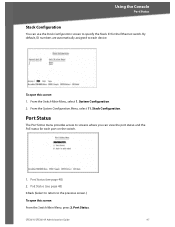
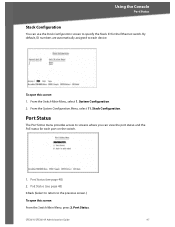
From the System Configuration Menu, select 11. SFE2010/SFE2010P Administration Guide
47 To open this screen: 1. System Configuration. 2. Port Status (see page 48) 0.Back (Select to return to the previous screen.) To open this screen: From the Switch Main Menu, press 2. Port Status
The Port Status menu provides access to screens where you can use the Stack...
Administration Guide - Page 63
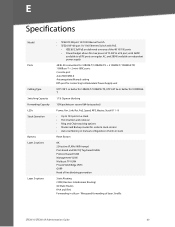
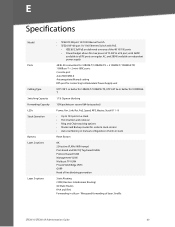
E
Specifications
Model
Ports
Cabling Type Switching Capacity Forwarding Capacity LEDs Stack Operation
Buttons Layer 2 options
Layer 3 options
• SFE2010 48-port 10/100 Ethernet Switch • SFE2010P 48-port 10/ 100 Ethernet Switch with PoE
• IEEE 802.3af PoE on delivered over any of the 48 10/100 ports • Power budget allows for max power of 15.4W to a FE port...
Cisco SFE2010 Reviews
Do you have an experience with the Cisco SFE2010 that you would like to share?
Earn 750 points for your review!
We have not received any reviews for Cisco yet.
Earn 750 points for your review!

